
Use the control bar in GarageBand for iPad
The control bar is located at the top of the screen. It includes controls that let you navigate to different parts of GarageBand; control playback, recording, and volume; and open the Loop Browser, Tracks view, and song settings.
The navigation buttons on the left include:

The My Songs button
 saves the current song and opens the My Songs browser, where you can create and save songs, and share songs.
saves the current song and opens the My Songs browser, where you can create and save songs, and share songs.The Browser button
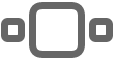 opens the Sound browser, where you can choose a Touch Instrument or open the Live Loops grid.
opens the Sound browser, where you can choose a Touch Instrument or open the Live Loops grid.Touch and hold the Browser button to choose a different Touch Instrument.
The Tracks button
 lets you switch from the Live Loops grid or the current Touch Instrument to Tracks view. Touch and hold the button while using a Touch Instrument to switch to another Touch Instrument in the song. The Tracks button is available after you make the first Touch Instrument recording in Tracks view.
lets you switch from the Live Loops grid or the current Touch Instrument to Tracks view. Touch and hold the button while using a Touch Instrument to switch to another Touch Instrument in the song. The Tracks button is available after you make the first Touch Instrument recording in Tracks view.The Instrument button
 opens the Touch Instrument for the currently selected track. It’s to the right of the Browser button in Tracks view, and resembles the Touch Instrument of the currently selected track.
opens the Touch Instrument for the currently selected track. It’s to the right of the Browser button in Tracks view, and resembles the Touch Instrument of the currently selected track. The Live Loops button
 lets you switch between Tracks view and the Live Loops grid. The Live Loops button only appears if a Live Loops grid has been created for the song.
lets you switch between Tracks view and the Live Loops grid. The Live Loops button only appears if a Live Loops grid has been created for the song.The Track Controls button
 opens the Track Controls for the currently selected track.
opens the Track Controls for the currently selected track.The FX button shows or hides the Remix FX controls.
The Undo button
 appears after you record a Touch Instrument or make changes in Tracks view. Tap it to undo your previous edits.
appears after you record a Touch Instrument or make changes in Tracks view. Tap it to undo your previous edits.
The controls for playing the song (called transport controls) in the center include:

The Go to Beginning button
 moves the playhead to the beginning of the song. While the song is playing, the Go to Beginning button changes to a Stop button.
moves the playhead to the beginning of the song. While the song is playing, the Go to Beginning button changes to a Stop button.The Play button
 starts the song playing, or stops it if it's currently playing.
starts the song playing, or stops it if it's currently playing.The Record button
 starts recording. To stop recording and stop the playhead, tap the Play button.
starts recording. To stop recording and stop the playhead, tap the Play button.The Master Volume slider lets you change the overall volume of the song. The Master Volume slider is also controlled by the iPad’s hardware volume buttons.
The Metronome button
 starts and stops the metronome click.
starts and stops the metronome click.
The buttons on the right include:
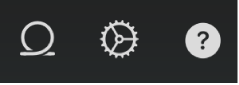
The Loop Browser button
 opens the Loop Browser, where you can find and preview loops to add to your song. The Loop Browser button is available only in Tracks view.
opens the Loop Browser, where you can find and preview loops to add to your song. The Loop Browser button is available only in Tracks view.The Settings button
 lets you view and edit song settings, including metronome, tempo, and key signature settings.
lets you view and edit song settings, including metronome, tempo, and key signature settings.The Info button
 displays coaching tips for the current Touch Instrument or Tracks view.
displays coaching tips for the current Touch Instrument or Tracks view.
