
Add other files to a Freeform board on Mac
Add other types of files (such as Keynote presentations, 3D objects, or multipage PDF files) to your Freeform boards so that you can bring everything you need together in one place.
Add and format a file
In the Freeform app
 on your Mac, click a category in the sidebar, then double-click a board to open it.
on your Mac, click a category in the sidebar, then double-click a board to open it.If you don’t see the sidebar, choose View > Show Sidebar.
Click the Insert Document button
 , then select the file you want to add.
, then select the file you want to add.Tip: You can also drag a file into your board from the Finder or another app.
To change or preview the file, select it, then use the formatting tools.
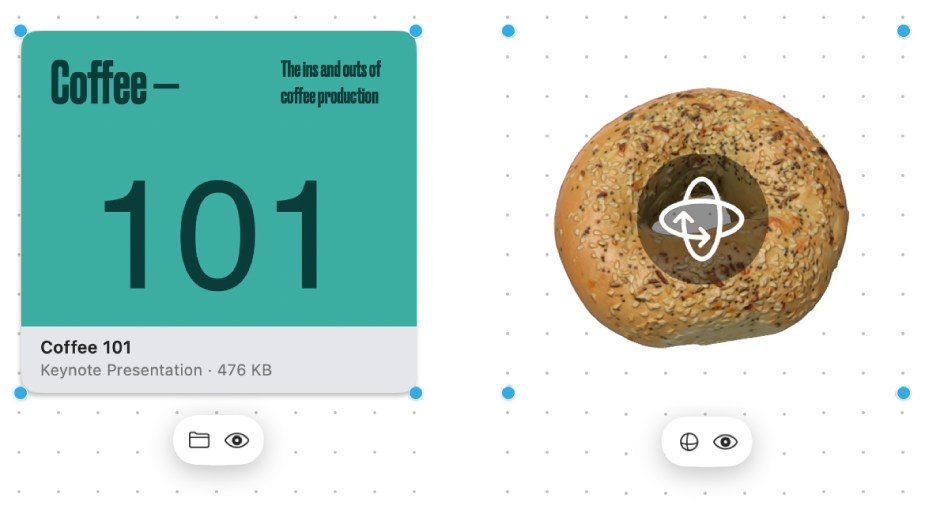
Tool
Description
File button

Replace a file with a different one.
Modify 3D Object button

Replace a 3D object with a different one.
Preview button

Preview the file in a Quick Look window.
Other file tips
To preview a file, double-click it.
To preview multiple files, select them, then press the Space bar. A Quick Look window opens; you can click the arrows near the top left of the window or press the Left Arrow or Right Arrow key. In full screen, click the Play button
 to view the items as a slideshow.
to view the items as a slideshow.When you preview a PDF file, you can mark up the file right in the Quick Look window.
You can rotate a 3D object to see its front, back, and sides—click the Rotate button
 on the object, then drag.
on the object, then drag.You can use connector lines between a file and other items. If necessary, click the Show Connectors button
 in the lower-right corner (when connector lines are enabled, the button looks like this
in the lower-right corner (when connector lines are enabled, the button looks like this  ), click the file, then drag one of the arrows up, down, left, or right, to add a connector line to the other item.
), click the file, then drag one of the arrows up, down, left, or right, to add a connector line to the other item.
Continue to build your board by adding text, shapes or lines, diagrams, photos or videos, links, and sticky notes.
