
Duplicate shortcuts
You can quickly make a copy of a shortcut, making it easy to use an existing shortcut as the springboard for creating a new shortcut.
Duplicate a shortcut in the Library
In the Shortcuts app Library
 , touch and hold any shortcut button (a coloured rectangle), until all the buttons jiggle.
, touch and hold any shortcut button (a coloured rectangle), until all the buttons jiggle.The Duplicate
 and Remove
and Remove  buttons appear.
buttons appear.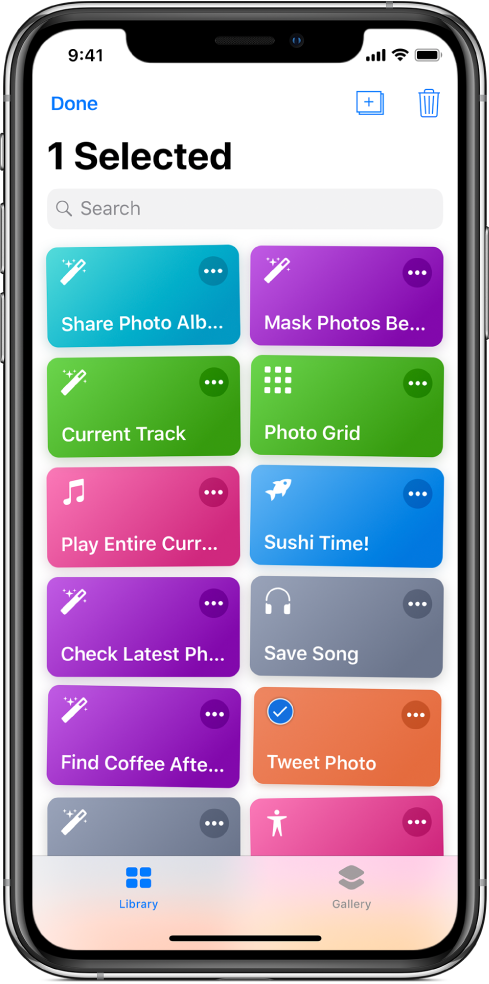
Tap one or more buttons (a tick appears in the upper-left corner to indicate selection), then tap
 .
.A copy of the selected shortcut is created.
Tap Done.
Note: If you’re signed into iCloud, new shortcuts are also added to your other iOS devices.
Duplicate a shortcut in Settings
In the Shortcuts app Library
 , tap
, tap  on a shortcut to open it, then tap
on a shortcut to open it, then tap  to open Settings.
to open Settings.Tap Share Shortcut, then tap Duplicate Shortcut.
A copy of the shortcut is added to the Library.
Duplicate a shortcut using 3D Touch
On an iPhone that supports 3D Touch, press a shortcut in the Shortcuts app Library
 , swipe up, then tap Duplicate.
, swipe up, then tap Duplicate.A copy of the shortcut is added to the Library.
