
Customise the start page in Safari on Mac
You can put everything from the web that’s most important to you in one convenient place, the start page.
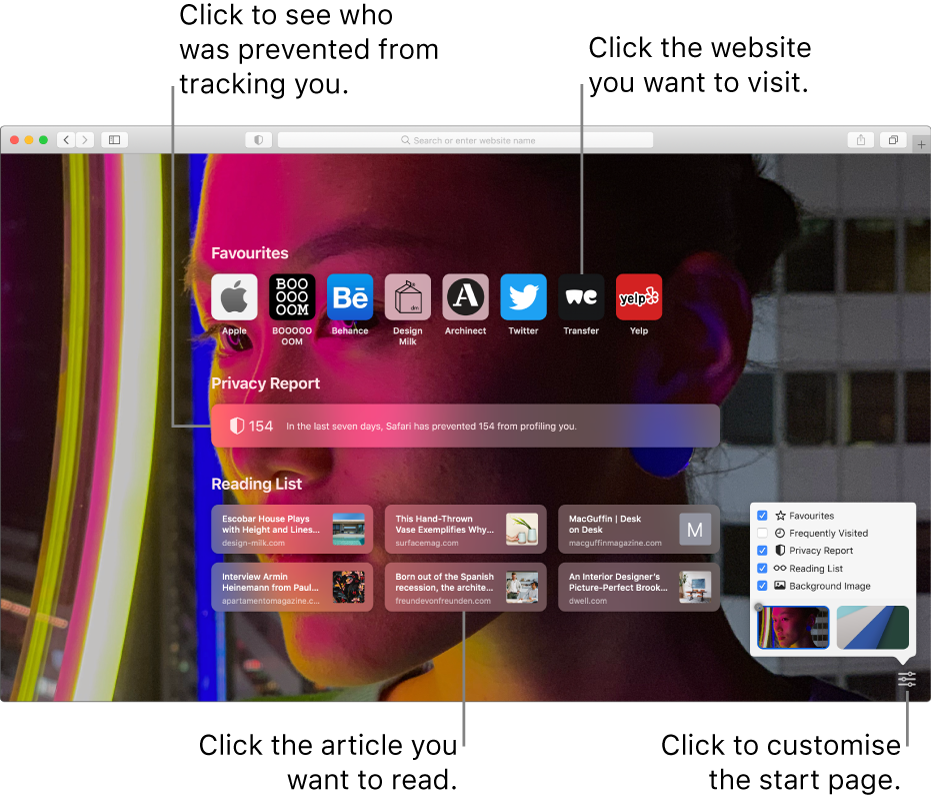
In the Safari app
 on your Mac, choose Bookmarks > Show Start Page.
on your Mac, choose Bookmarks > Show Start Page.Click the Options button
 .
.Select what you want on your start page.
Favourites: Websites you’ve added as favourites.
Frequently Visited: Websites you’ve visited often or recently.
Privacy Report: A summary, which you can click for details about who was prevented from tracking you.
Siri Suggestions: Websites found in Messages, Mail and more that you can consider for bookmarks and your Reading List. If Siri Suggestions isn’t listed, you can turn it on, see “Customise Siri suggestions” in Ways to use Siri.
Reading List: Webpages you’ve selected to read later.
iCloud Tabs: Web pages open on your other devices.
You must be signed in to your other devices with the same Apple ID as on your Mac and have Safari turned on in iCloud preferences.
Background Image: A custom background for your start page. You can choose a provided image or click the Add button
 to choose one of your photos
to choose one of your photos
Drag start page options into the order you want them on the start page.
You can have the start page appear whenever you open a new window or tab. See Change General preferences. You can also see the start page by clicking in the Smart Search field. See View your Favourites.
