Pages User Guide for Mac
- Welcome
- What’s new in Pages 14.2
-
- Use iCloud Drive with Pages
- Export to Word, PDF or another file format
- Open an iBooks Author book in Pages
- Reduce the document file size
- Save a large document as a package file
- Restore an earlier version of a document
- Move a document
- Delete a document
- Lock a document
- Password-protect a document
- Create and manage custom templates
- Copyright

Set paper size and orientation in Pages on Mac
Most Pages templates are created for documents with standard paper sizes, but you can change a document’s paper size at any time. You can also change its orientation (portrait or landscape). Afterwards, you may need to make adjustments so that the document looks the way you want.
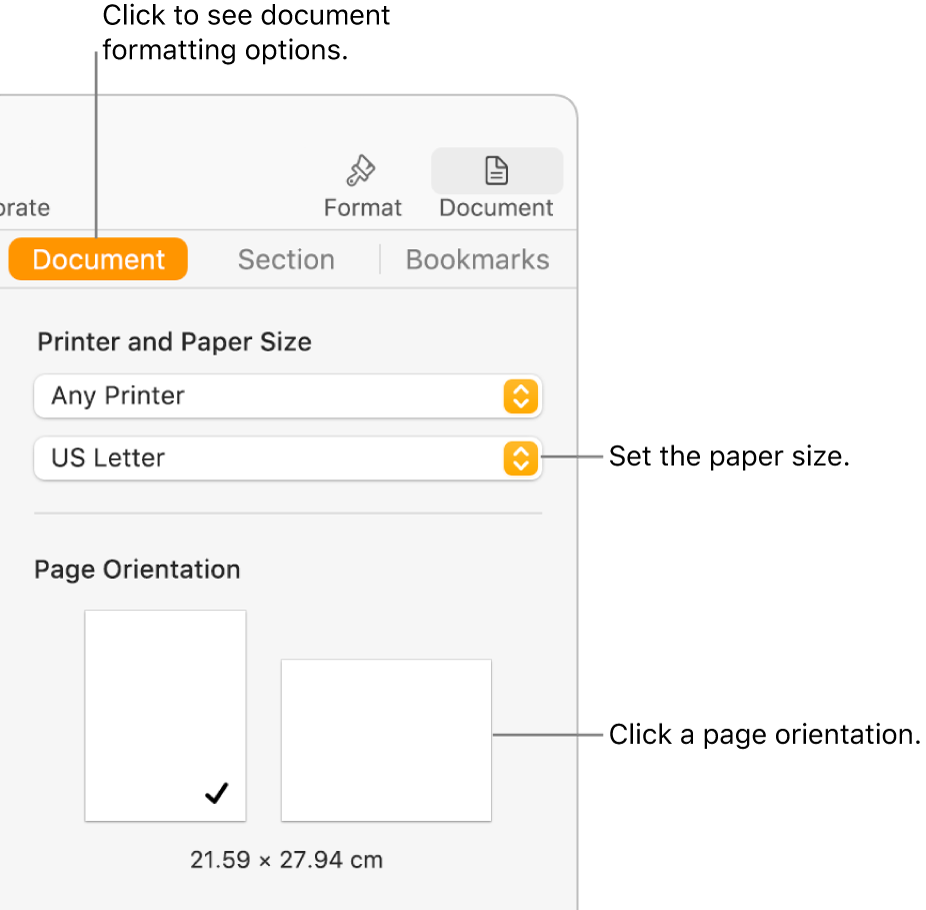
Set the page orientation
In the Document
 sidebar, click the Document tab at the top.
sidebar, click the Document tab at the top.Select a page orientation (portrait or landscape).
You can use only one page orientation for your document. Pages doesn’t support a mix of pages in portrait and landscape within the same document.
Set a default printer and standard paper size
In the Document
 sidebar, click the Document tab at the top.
sidebar, click the Document tab at the top.Click the printer pop-up menu, then select a default printer for the document (you can change the default printer at any time).
Printing options are printer-specific. For example, if the printer you set doesn’t do two-sided printing, you won’t see that option in the print settings when you’re ready to print.
If you can’t see any available printers in the list, you can set one up in System Settings.
Click the paper size pop-up menu, then select a paper size.
Set a custom paper size
Select File > Page Set-up (from the File menu at the top of the screen).
Click the Paper Size pop-up menu, then select Manage Custom Sizes.
Click
 to add your custom size.
to add your custom size.Click Untitled in the list above (it’s added when you click
 ), then type a name for your custom size.
), then type a name for your custom size.Type the width and height of the paper in the Width and Height fields.
Make print margin settings, then click OK.
If you need more information about custom print options, click the question mark button at the bottom of the print settings.
Click OK to close the Page Setup window.
In the Document sidebar of Pages, the custom page size appears at the bottom of the paper size menu.
