Mac User Guide
- Welcome
- What’s new in macOS Sequoia
-
- Intro to Continuity
- Use AirDrop to send items to nearby devices
- Hand off tasks between devices
- Control your iPhone from your Mac
- Copy and paste between devices
- Stream video and audio with AirPlay
- Make and receive calls and text messages on your Mac
- Use your iPhone internet connection with your Mac
- Share your Wi-Fi password with another device
- Use iPhone as a webcam
- Insert sketches, photos and scans from iPhone or iPad
- Unlock your Mac with Apple Watch
- Use your iPad as a second display
- Use one keyboard and mouse to control Mac and iPad
- Sync music, books and more between devices
-
- Control what you share
- Set up your Mac to be secure
- Allow apps to see the location of your Mac
- Use Private Browsing
- Keep your data safe
- Understand passwords
- Change weak or compromised passwords
- Keep your Apple Account secure
- Use Mail Privacy Protection
- Use Sign in with Apple for apps and websites
- Find a missing device
- Resources for your Mac
- Resources for your Apple devices
- Copyright

Print pages with borders, flipped images or upside down on Mac
You can print the pages of a document with single- or double-line borders around the edge of the printed page.
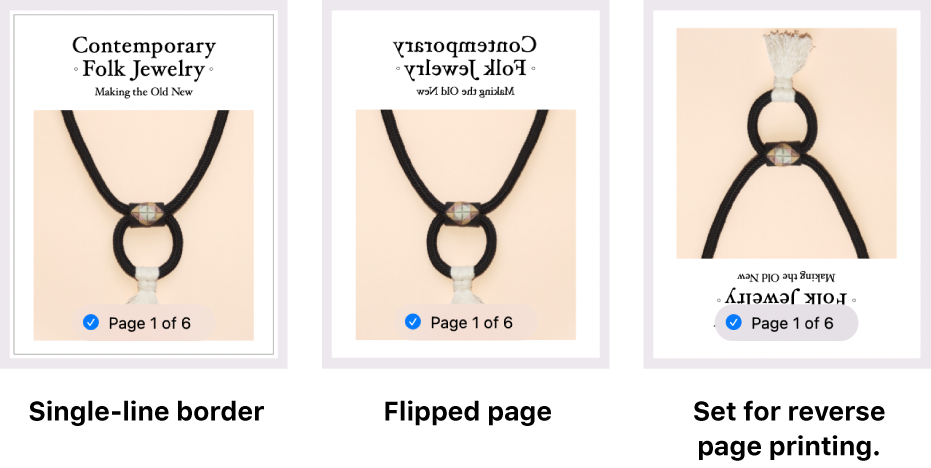
You can print pages or images flipped horizontally, which produces a look similar to a mirror image.
You can also print a document in upside-down order. If you’re trying to print on material that you can’t insert into your printer in the direction you want, you can insert it in the opposite direction and then print your document upside down. For example, you can use this method to print on an envelope that won’t fit top first into the printer, or to print on unusually shaped paper.
With a document open on your Mac, choose File > Print.
Scroll down in the Print dialogue and click Layout.
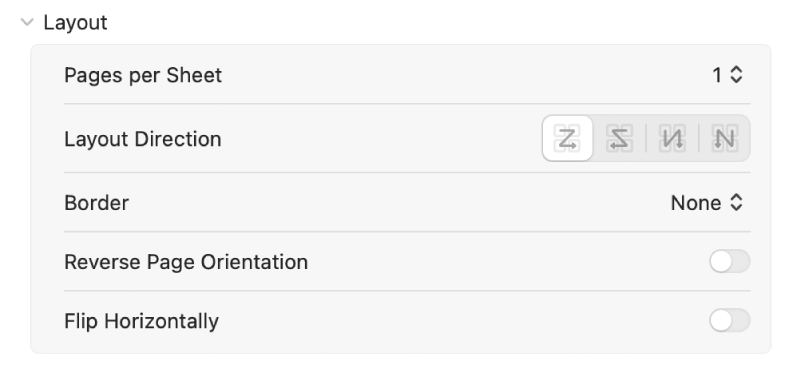
Do any of the following:
Border: Choose the type of border line you want from the Border pop-up menu. The result appears in the preview pages in the sidebar.
Reverse Page Orientation: Click the button to print pages upside down.
Flip Horizontally: Click the button to flip the images on the page horizontally.
Click Print.
