
Rent movies from the iTunes Store on PC
You can rent and play movies from the iTunes Store on your computer, iPhone, iPad or iPod. If you have an Apple TV, you can use it to rent items and play them on your home theatre system.
You can also download a rented movie directly to any authorised computer or device, including movies you’ve already started watching, provided the rental hasn’t expired.
Rent items from the iTunes Store
Go to the iTunes app
 on your PC.
on your PC.Choose Movies from the pop-up menu at the top left, then click Store.
If you can’t see Movies in the pop-up menu, you need to use the Apple TV app
 you installed on your device. See the Apple TV User Guide for Windows for more details.
you installed on your device. See the Apple TV User Guide for Windows for more details.Click in the search field in the top-right corner of the iTunes window and enter a word or phrase.
As you type, iTunes displays a list of items that match the search text you entered.
To choose where you want to search, click Store in the top-right corner of the search results.
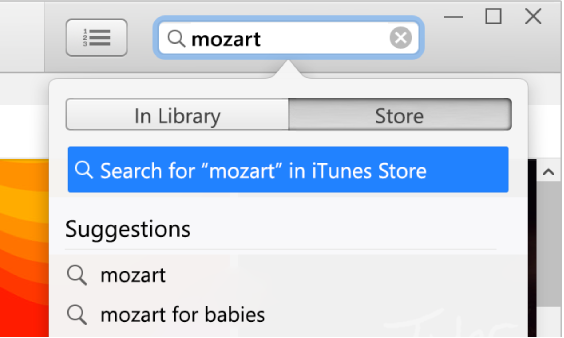
Press Enter.
Your search results appear in the iTunes window.
Note: Instead of searching in the iTunes Store, you can browse — click Store, look through the various categories in the window, then select an item.
Select the movie you want to rent.
Click the Rent button (if you can’t see this button, the item isn’t available for rent).
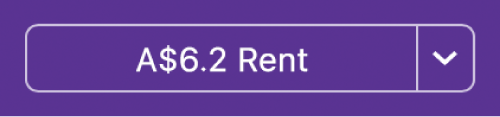
The movie is downloaded to your iTunes library. A rented item expires 30 days after you rent it or 48 hours after you begin playing it, whichever comes first. Expired rentals are deleted automatically.
Note: Prices shown are for illustration purposes only. Actual prices and currencies vary by item and country or region.
Transfer rentals from your iTunes library to your iPhone, iPad, iPod touch or Apple TV
In addition to downloading rented movies from the iTunes Store directly to a device, you can also transfer them from your computer to your iPhone, iPad, iPod touch or Apple TV, if your device can play the rented item. This is useful if you want to watch a movie on a device but aren’t connected to the internet.
If you have iPhone 3GS (or earlier) or iPod touch (third generation or earlier), you can also transfer rentals from your device to your computer.
Connect your device to your computer, then go to the iTunes app
 on your PC.
on your PC.Click the Device button near the top left of the iTunes window.
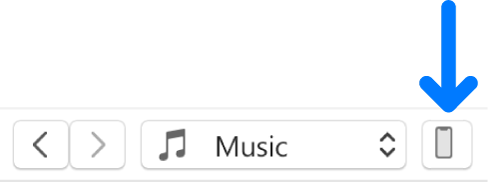
Click Movies.
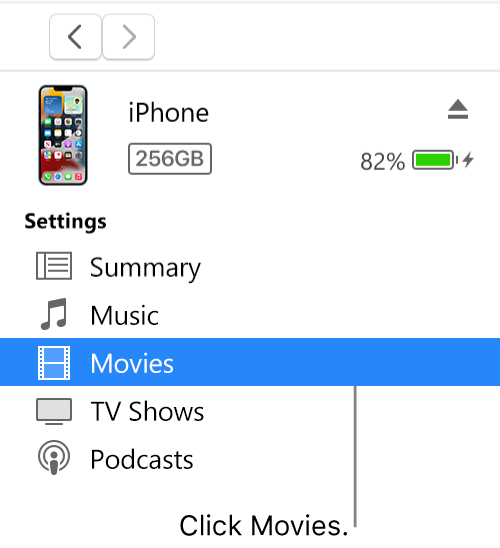
Select the rented item, then click Move.
Note: Some movies in the iTunes Store are available for rent in HD-quality format. You can only transfer HD rentals to iOS or iPadOS devices that can display HD content.
To find out how to rent movies on your device, see the user guide for iPhone, iPad or iPod touch. For a device that doesn’t use the latest version of iOS or iPadOS, get the user guide from the Apple Documentation website.
Note: These terms apply to US rentals. Rental terms vary by country or region.
