
Play the Strings in GarageBand for iPad
Using the Strings, you can choose different string sounds, and play one or several strings at once. You can play notes, chords and rhythm patterns, and play either legato, bowed or pizzicato.
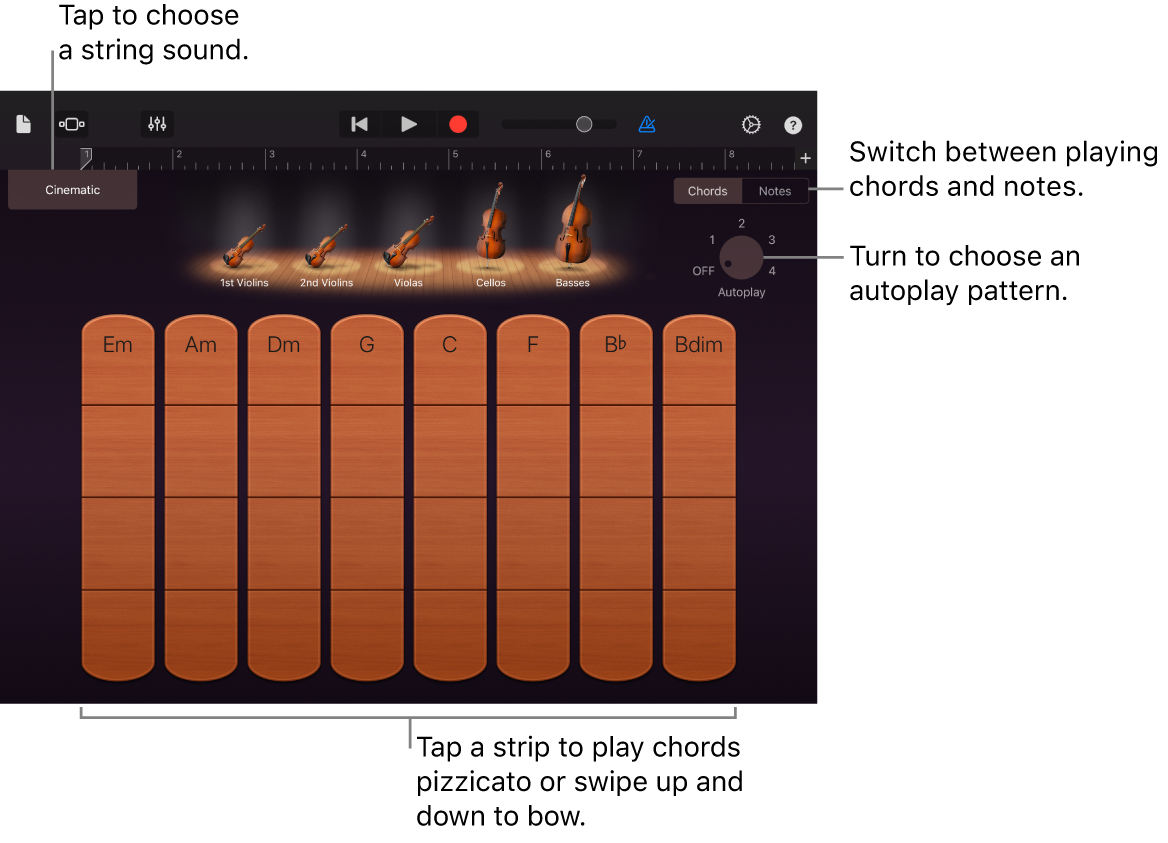
Choose a string sound
Tap the name of the sound in the upper-left corner of the screen, then tap a new string sound you want to play.
Play different string instruments
When you open the Strings in Chords view, all string instruments are active. Tap the instrument or instruments you want to turn off. Tap them again to turn them back on.
Play chords
Tap the Chords/Notes switch on the right to switch to Chords view.
Do any of the following:
Play a chord with bowing: Touch and hold a segment of a chord strip, then swipe up and down. Swiping faster or slower plays the chord louder or softer.
Play a chord staccato (arco): Quickly swipe a segment of a chord strip.
Play a chord pizzicato: Tap a segment of a chord strip.
When playing pizzicato, the chord plays when you lift your finger.
You can add your own custom chords to play.
Play a rhythm pattern
Turn the Autoplay knob to one of the numbered positions.
Tap a chord strip. Tapping a different chord strip plays the same pattern with the notes of that chord, and tapping with two or three fingers plays variations of the pattern.
Tap the chord strip again to stop the pattern playing.
Play individual notes
In Notes view, you can play individual notes on a single string instrument.
Tap the Chords/Notes switch on the right to switch to Notes view.
Tap the instrument you want to play.
Do any of the following:
Play notes legato: Touch and hold a string.
Play notes short legato: Tap a string.
Play notes with bowing: Touch and hold the Articulation button on the left, then swipe a string up and down.
Play notes pizzicato: Touch and hold the Articulation button on the left, then tap a string to play notes pizzicato.
When playing pizzicato, notes play when you lift your finger.
Lock the Articulation button: Double-tap the Articulation button. Double-tap it again to unlock it.
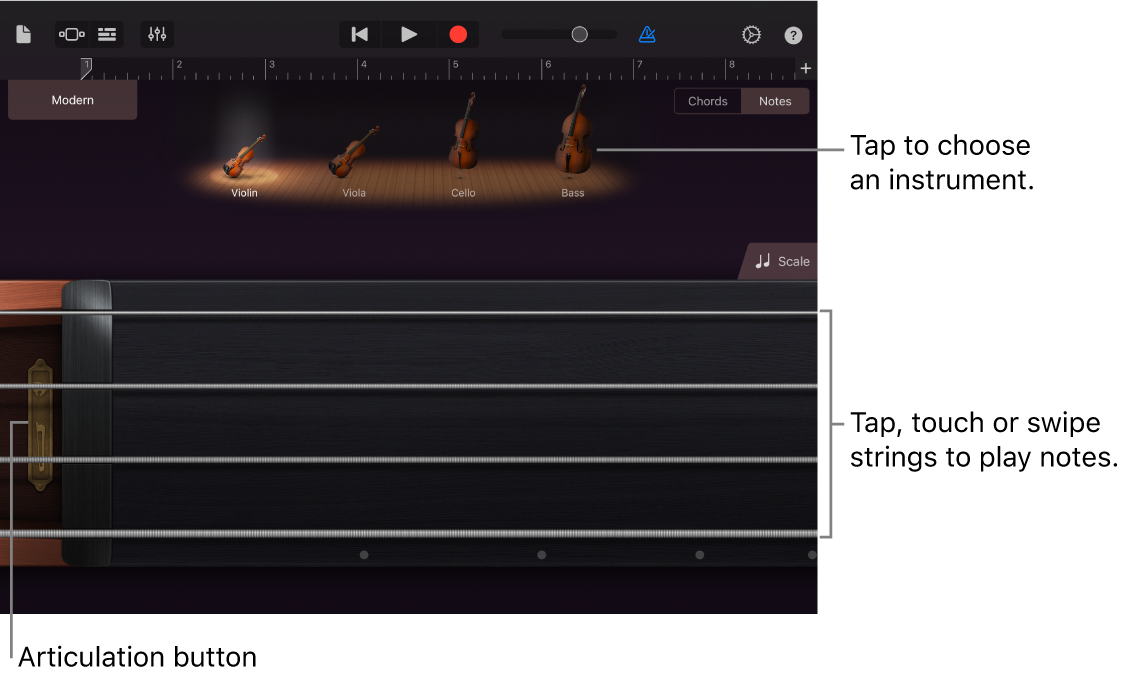
To play notes of a particular scale, tap the Scale button
 , then tap the scale you want to play.
, then tap the scale you want to play.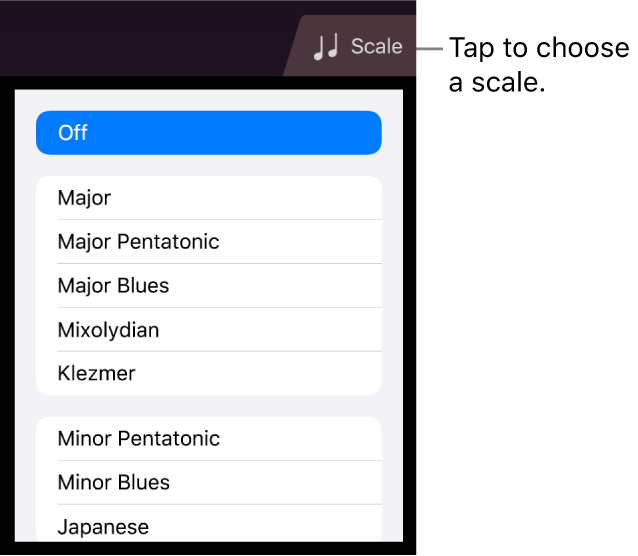
The fingerboard changes to show note bars. Play the notes of the scale as described in Step 3.
