Intro to syncing your Windows device and Apple devices
Syncing means transferring items and keeping them up to date between your Windows device and your iPhone, iPad or iPod. You sync items — such as music, movies and TV shows — on your Windows device to your Apple devices. For example, when you add a movie to your Windows device, you can sync so that the movie appears on your iPhone.
When you connect an iPhone, iPad or iPod to your Windows device, the Apple device appears in the sidebar of the Apple Devices app ![]() . Select the Apple device in the sidebar to see options for managing your device software and syncing items with your Windows device. (If it’s your first time connecting your iPhone, iPad or iPod to your Windows device, you may first need to tap Trust on your Apple device.)
. Select the Apple device in the sidebar to see options for managing your device software and syncing items with your Windows device. (If it’s your first time connecting your iPhone, iPad or iPod to your Windows device, you may first need to tap Trust on your Apple device.)
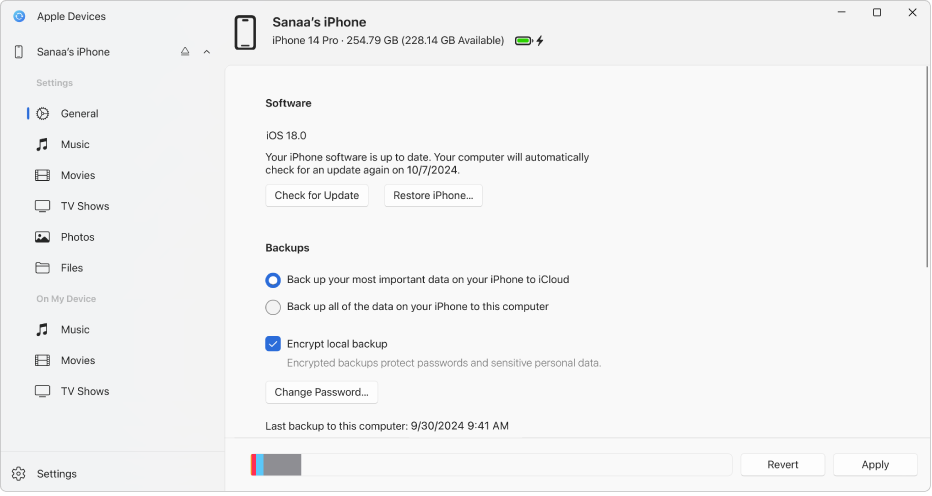
You use the sidebar to turn on syncing for each type of content, such as music, movies or TV shows.
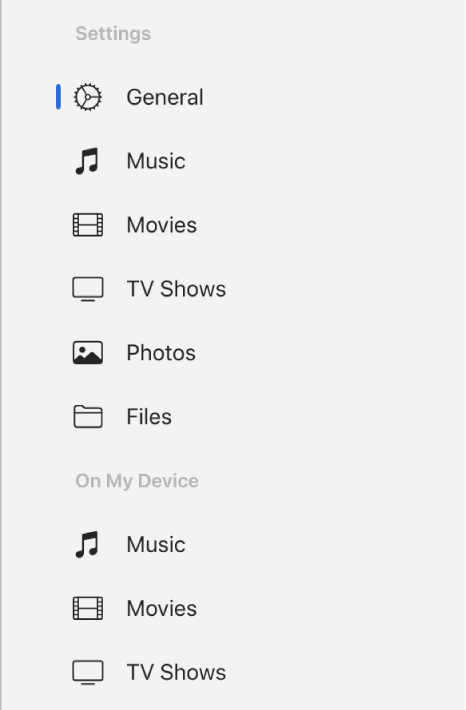
Select General in the sidebar to manage the software and data on your device. For example, you can:
Check for the latest software for your iPhone, iPad or iPod and update it.
Back up the data on your Apple device to your Windows device or to iCloud.
Restore the data on your device from a backup and manage multiple backups if you need them.
Do I have to sync?
If you have an iPod Classic, iPod nano or iPod shuffle: You have to sync your device with your Windows device. There’s no other way to add content to it.
If you have an iPhone, iPad, or iPod touch: You only need to sync with your Windows device when you have new or updated content on your Windows device that you want to add to your iPhone, iPad or iPod touch.
If you prefer not to sync your iPhone, iPad or iPod touch, you don’t have to. You can download items from the Apple iTunes Store, the App Store, Apple Books and other Apple services directly to your devices. You can also use iCloud to keep items up to date across your devices.
Should I automatically sync all my content or only specific items?
Automatically sync all content: This is the quickest and easiest option. Simply select the “Automatically sync when this [device] is connected” tick box in the General pane, then turn on syncing for each type of content you want to sync. Your Windows device and iPhone, iPad or iPod update to matching content whenever you connect them.
Sync specific items: You can also select specific items to sync. For example, to save storage space, you can sync just certain movies to your iPhone. You can still automatically sync all items for other types of content, such as TV shows.
Do I have to connect my iPhone, iPad or iPod touch to my Windows device to sync?
No. You can sync when your Windows device is connected to the same Wi-Fi network as your iPhone, iPad or iPod touch. To set up syncing over Wi-Fi, you must first connect your device with a cable, select your device in the sidebar, and turn on the syncing over Wi-Fi option. See Sync content between your Windows device and iPhone, iPad or iPod touch over Wi-Fi.
What’s the difference between using iCloud and syncing?
Use iCloud to transfer files: When you use iCloud, files transfer automatically and effortlessly between your Windows device and iPhone, iPad or iPod touch. With iCloud turned on, your Windows device and iPhone, iPad or iPod touch are continuously updated as content changes — and you don’t have to do a thing. For example, when you use iCloud Photos and take a picture on your iPhone, the picture soon appears on your Windows device and other Apple devices. To learn more about using iCloud on your Windows device, see the iCloud for Windows User Guide.
Use syncing to manage the files on your device: Syncing provides great control over what content is transferred to your device. You can sync all or only a selection of specific files from your Windows device. For example, when you go on a trip, you can sync a selection of TV shows to your iPhone to watch while travelling. With syncing, you can easily transfer just the files you want.
Note: When using Sync Library or iCloud to update music or photos, syncing options (like Sync Music or Sync Photos) is turned off for those items. You can turn on Apple Devices syncing for those items by turning off iCloud Music Library or iCloud Photos. See Change General settings in Apple Music on Windows or Set up Photos in iCloud for Windows.
With either iCloud or syncing, you can connect your iPhone, iPad or iPod touch to your Windows device to charge your Apple device, update to the latest iOS or iPadOS, back up to your Windows device or allow it to back up to iCloud. You can also use a backup to restore information on your Apple device.
