Watch sports in the Apple TV app
The Sports screen in the Apple TV app gives you immediate access to a wide array of live and scheduled sports events, including access to subscription-only features such as Friday Night Baseball and Major League Soccer with MLS Season Pass.
Note: Other sports events may also require a subscription depending on the provider.
You can see games in progress with up-to-the-minute scores, browse upcoming games, watch multiple games at the same time, and access pregame and postgame shows. You can also turn on My Sports to follow your favorite teams—get notified about upcoming events, see live scores, and go directly to games that appear in your Continue Watching row.
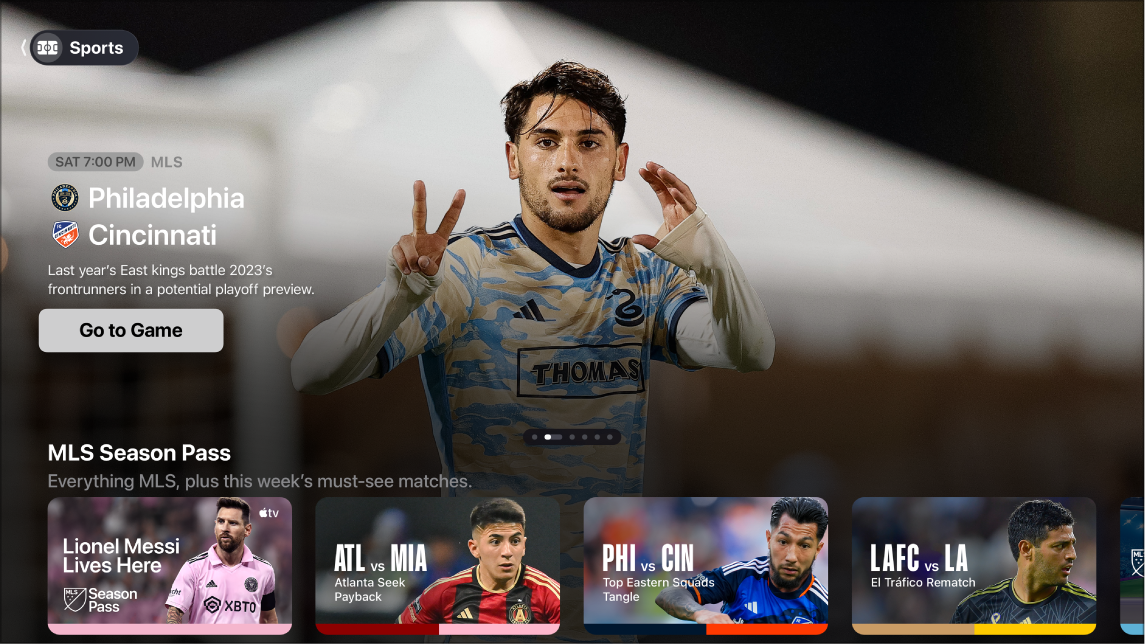
Browse and watch live sports
Go to the Apple TV app
 on Apple TV.
on Apple TV.Open the sidebar, then select Sports.
Navigate down to a category row, then navigate left or right to view available options.
Note: To turn off live scores, see Adjust Apple TV app settings on Apple TV.
To start watching, select a sports event in progress, then select Watch Live to tune in to the live broadcast, or Start Over to watch from the beginning.
If you haven’t subscribed to the channel or app, follow the onscreen instructions.
For information on viewing multiple games simultaneously, see Watch multiple live sports streams at the same time.
Listen to live local radio (if available) during Friday Night Baseball games
While you’re watching a game, show playback controls.
Swipe up on the clickpad or touch surface, then select
 .
.Choose an audio track option from the pop-up menu:
TV: Play the audio commentary from the TV broadcast.
Local Radio, [away team, language]: Listen to the away team’s local radio broadcast while watching the game.
Local Radio, [home team, language]: Listen to the home team’s radio broadcast while watching the match or game.
To close the pop-up menu, press
 or
or 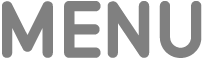 on your remote.
on your remote.
Follow your favorite teams with My Sports
Turn on My Sports to follow your favorite teams on Apple TV, see their games in the Continue Watching row, and receive notifications when they’re about to play.
If you’ve already set up My Sports in the News or Apple Sports app on an iPhone or iPad, your teams automatically appear in the Apple TV app on Apple TV. For more information, see Follow your favorite teams with My Sports in the iPhone User Guide or Set up your favorite teams and leagues in the Apple Sports User Guide.
Go to the Apple TV app
 on Apple TV.
on Apple TV.Open the sidebar, then select Sports.
Navigate down to the last row, then select Follow Your Teams.
If you already follow teams, this item is called Manage My Sports.
Select Turn On (if this is your first time setting up My Sports).
Scroll to a sports category in the list (MLS, MLB or NBA, for example), navigate to your team on the right, then select it.
Your team now displays a star. You can add as many teams to My Sports as you want.
To remove a team, select it in My Sports, then select Remove.
When you’re signed in with same Apple Account on your iPhone, iPad, and Mac, the teams you follow are shown in the News app and Apple TV app on all your devices. You won’t miss a second of action, even when you’re away from your Apple TV.
Note: You can’t pick teams to follow on a Mac; to pick your teams, follow them in the News app or Apple TV app on your iPhone or iPad, or on your Apple TV.
