Listen to your saved and recent podcasts on Apple TV
Start listening on the Home screen
The Home screen in the Podcasts app is the quickest way to start listening to your favorite podcasts.
Go to the Podcasts app
 on Apple TV.
on Apple TV.Navigate to Home at the top of the screen.
A list of episodes you’ve listened to most recently appears.
Do any of the following:
Play an episode: Scroll through the list to find the episode you want to hear, then select an episode to begin playing it.
Siri: Press and hold
 on your remote, then tell Siri to start playing a podcast.
on your remote, then tell Siri to start playing a podcast.View more options: Navigate to an episode, press and hold the clickpad or touch surface, then choose whether you want to go to the podcast’s page, add the episode to your queue, save or unsave the episode, or view the episode description.
Remove an episode from the list: Navigate to the episode you want to remove, press and hold the clickpad or touch surface, then select Mark as Played.
Save a podcast episode
Go to the Podcasts app
 on Apple TV.
on Apple TV.Do any of the following:
Save an episode anywhere in the Podcasts app: Navigate to the episode you want to save, then press and hold the clickpad center or touch surface on your remote and select Save Episode.
Save the episode you’re currently listening to: Go to the Now Playing screen, then press and hold the clickpad or touch surface on your remote and select Save Episode.
Save another episode in your queue: Go to the Now Playing screen, press
 or
or 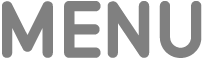 to show playback controls, navigate to an episode in the queue, then press and hold the clickpad or touch surface on your remote and select Save Episode.
to show playback controls, navigate to an episode in the queue, then press and hold the clickpad or touch surface on your remote and select Save Episode.
Once an episode is saved, the option switches to Unsave Episode.
Find shows and episodes in your library
In the Library screen of the Podcasts app, you can find all of the shows you follow, podcast episodes you’ve saved for later, and podcast stations you’ve created.
Go to the Podcasts app
 on Apple TV.
on Apple TV.Navigate to Library at the top of the screen.
Do any of the following:
View all podcasts you follow: Select Shows in the sidebar. Select a podcast to go to its page, or select Sort to sort the podcast list.
Note: If you have Background App Refresh turned off in the Podcast app settings, you may need to manually refresh your podcasts to see the latest episodes. Navigate to a podcast, press and hold the clickpad or touch surface, then select Refresh.
Listen to your saved episodes: Select Saved in the sidebar. Select an episode to begin playing it, or select Sort to sort the episode list.
Browse recent episodes from podcasts you follow: Select Latest Episodes in the sidebar. Select an episode to begin playing it, or select Edit to adjust what episodes are shown.
Begin playing one of your podcast stations: Select Stations, choose the station you want to listen to, then select an episode to start playing it.
Adjust settings for a specific podcast
Podcast settings allow you to determine the order episodes are displayed and whether or not downloaded episodes are removed after they’re played.
Note: You can only adjust settings for podcasts that you follow.
Go to the Podcasts app
 on Apple TV.
on Apple TV.Navigate to Library at the top of the screen.
Select Shows in the sidebar, then navigate to the show you want to adjust settings for.
Press and hold the clickpad or touch surface to view more options, then choose Settings.
Adjust any of the following settings:
Following: Select to follow or unfollow the podcast.
Episode Order: Select Oldest to Newest to display episodes from oldest to newest on the podcast page. Select Newest to Oldest to reverse the order.
Remove Played Downloads: Turn on to remove downloaded episodes 24 hours after they finish playing. Turn off to keep episodes even after they’re played.
Note: You can only adjust settings for podcasts that you follow.
