
Find podcasts on Mac
Podcasts are audio or video shows that you can play on your Mac. You can find podcasts on just about anything, including science, news, comedy, and more. You can also explore channels (collections of shows from a podcast creator).
Follow your favorite shows, and listen to new episodes as they’re released. You can also download episodes to your library and listen to them when you’re not connected to the internet.
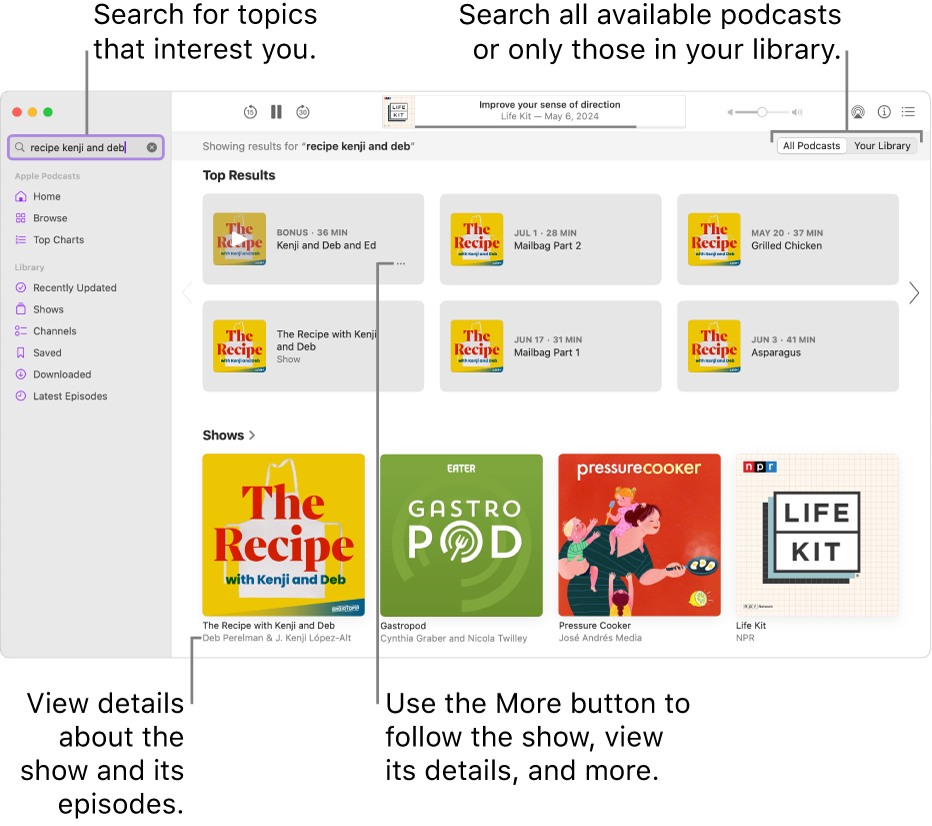
Search podcasts
Go to the Podcasts app
 on your Mac.
on your Mac.Click the search field at the top of the sidebar (or press Command-F), then do one of the following:
Choose from categories: Select a topic, such as Comedy or Sports.
Search by title, person, or topic: Enter what you’re searching for, then choose a suggestion or press Return.
Click All Podcasts to view all results from the Apple Podcasts library, or click Your Library to see only results from your library.
From the search results, do any of the following:
Play the show or episode: Hold the pointer over a show or episode, then click
 . See Listen to podcasts.
. See Listen to podcasts.View show or episode details: In the Shows section, click the title link below the show; in the Episodes section, click the title link next to the episode.
View channel details: In the Channels section, click the channel. (A subscription may be needed for full access.) See Subscribe to shows or channels.
Note: Not all content and features are available in every country or region. See the Apple Support article Availability of Apple Media Services.
Subscribe to the show or channel: Select the show or channel, then click the subscription offer available from the podcast creator.
Follow the show: Hold the pointer over a show, click
 , then choose Follow Show. See Follow or unfollow shows.
, then choose Follow Show. See Follow or unfollow shows.See more results: Click
 next to Top Results, Shows, Channels, or Episodes.
next to Top Results, Shows, Channels, or Episodes.
Browse for shows
Go to the Podcasts app
 on your Mac.
on your Mac.Click Browse in the sidebar to see new and trending shows, and the Apple editorial collections.
Tip: You can also click the search bar and leave it blank to browse by category.
Add shows by URL
Go to the Podcasts app
 on your Mac.
on your Mac.Choose File > Follow a Show by URL.
Enter the URL, then click Follow.
Note: The URL must be for a valid podcast RSS feed.
Get personalized recommendations
Go to the Podcasts app
 on your Mac.
on your Mac.Click Home in the sidebar, then scroll down to find recommended content.
Suggested shows appear in the You Might Like row. Suggested episodes based on your listening appear in the More to Discover row. Other recommendations are available based on topics you’ve explored before and any subscriptions you’ve already purchased.
Opt out of personalized recommendations
Go to the Podcasts app
 on your Mac.
on your Mac.Choose Account > View Apple Account.
Click Manage next to Account, then click Manage next to Personalized Recommendations.
Deselect “Show personalized recommendations,” then click Save Changes.
Note: Your Personalized Recommendations setting also applies to the App Store, Apple Books, iTunes Store, Apple TV, and subscriptions from Apple. To learn more about how Podcasts protects your information and lets you choose what you share, choose Help > About Apple Podcasts & Privacy.
View shared podcasts
When a friend shares a show with you in Messages, you can easily find it in the Podcasts app.
Go to the Podcasts app
 on your Mac.
on your Mac.Click Home in the sidebar, then scroll to the Shared with You section.
Browse episodes within a specific podcast
Go to the Podcasts app
 on your Mac.
on your Mac.Click a show to see its information page.
Scroll to see recent episodes or click See All (if available).
Siri: Say something like: “What podcast is this?” Learn how to use Siri.
Note: Some podcasts may include material for mature audiences, such as content with explicit language or adult themes and situations. To restrict access to this type of content, see Restrict access to podcasts with explicit content.
