
Use Live Text to interact with text in a photo on Mac
In Photos, you can use Live Text to copy and use the text that appears in a photo. For example, you can copy the text of a roadside sign and paste it into a text message or email.
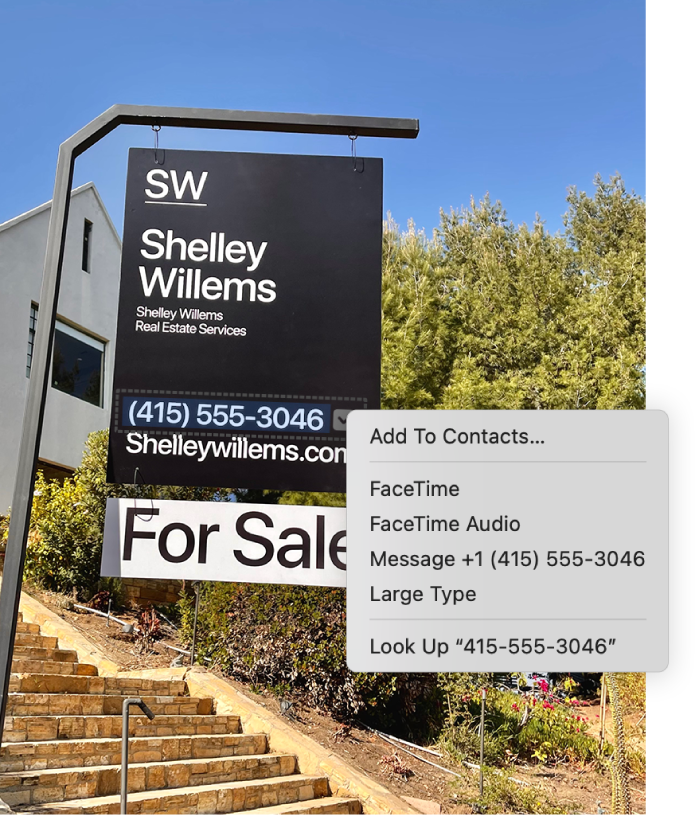
Go to the Photos app
 on your Mac.
on your Mac.Open a photo that shows text.
Position the pointer over the text, then drag to select it.
Control-click your selection, then do any of the following:
Copy text: Choose Copy (or press Command-C).
You can then paste the text into another document or app.
Look up the meaning of text: Choose Look Up [text].
Translate text: Choose Translate [text], then choose a language.
Note: Translation isn’t available in all languages and may not be available in some countries or regions.
Search the web for the text: Choose Search with [web search engine].
Share the text with others: Choose Share, then choose how you want to share the text.
Contact a phone number: Choose to call the number, start a FaceTime video or audio call, or send a message to the number.
Contact an email address: Choose to compose an email or add the email address to Contacts.
Go to a website: Open the link in your browser or use Quick Look to view the website information.
