 App Store
App Store
Search the App Store to find and download apps, and get the latest updates for your apps.
Find the perfect app. Know exactly what you’re looking for? Type the app name in the search field, then press Return. Apps you download from the App Store appear automatically in Launchpad. You can also find new Safari extensions, which add value to your personal browsing experience, when you click the Categories tab in the sidebar.
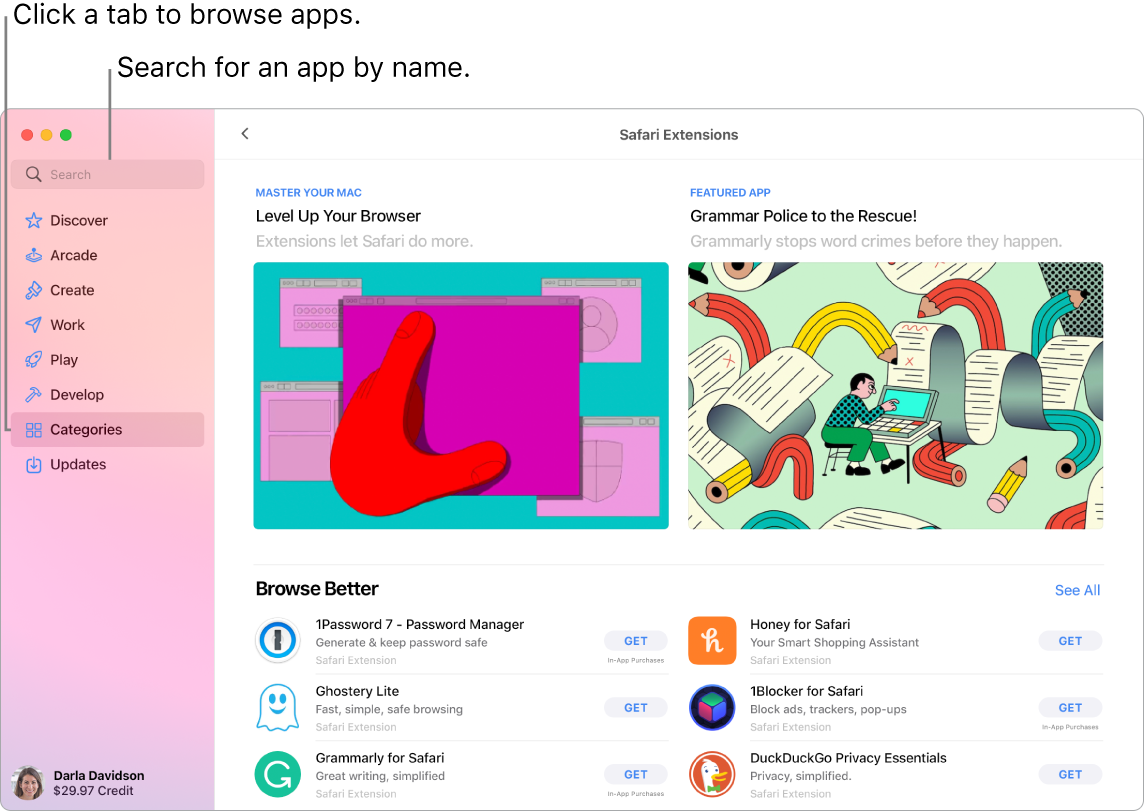
Note: Apple Arcade is not available in all countries or regions.
All you need is an Apple ID. To download free apps, sign in with your Apple ID—choose Store > Sign In, or click Sign In at the bottom of the sidebar. If you don’t have an Apple ID yet, click Sign In, then click Create Apple ID. If you have an Apple ID but don’t remember your password, click “Forgot Apple ID or password?” to recover it. You must also set up an account with purchasing information to buy fee-based apps.
Play games. Click the Arcade tab to learn how to subscribe to Apple Arcade, discover games you can play, find ones that are popular with your Game Center friends, see your achievement progress, and more. See Subscribe to Apple Arcade in the App Store on Mac, Apple Arcade, and Play games on your Mac.
Get the latest updates. If you see a badge on the App Store icon in the Dock, there are updates available. Click the icon to open the App Store, then click Updates in the sidebar.
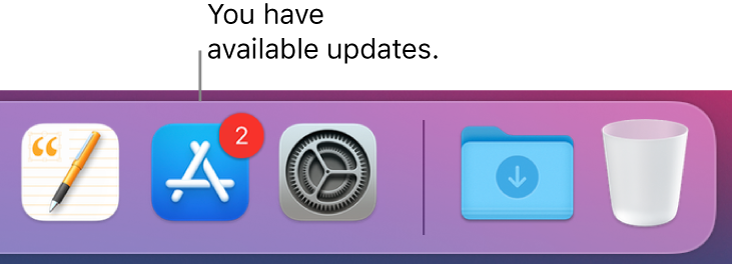
Learn more. See the App Store User Guide.
