
Sync podcasts between your Mac and iPhone, iPad, or iPod touch
You can sync all or a selection of your podcasts on your Mac to your device.
See Intro to syncing your Mac and your devices.
Note: If you have an iPod classic, iPod nano, or iPod shuffle, you must sync your device with your Mac to add podcasts and other content to it.
Sync podcasts to your device
Connect your device to your Mac.
You can connect your device using a USB or USB-C cable or a Wi-Fi connection. See Sync content between your Mac and iPhone, iPad, or iPod touch over Wi-Fi.
Click
 in the Dock to open a Finder window, then select the device in the Finder sidebar.
in the Dock to open a Finder window, then select the device in the Finder sidebar.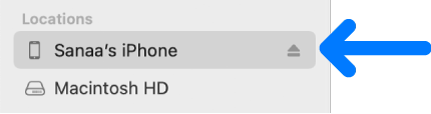
If you connect your device to your Mac using a USB cable and don’t see the device in the Finder sidebar, see If your device doesn’t appear in the sidebar.
In the row near the top, click Podcasts.

Select the “Sync podcasts onto [device name]” checkbox to turn on syncing of your podcasts.
With the checkbox selected, syncing is set to transfer all your podcasts to your device.
![The “Sync podcasts onto [device]” checkbox is selected. Below that, the “Automatically copy” checkbox is also selected. In the accompanying pop-up menus, “all unplayed” and “all podcasts” are chosen.](https://help.apple.com/assets/66E21296B0BABC6C7C08E8DA/66E2129CD818151BDC00D4CD/en_US/41ae4ce3683e867d35b46af63084d882.png)
To sync a selection of podcasts, select the “Automatically copy” checkbox, choose the number of most recent, most recent unplayed, or most recent new podcasts from the menu, then choose to include all podcasts or selected podcasts from the episodes menu.
If you chose to include selected podcasts, select the checkboxes for the individual podcasts you want to sync in the podcasts list. Deselect the checkbox for any podcast you don’t want to sync.
Click Podcasts or Playlists to see your content organized by that category.
When you’re ready to sync, click Apply.
You can choose to sync your Mac and your device automatically whenever you connect them. See Turn automatic syncing on or off on Mac.
Before disconnecting your device from your Mac, click ![]() in the Finder sidebar.
in the Finder sidebar.
Remove automatically synced podcasts from your device
To remove an unwanted podcast from your Mac and device, delete the podcast from your Mac and sync your device.
To remove a podcast from just your device while keeping it on your Mac, follow these steps:
Connect your device to your Mac.
You can connect your device using a USB or USB-C cable or a Wi-Fi connection. See Sync content between your Mac and iPhone, iPad, or iPod touch over Wi-Fi.
Click
 in the Dock to open a Finder window, select your device in the sidebar, then click Podcasts in the row near the top.
in the Dock to open a Finder window, select your device in the sidebar, then click Podcasts in the row near the top.In the podcasts list, deselect the checkbox of the podcast you want to remove.
When you’re ready to sync, click Apply.
WARNING: If you delete an automatically synced item from your Mac, the deleted item is removed from your device the next time you sync.
Before disconnecting your device from your Mac, click ![]() in the Finder sidebar.
in the Finder sidebar.
