
Organize shortcuts
In addition to adding and organizing shortcuts in the Shortcuts app, you can determine which shortcuts appear in the Shortcuts widget in Today View on iPhone or iPad. Shortcuts appear in the same order on your device as they do in the Shortcuts app (in My Shortcuts).
Organize shortcuts in My Shortcuts
In My Shortcuts
 , tap Edit.
, tap Edit.
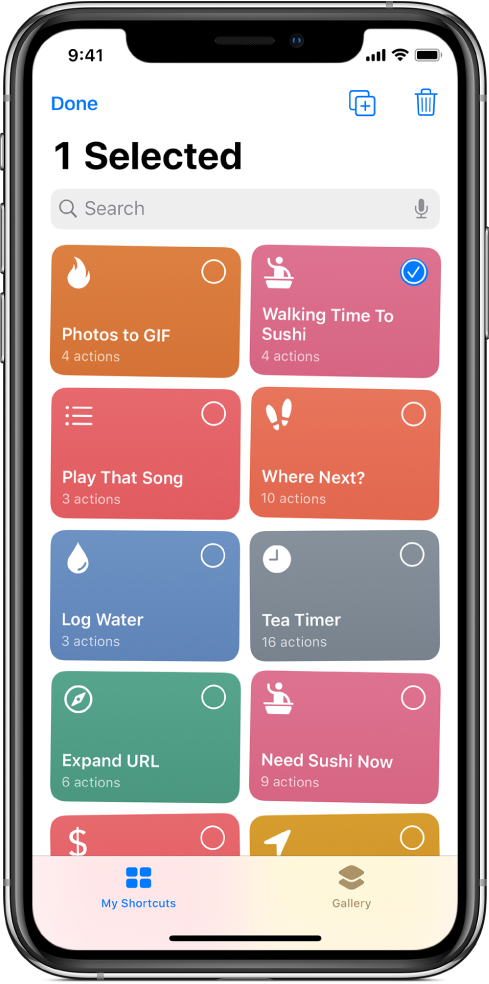
Drag one or more buttons to the locations you want (wait until the buttons rearrange before you lift your finger).
To finish, tap Done.
Note: If you’re signed in with your Apple ID, any changes you make in the app are updated on your other iOS devices. For more information, see Turn on iCloud Sync.
Organize shortcuts in Today View
From the Shortcuts widget in Today View on iPhone or iPad, you can choose which shortcuts appear in Today View, as well as determine their order of appearance.
Note: For a shortcut to appear in Today View, you may need to add the shortcut to the Shortcuts widget.
On your iOS device, swipe right from the left edge of the Home screen, Notification Center, or the Lock screen to show Today View.
Tap
 in the upper-right corner of the Shortcuts widget, then tap Customize in Shortcuts at the bottom of the widget.
in the upper-right corner of the Shortcuts widget, then tap Customize in Shortcuts at the bottom of the widget.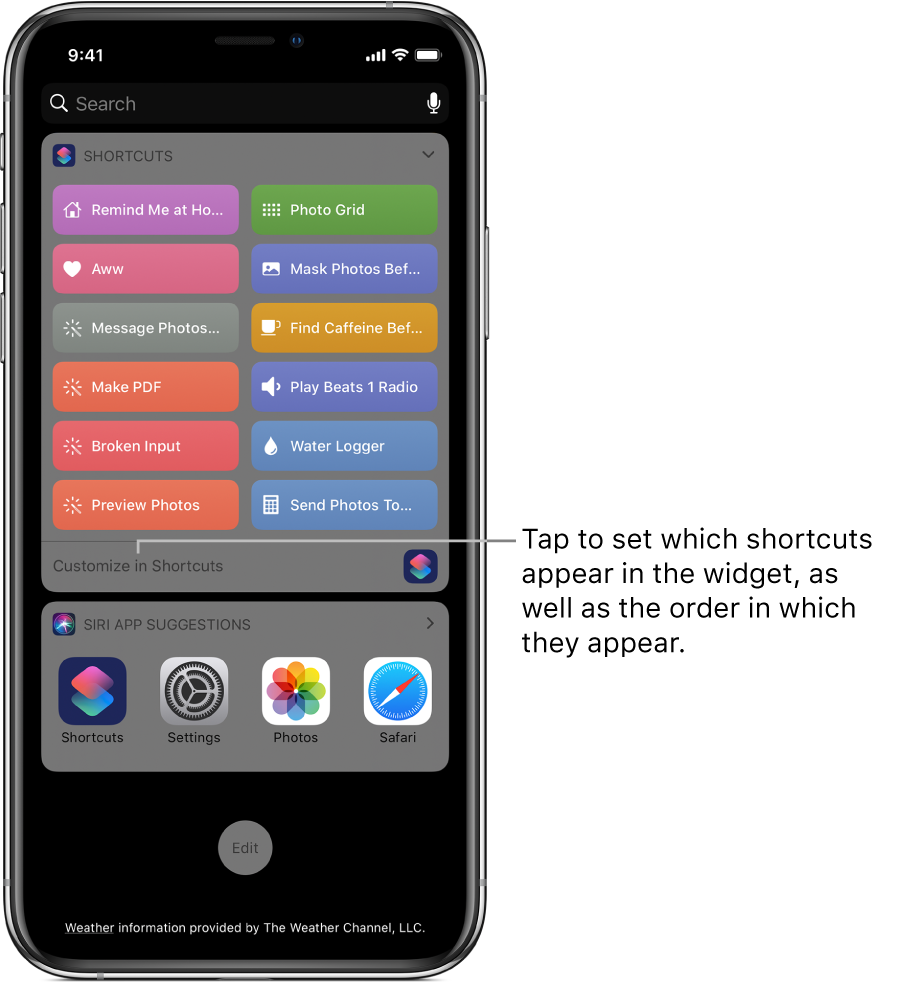
The Customize Shortcuts screen appears.
To arrange the order of the shortcuts in Today View, touch
 beside a shortcut, then drag it to a new position.
beside a shortcut, then drag it to a new position.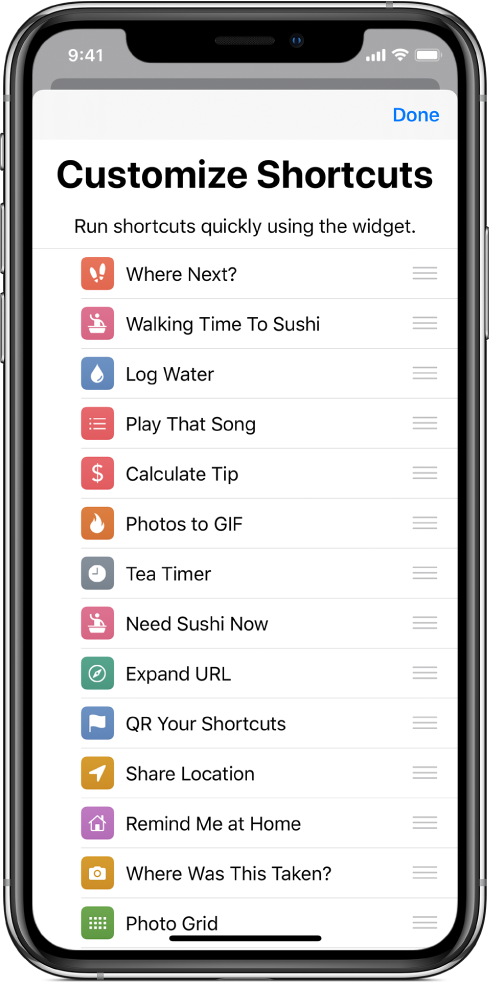
When you’re finished, tap Done.
For more information, see Set up and run shortcuts in Today View.
