Screen Time on Mac
Screen Time shows how you spend time on your Mac Studio, provides tools to make it easy to step away during downtime, and lets you monitor what your kids are doing on their Apple devices.
See how you use your Mac Studio. View reports to see how much time you’re spending with apps and websites during a single day or week, find out which apps notify you the most, and see how often you pick up your device each day. Open System Settings, choose Screen Time in the sidebar, then click App Usage, Notifications, or Pickups.
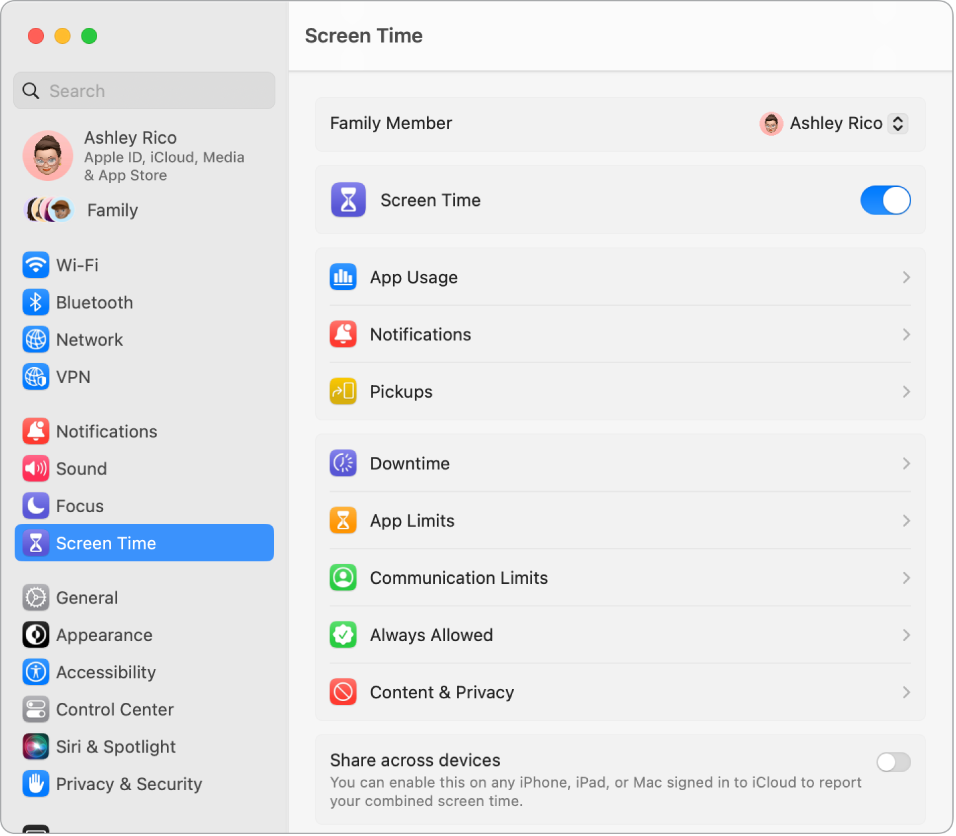
Set your limits. Set limits to control how much time you spend with specific apps, categories of apps, and websites. In Screen Time, choose Downtime, then create a daily schedule or a custom one for every day of the week.
Manage your kid’s screen time. Parents can configure Screen Time on their Mac—or iPhone or iPad—and everything is set up for their kids on their devices. You can also set age-based media ratings for the Music and Books apps. See Set up Screen Time for a child on Mac to learn more.
Don’t miss the important things. Choose which apps or website you always need access to. In Screen Time, choose Always Allowed, then turn on the apps that you want to remain available during downtime.
Learn more. See Manage downtime in Screen Time and Set up content and privacy restrictions in Screen Time in the macOS User Guide.
