Quickly open apps on your Mac
Your Mac mini comes with apps for all the things you love to do—browse the web, check email, share photos, enjoy movies, and more.
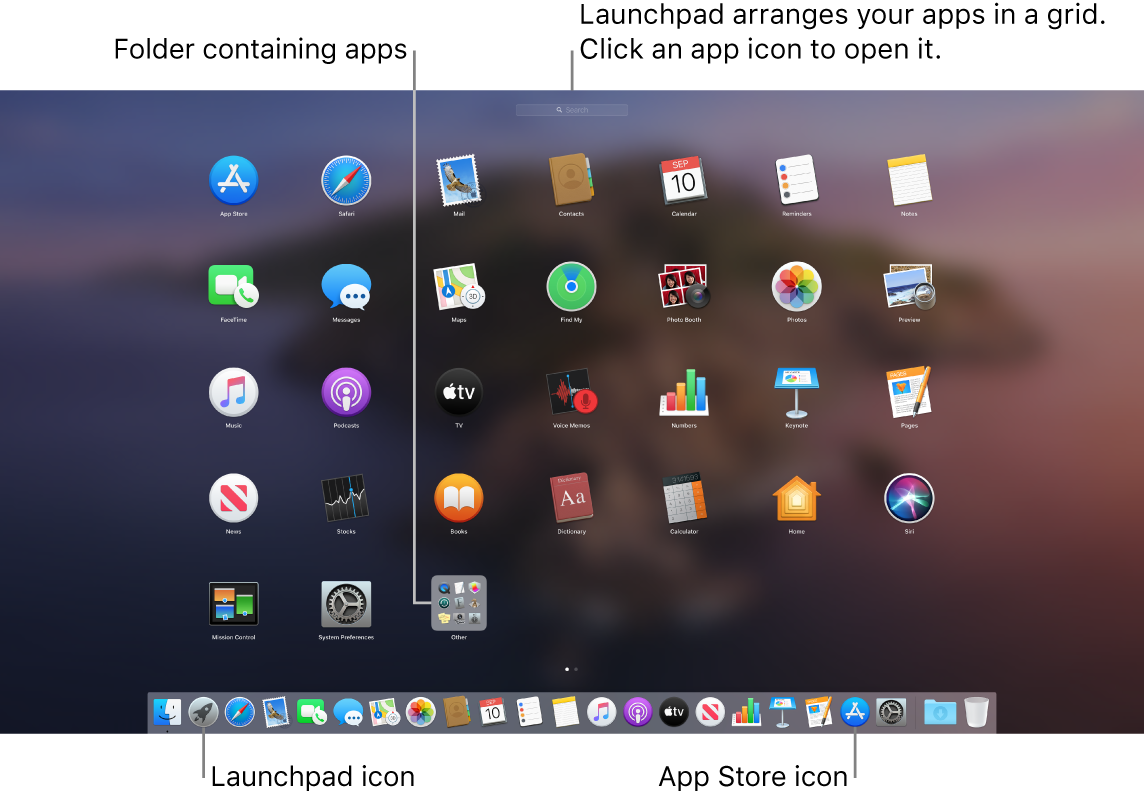
Open an app. Click an app icon in the Dock, or click the Launchpad icon ![]() in the Dock, then click the app you want. You can also search for an app using Spotlight, then open the app directly from your Spotlight search results.
in the Dock, then click the app you want. You can also search for an app using Spotlight, then open the app directly from your Spotlight search results.
Organize apps in Launchpad. Launchpad organizes your apps in a grid. Drag an app to a new location to rearrange apps. Drag an app onto another app to create a folder. Drag more apps to the new folder to add them. To remove an app from a folder, drag it out.
Get more apps. Click the App Store icon ![]() in the Dock and search for apps you want. Apps you download from the App Store appear automatically in Launchpad. To quickly get updates for apps, click Updates in the App Store.
in the Dock and search for apps you want. Apps you download from the App Store appear automatically in Launchpad. To quickly get updates for apps, click Updates in the App Store.
Learn more. See the Apple Support article Use Launchpad on your Mac.
