iPod touch User Guide
- Welcome
- Your iPod touch
- What’s new in iOS 15
-
- Calculator
-
- Set up FaceTime
- Make and receive calls
- Create a FaceTime link
- Take a Live Photo
- Use other apps during a call
- Make a Group FaceTime call
- View participants in a grid
- Use SharePlay to watch and listen together
- Share your screen
- Change the video settings
- Change the audio settings
- Add camera effects
- Leave a call or switch to Messages
- Block unwanted callers
-
- View maps
-
- Search for places
- Find nearby attractions, restaurants, and services
- Get information about places
- Mark places
- Share places
- Rate places
- Save favorite places
- Explore new places with Guides
- Organize places in My Guides
- Get traffic and weather info
- Delete significant locations
- Quickly find your Maps settings
-
- Use Siri, Maps, and the Maps widget to get directions
- Select other route options
- Things you can do while following a route
- Get driving directions
- Report traffic incidents in Maps on iPod touch
- Get cycling directions
- Get walking directions
- Get transit directions
- Delete recent directions
- Use Maps on your Mac to get directions
- Get rides
-
- View photos
- Play videos and slideshows
- Delete and hide photos and videos
- Edit photos and videos
- Trim video length and adjust slow motion
- Edit Live Photos
- Make photo albums
- Edit and organize albums
- Filter and sort photos in an album
- Search in Photos
- Share photos and videos
- View photos and videos shared with you
- Watch memories
- Personalize memories
- Find people in Photos
- Show a person or place less often
- Browse photos by location
- Use iCloud Photos
- Share photos with iCloud Shared Albums
- Import photos and videos
- Print photos
-
- Browse the web
- Customize your Safari settings
- Change the layout
- Search for websites
- Use tabs in Safari
- Bookmark favorite webpages
- Save pages to a Reading List
- View links shared with you
- Automatically fill in forms
- Get extensions
- Hide ads and distractions
- Browse the web privately
- Clear your cache
- Use Hide My Email
- Shortcuts
- Stocks
- Tips
-
- Make and receive phone calls
- Hand off tasks between devices
- Wirelessly stream video, photos, and audio to Mac
- Cut, copy, and paste between iPod touch and other devices
- Connect iPod touch and your computer with a cable
- Sync iPod touch with your computer
- Transfer files between iPod touch and your computer
-
- Get started with accessibility features
-
-
- Turn on and practice VoiceOver
- Change your VoiceOver settings
- Learn VoiceOver gestures
- Operate iPod touch using VoiceOver gestures
- Control VoiceOver using the rotor
- Use the onscreen keyboard
- Write with your finger
- Use VoiceOver with an Apple external keyboard
- Use a braille display
- Type onscreen braille
- Customize gestures and keyboard shortcuts
- Use VoiceOver with a pointer device
- Use VoiceOver for images and videos
- Use VoiceOver in apps
- Zoom
- Display & Text Size
- Motion
- Spoken Content
- Audio Descriptions
-
-
- Use built-in security and privacy protections
-
- Keep your Apple ID secure
- Sign in with Apple
- Automatically fill in strong passwords
- Change weak or compromised passwords
- View your passwords and related information
- Share passwords securely with AirDrop
- Make your passwords available on all your devices
- Automatically fill in verification codes
- Manage two-factor authentication for your Apple ID
-
- Control access to information in apps
- Control access to hardware features
- Control app tracking permissions on iPod touch
- Control the location information you share
- Turn on iCloud Private Relay
- Create and manage Hide My Email addresses
- Use a private network address
- Control how Apple delivers advertising to you
- Copyright
Get shows, movies, and more in the Apple TV app on iPod touch
The Apple TV app ![]() brings your favorite shows, movies, and sports together in one place. Quickly find and watch your favorites, pick up where you left off with Up Next, or discover something new—personalized just for you.
brings your favorite shows, movies, and sports together in one place. Quickly find and watch your favorites, pick up where you left off with Up Next, or discover something new—personalized just for you.
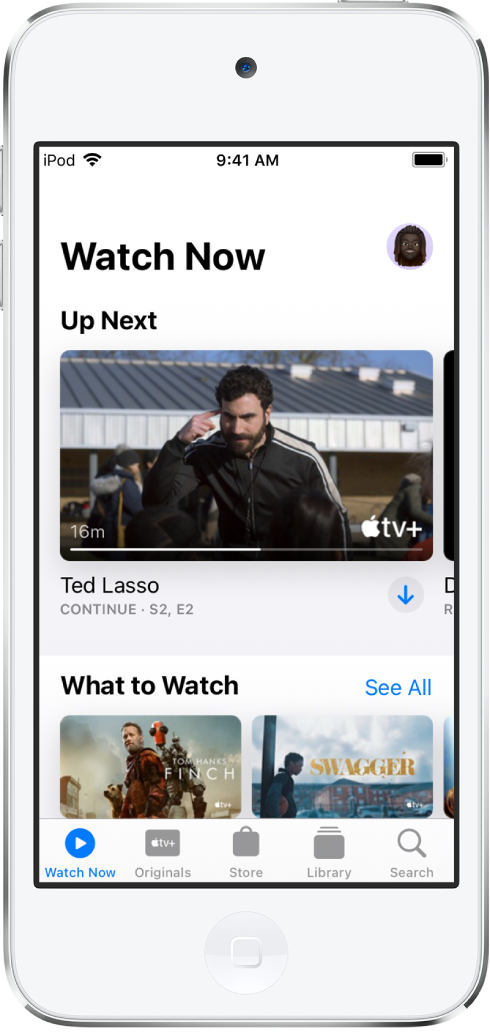
Note: The availability of Apple Media Services varies by country or region. See the Apple Support article Availability of Apple Media Services.
Discover shows and movies
In the Apple TV app, tap Watch Now, then do any of the following:
Get recommendations: Browse the What to Watch row for editorial recommendations that are personalized for you. Many rows throughout the app feature personalized recommendations based on your channel subscriptions, supported apps, purchases, and viewing interests.
Browse Apple TV channels: Scroll down to browse channels you subscribe to. In the Channels row, browse other available channels, then tap a channel to explore its titles.
See movies, shows, and episodes sent by friends in Messages: Scroll down to the Shared with You row. See Use Messages to receive and share content with friends on iPod touch.
Use the Up Next queue
In the Up Next row, you can find titles you recently added, rented, or purchased, catch the next episode in a series you’ve been watching, or resume what you’re watching from the moment you left off.
Do any of the following:
Add an item to Up Next: Touch and hold the item, then tap Add to Up Next.
Remove an item from Up Next: Touch and hold the item, then tap Remove from Up Next.
Continue watching on another device: You can see your Up Next queue in the Apple TV app on your iPhone, iPad, iPod touch, Mac, Apple TV, or supported smart TV where you’re signed in with your Apple ID.
Browse Apple TV+
Discover Apple Originals—award-winning series, compelling dramas, groundbreaking documentaries, kids’ entertainment, comedies, and more—with new items added every month.
Tap Originals, then do any of the following:
See what’s up next: In the Up Next row, find titles you recently added, play the next episode in a series, or continue watching where you left off.
Browse a collection: Swipe left on the collection or tap See All.
See descriptions and ratings: Tap an item.
Search for shows, movies, and more
Tap Search, then enter what you’re looking for in the search field. You can search by title, sport, team, cast member, Apple TV channel, or topic (such as “car chase”).
Stream or download content
Content from Apple TV+ and Apple TV channels play in the Apple TV app, while content from other providers plays in their video app.
Tap an item to see its details.
Choose any of the following options (not all options are available for all titles):
Watch Apple TV+ or Apple TV channels: Tap Play. If you’re not a current subscriber, tap Try It Free (available for eligible Apple ID accounts) or Subscribe.
Choose a different video app: If the title is available from multiple apps, scroll down to How To Watch, then choose an app.
Download: Tap
 . You can find the downloaded item in your library and watch it even when iPod touch isn’t connected to the internet.
. You can find the downloaded item in your library and watch it even when iPod touch isn’t connected to the internet.
Buy, rent, or pre-order items
Tap Store, then tap TV Shows or Movies.
Choose any of the following options (not all options are available for all titles):
Buy: Purchased items are added to your library.
Rent: When you rent a movie, you have 30 days to start watching it. After you start watching the movie, you can play it as many times as you want for 48 hours, after which the rental period ends. When the rental period ends, the movie is deleted.
Pre-order: When the pre-ordered item becomes available, your payment method is billed, and you receive an email notification. If you turned on automatic downloads, the item is automatically downloaded to your iPod touch.
Confirm your selection, then complete the payment or pre-order, as applicable.
You can find your purchases and rentals in your library and play them in the Apple TV app.
