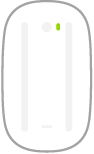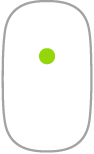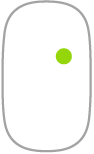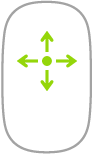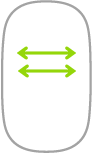iMac Magic Mouse 2
Here are some common gestures you can use with your Magic Mouse 2.
Gesture | Action | ||||||||||
|---|---|---|---|---|---|---|---|---|---|---|---|
Turn on/off: Slide the on/off switch | |||||||||||
Click: Press the upper surface of the mouse to click or double-click. | |||||||||||
Secondary click (that is, right-click): Press the left or right side of the mouse to perform a “secondary click.” (In System Preferences | |||||||||||
360º scroll: Brush one finger along the surface to scroll or pan in any direction. | |||||||||||
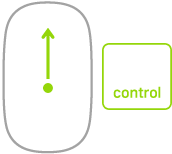 | Screen zoom: Hold down the Control key and scroll with one finger to enlarge items on the screen. (In System Preferences, click Accessibility, then Zoom, then “Use scroll gesture with modifier keys to zoom.”) | ||||||||||
Two-finger swipe: Swipe left or right to move through pages, photos, and more. | |||||||||||
Customize your gestures. To set preferences and enable gestures, in System Preferences, click Mouse, then click the buttons at the top to see the available options.