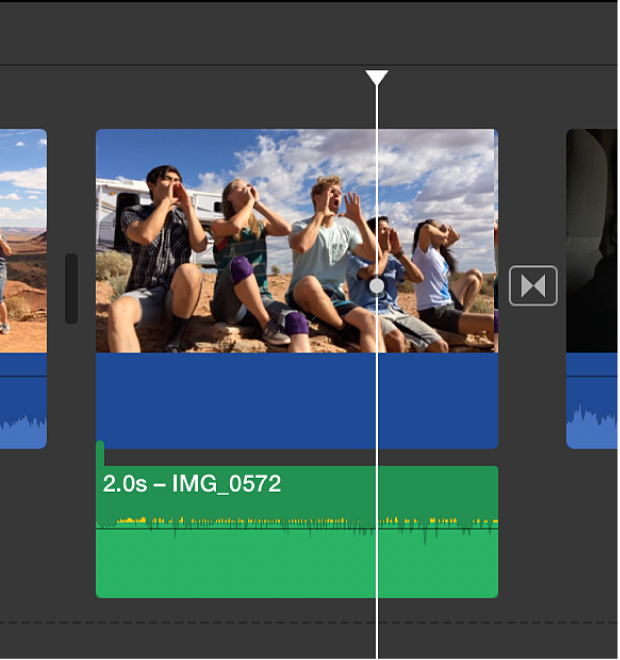Add audio from a video clip in iMovie on Mac
By default, iMovie imports audio and video from the same source into one clip. You can detach the audio from a video clip in a movie and attach it to another clip in the same movie or a different movie. The extracted audio clip behaves just like any other audio clip in iMovie. You can move it, trim it, apply an audio effect to it, and so on.
Detach audio from a clip in your movie
In the iMovie app
 on your Mac, select a video clip with audio in the timeline.
on your Mac, select a video clip with audio in the timeline.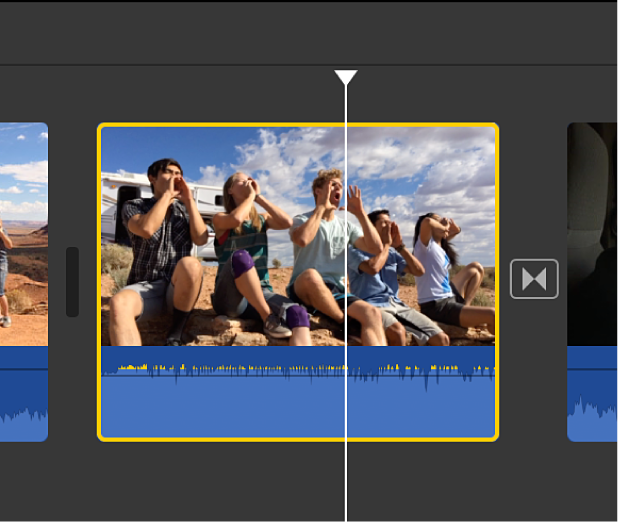
Choose Modify > Detach Audio (or press Option-Command-B).
The audio is removed from the video clip and appears as an audio-only clip (with a green bar) attached below the video clip. The audio clip can now be attached to any other clip in your movie, or moved down to the background music well. For more information about background music, see Add music and sound clips in iMovie on Mac.