
Get started with Calendar on Mac
Learn the basics to quickly get started with Calendar.
Create and modify events
After you’ve added your calendar accounts, you can create events to schedule meetings, appointments, family activities, and more. These events can either be within an hourly window or span multiple days. After an event is created, you can modify it or move it to a different calendar.

Add useful information to events
To help keep you informed about an approaching event, it’s a good idea to add notes, a URL, or attach files to an event. If you want to schedule a video session, you can add a FaceTime video call to your event so invitees can join directly from Calendar.
Set alerts to stay notified
You can set alerts to keep yourself aware of upcoming calendar events. These alerts can be customized to alert you at a certain time or day, play a sound, send you an email, or open a file. You also have the option to add multiple alerts or remove alerts altogether.
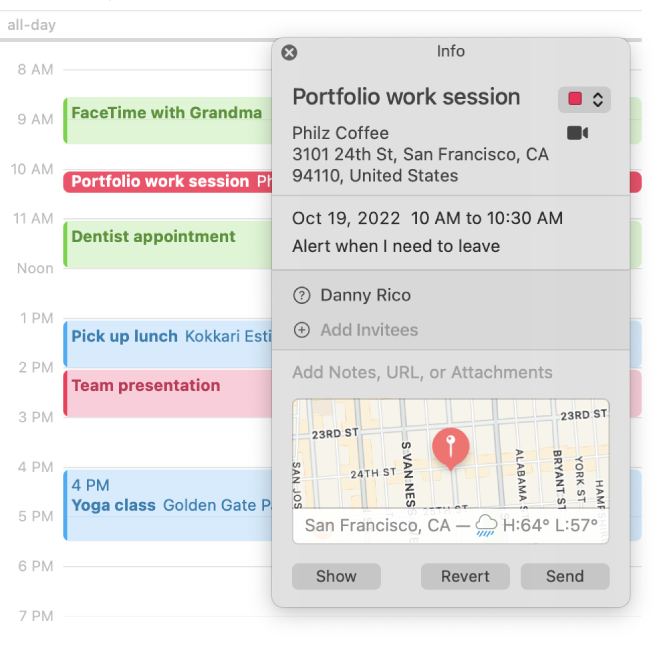
Reply to invitations
When you receive an invitation to an event, you can respond to the invitations within Calendar. You can also reply to invitations received through a calendar notification or email. If necessary, feel free to propose a new time for the event or modify your previous reply to the invitation.
Share your calendars
When you need to share calendars with others, you have the option to share individual calendars with people who use the same calendar service (such as iCloud or Yahoo). You can also share your entire calendar account to give others access to all the calendars you’ve created within it.
