
Release devices in Apple School Manager
Devices can be removed from Apple School Manager. You remove a device from the program if it’s been sold, lost, or can’t be repaired. This is called releasing a device. You should release any devices you don’t own or control in accordance with the terms and conditions of the Apple School Manager Agreement. You can also specify which users with the role of Device Enrollment Manager can release devices. See View and assign roles.
If an iPhone, iPad, or Apple TV is removed from Apple School Manager, it can be added back using Apple Configurator for Mac. Mac computers with Apple silicon or the Apple T2 Security Chip can be added back using Apple Configurator for iPhone. iPhone, iPad, Apple TV, and Mac devices can also be added back by participating Apple Authorized Resellers or authorized cellular carriers.
Note: You can also allow your mobile device management (MDM) solution to release devices without having to sign in to Apple School Manager. This feature is enabled by default when you add an MDM server. You can remove this feature by deselecting the option for any new or existing MDM servers you created.
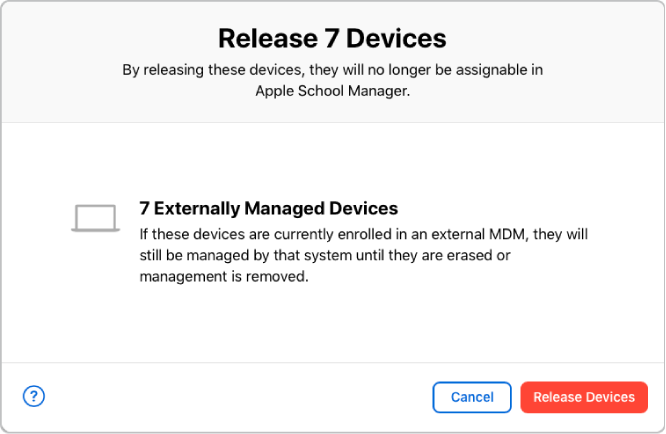
Important: Don’t release devices that are being sent to Apple for repair. If Apple replaces a released device as part of a repair, its replacement won’t be available in Apple School Manager.
Release devices
In Apple School Manager
 , sign in with a user that has the role of Administrator, Site Manager, or Device Enrollment Manager.
, sign in with a user that has the role of Administrator, Site Manager, or Device Enrollment Manager.Select Devices
 in the sidebar, search for a device in the search field, then select the device from the list. See How to search.
in the sidebar, search for a device in the search field, then select the device from the list. See How to search.After you’ve searched for the devices, select the total number of devices at the top of the list, then select the Release button
 .
.Carefully read the dialog, check the box “I understand that this cannot be undone,” then select Release.
A new activity releases the devices. You can wait for the activity to complete or select Close to close the window. After you release a device, it’s remains in the device listing but can no longer be assigned to an MDM server.
Note: You can always add devices back to Apple School Manager. See Add devices from Apple Configurator.
Verify that the device status shows as Released by searching for the device in the search field at the top of the window.
Note: After a device is released, it must be erased and restored.
