Control podcast playback on Apple TV
When you start playing a podcast, it appears in the Now Playing screen, where you can control playback, view your queue, change audio settings, and get more information about an episode.
Control podcast playback in Now Playing
Go to the Podcasts app
 on Apple TV.
on Apple TV.Navigate to Now Playing at the top of the screen.
Tip: You can also access the Now Playing screen from Control Center. See Control podcast playback and audio output from Control Center.
Use your remote to do any of the following:
Play or pause the podcast: Press the clickpad center or touch surface, or press
 .
.When an episode is paused, a timeline appears with elapsed and remaining time. Swipe left or right on the clickpad center or touch surface to scrub to a different point in the timeline, then press the clickpad center or touch surface to play from that point.
Continuously rewind or fast forward: During playback, press and hold left or right on the clickpad ring or touch surface. Press the clickpad center or touch surface to pause, then press again to resume playback.
Start playing the episode from the beginning: Press right on the clickpad ring or touch surface.
Show the Now Playing queue (if available) and timeline controls: Press
 or
or 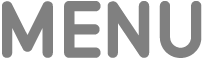 .
.Once the timeline is visible, you can navigate down to the timeline, then swipe left or right on the clickpad or touch surface to move to a different point in the episode. You can also select
 in the upper-left corner to change your audio output, or select a different podcast episode in your queue (if available) to begin playing it.
in the upper-left corner to change your audio output, or select a different podcast episode in your queue (if available) to begin playing it.
Control podcast playback and audio output from Control Center
When a podcast is playing or paused on Apple TV, you can open playback and audio controls from Control Center.
Press and hold
 on the remote to open Control Center, then do either of the following:
on the remote to open Control Center, then do either of the following:To control music playback: Select
 , then select the song to open the Now Playing screen, or select a playback control.
, then select the song to open the Now Playing screen, or select a playback control.To change the audio output: Select
 , then select a playback destination or destinations.
, then select a playback destination or destinations.You can listen to audio from Apple TV on compatible AirPods or Beats headphones, AirPlay-enabled speakers, Bluetooth headphones or speakers, HomePod, or speakers you connect through the Home app.
Podcasts continue to play when you leave the Podcasts app, but stop if you begin playing video or audio in another app.
