
Remove red-eye from photos in Photos on Mac
Taking a picture using a flash can result in red pupils in a person’s eyes. You can remove the appearance of red-eye in a photo. If you remove red-eye from a Live Photo, you can still play it.
Note: You can’t remove red-eye from a video using the red-eye tool. See Change and enhance a video.
In the Photos app
 on your Mac, double-click a photo, then click Edit in the toolbar.
on your Mac, double-click a photo, then click Edit in the toolbar.Click Adjust in the toolbar.
In the Adjust pane, click the arrow
 next to Red-eye.
next to Red-eye.Click Auto.
Photos removes any red-eye that it detects in faces in the photo.
If red-eye still appears, drag the Size slider until the circle is the same size as the red area in the person’s eyes.
Position the pointer over the red pupil and click.
Repeat this step for all other red eyes in the photo.
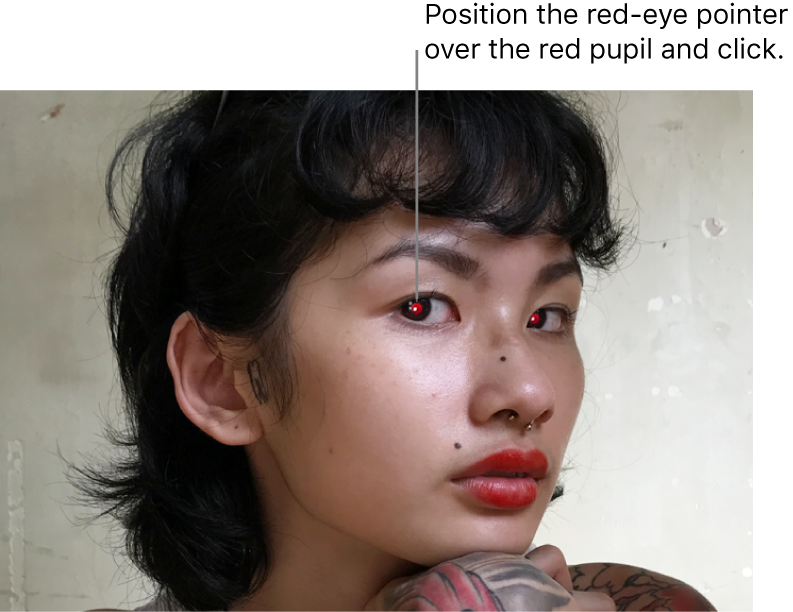
Note: The red-eye tool doesn’t work on animal eyes that show the flash in a different color (green or yellow).
