
Adjust specific colors in a photo or video on Mac
You can adjust specific colors in a photo or video using the Selective Color adjustment. For example, in a portrait against a colored wall, you might use the Selective Color adjustment to change the wall color.
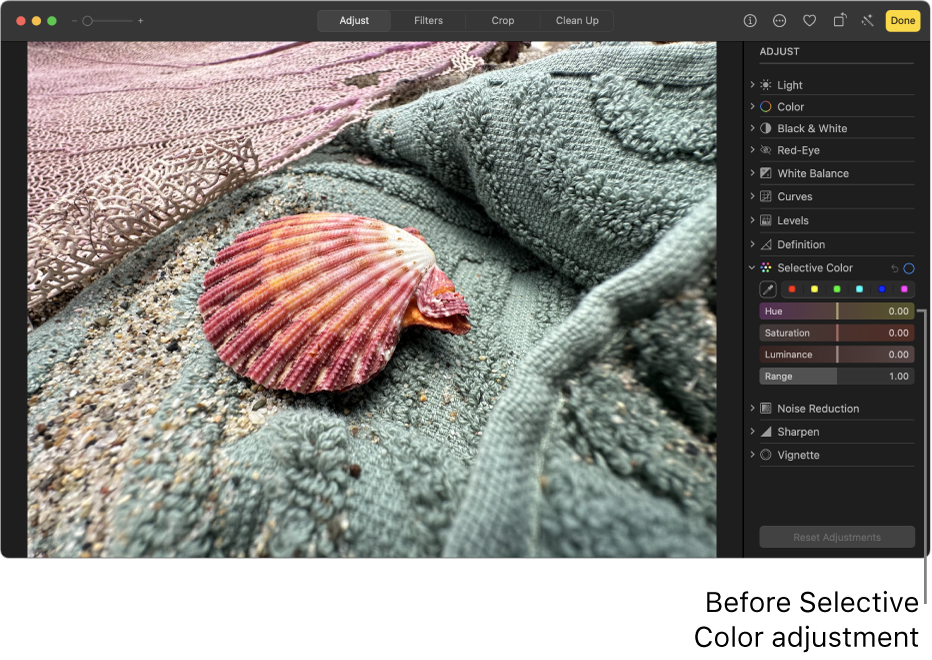
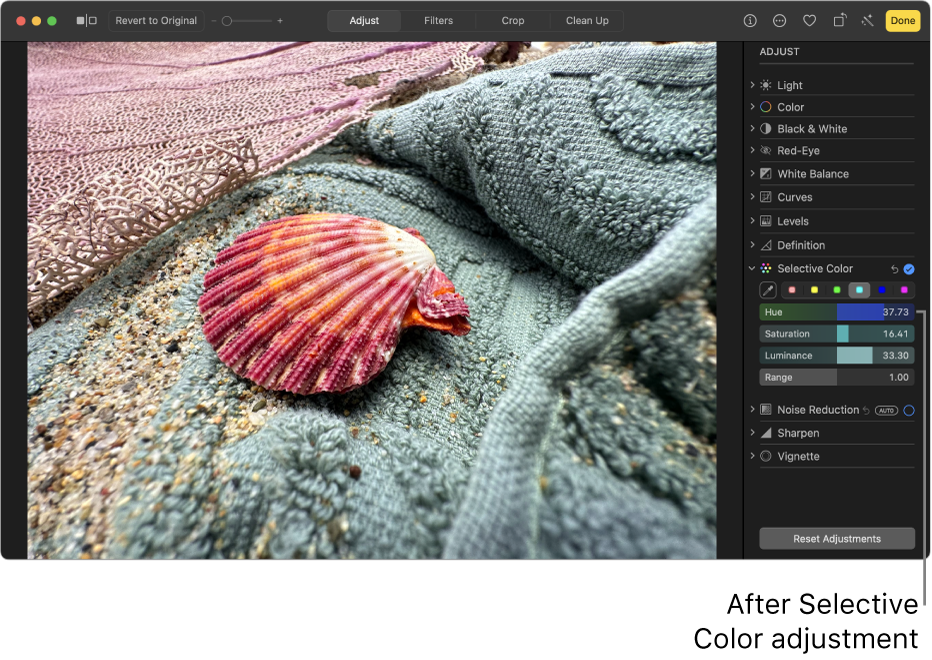
You can select and change the hue, saturation, and luminance of up to six different colors in a photo or video.
Go to the Photos app
 on your Mac.
on your Mac.Double-click a photo or video, then click Edit in the toolbar.
Click Adjust in the toolbar, then click Selective Color.
Click a color well to select it to store your color change, click
 , then click a color in the photo or video that you want to change.
, then click a color in the photo or video that you want to change.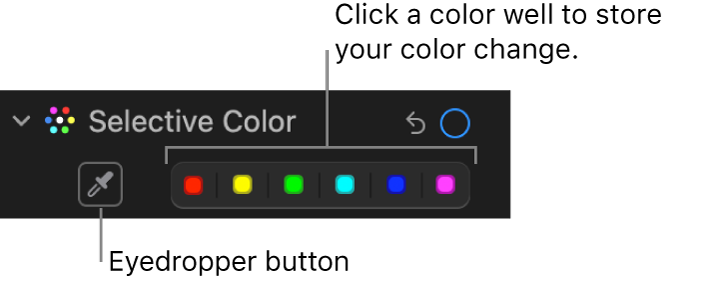
With a color selected, drag the sliders to change the color:
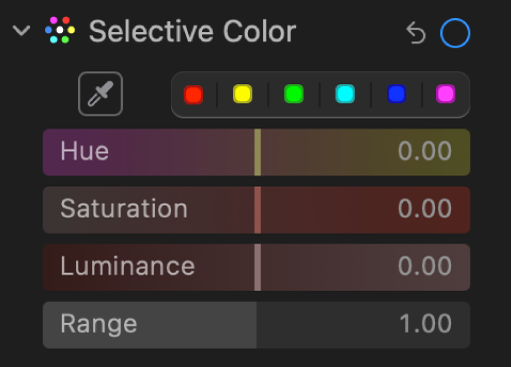
Hue: Adjusts the hue of the selected color. For example, you might change a green hue to blue.
Saturation: Increases or decreases the intensity of the selected color. For example, by desaturating a vivid pink, you might change it to a light or nearly gray pink.
Luminance: Adjusts the luminance (the appearance of brightness or the amount of light reflected from a surface) of the selected color.
Range: Adjusts the range of colors that change based on your color selection. By changing the range, you can increase or decrease how much similar colors are affected in the image. For example, by increasing the range of a selected blue, you might change all the blues shown in a sky, or by decreasing the range, limit the change to a specific blue object.
