
Share photos and videos on Mac
You can share photos and videos from the Photos app in Mail, Messages, or other apps you install. You can also use AirDrop to instantly share photos with anyone nearby on a Mac, iPhone, iPad, or Apple Vision Pro.
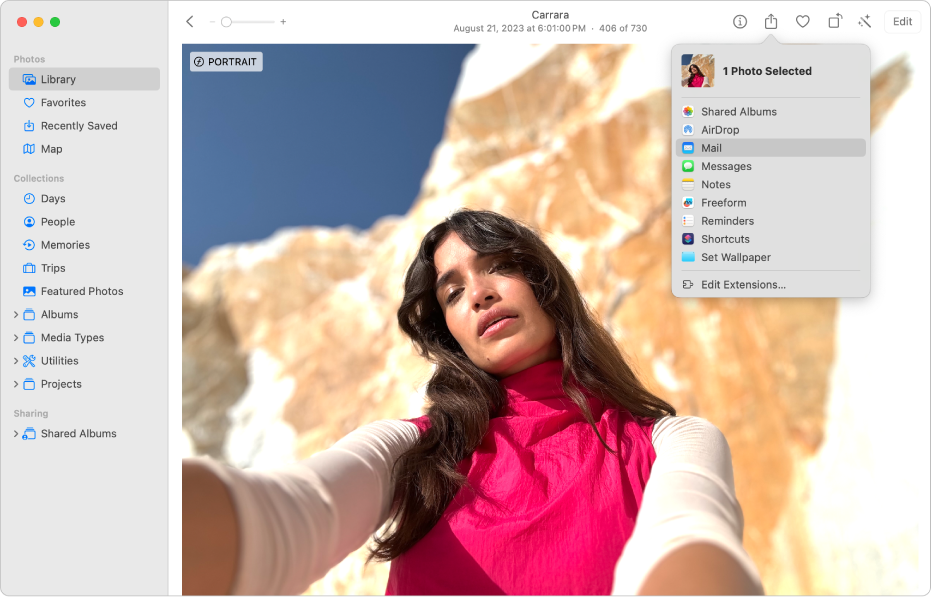
Share photos and videos
Go to the Photos app
 on your Mac.
on your Mac.Click Library in the sidebar, then select the photos and videos you want to share.
Click
 in the toolbar, then choose a share option such as Mail, Messages, or AirDrop.
in the toolbar, then choose a share option such as Mail, Messages, or AirDrop.
Send a large video using an iCloud link
An iCloud link is a URL that you can use to send a large video with Messages or Mail.
To send an iCloud link, make sure you have iCloud Photos turned on. Then follow these steps:
Go to the Photos app
 on your Mac.
on your Mac.Click Library in the sidebar, then select the video you want to share.
Click
 in the toolbar, then choose Copy iCloud Link.
in the toolbar, then choose Copy iCloud Link.Go to Messages, Mail, or another communication app, then paste the iCloud link into a message, and send it.
Recipients have 30 days to download a video sent with an iCloud link.
Share photos and videos using other apps and websites
You can easily share your photos and videos to a third-party website by adding an extension for the site to your Share menu.
When you open the Share menu, you see a list of extensions that Photos already uses. To share using other apps, you can download the apps (and their sharing extensions) from the Mac App Store, then add the extensions to the Share menu.
Go to the Photos app
 on your Mac.
on your Mac.Click Library in the sidebar, then select the photos and videos you want to share.
Click
 in the toolbar, then choose Edit Extensions from the Share menu.
in the toolbar, then choose Edit Extensions from the Share menu.In Login Items & Extensions settings, turn on each extension you want to add to the Share menu.
Click Done.
After adding the extension to the Share menu, you can select photos and share them with the third-party app or website.
To learn about transferring photos and videos to an external storage device, see Export photos, videos, slideshows, and memories.
