
Change a Portrait mode photo on Mac
You can edit Portrait mode photos to change the lighting effect or depth of focus.

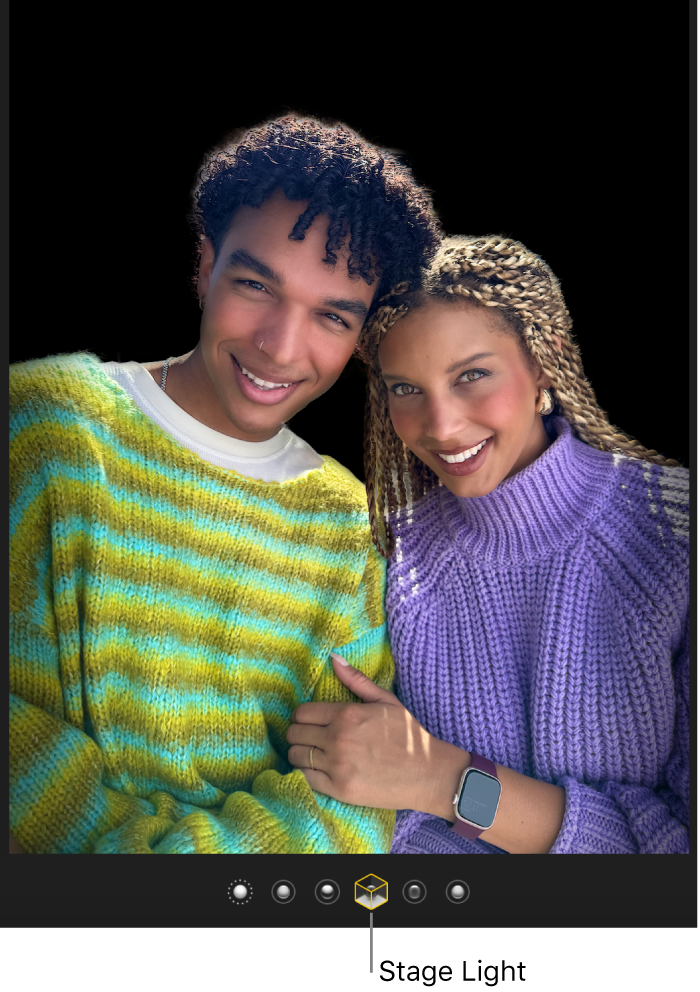
Change the lighting effect
If you took a Portrait mode photo with iPhone 8 Plus or later, you can apply six studio-quality lighting effects to change the look of the photo.
Go to the Photos app
 on your Mac.
on your Mac.Double-click a photo with
 in the top-left corner, then click Edit in the toolbar.
in the top-left corner, then click Edit in the toolbar.Tip: To quickly find all your portrait photos, click Media Types in the sidebar, then double-click Portrait.
Select a lighting effect.
If the lighting effects appear dimmed, click Portrait under the photo to turn them on. For Portrait mode photos that are also Live Photos, click
 under the photo to display lighting effects.
under the photo to display lighting effects.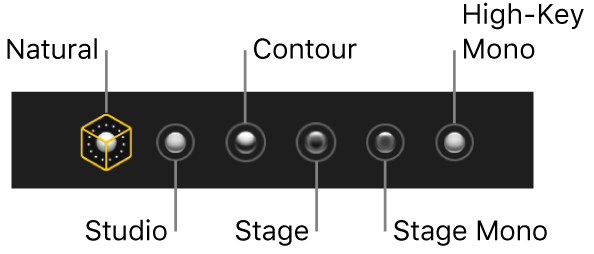
Natural Light: Displays the portrait as it was originally taken.
Studio Light: Brightens facial features.
Contour Light: Applies dramatic directional lighting.
Stage Light: Applies spotlight stage lighting with a darkened background.
Stage Light Mono: Changes a portrait to black and white with stage lighting.
High-Key Light Mono: Changes a portrait to black and white with a white background. (Available only for Portrait mode photos taken with iPhone 11, iPhone 11 Pro, and later versions.)
Change the point of focus
Go to the Photos app
 on your Mac.
on your Mac.Double-click a Portrait mode photo, then click Edit in the toolbar.
Click Adjust tab in the toolbar, then click the focal point on the photo; the rest of the photo is blurred automatically.
For Portrait mode photos that are also Live Photos, you can set the depth of focus only on the default key photo.
