
Print your own photos on Mac
You can print photos in several standard sizes, or select a custom size. You can also print more than one photo per page using a contact sheet print format. You can print photos in black and white or in color, depending on your printer’s capabilities.
Go to the Photos app
 on your Mac.
on your Mac.Click Library in the sidebar, then select one or more photos.
Tip: To print multiple copies of the same photo on a single page, create as many duplicates of your photo as you need, then select them all before choosing File > Print. See Duplicate a photo.
Choose File > Print.
In the print options, select a format.
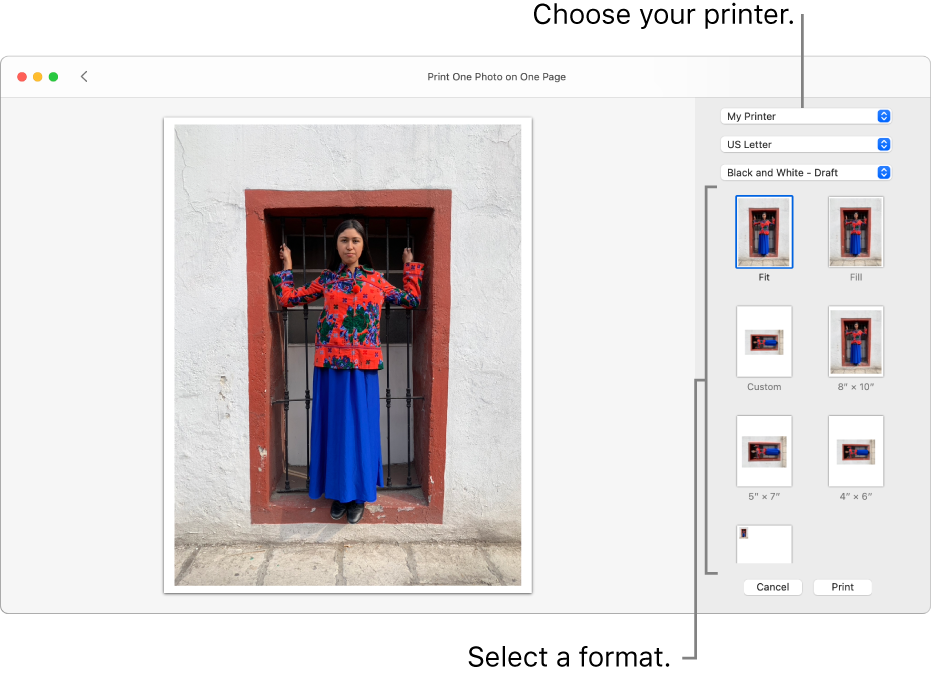
With some formats, such as Custom and Contact Sheet, you can resize the printed photos.
Choose a printer and select any necessary printer settings.
Click Print.
In the Print dialog, click Print.
