
Create Smart Albums to group photos and videos automatically on Mac
A Smart Album automatically gathers and displays photos and videos in your library that meet criteria you specify. For example, you can create a Smart Album that automatically collects your favorite Portrait mode photos.
Note: Smart Albums that you create on your Mac don’t appear in Photos on your iPhone or iPad.
Create a Smart Album
Go to the Photos app
 on your Mac.
on your Mac.Choose File > New Smart Album.
Choose your criteria in the dialog that appears.
You can set one condition or many.
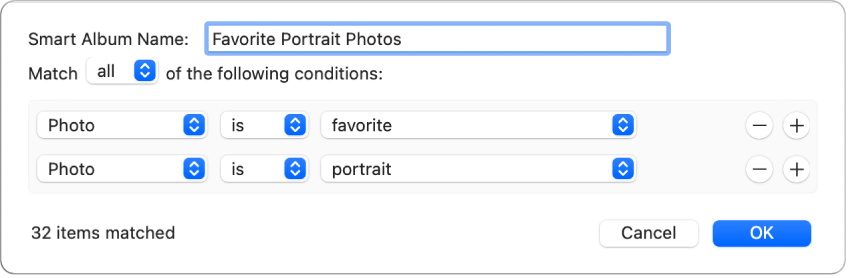
Choose a category for the condition: Click the first pop-up menu, then choose a category. For example, choose Photo to search for photos of a certain kind. Or choose Title or Date to find photos with a specific title or that were taken on a specific date.
Choose a relationship (or operator): Click the second pop-up menu and choose an item. For example, you can specify that a photo “is” or “is not” a selfie or video. Each category has its own modifiers that you can choose.
Set criteria for the condition: In the third pop-up menu, choose or enter specific criteria, like a name or date. For example, choose “favorite” to search for photos you’ve marked as favorites.
Add or remove a condition: Click
 or
or  .
.Specify whether items must meet any of the criteria or all of the criteria: If your search criteria include more than one condition, choose an item from the Match pop-up menu. To include items that match any one of the conditions, choose “any.” To include only items that match all of the conditions, choose “all.”
Click OK.
Your new Smart Album appears with your other albums.
Change the criteria for a Smart Album
Go to the Photos app
 on your Mac.
on your Mac.Click Albums in the sidebar, then click a Smart Album to select it.
Choose File > Edit Smart Album.
Make your changes, then click OK.
