
Find photos by location in Photos on Mac
If your camera has GPS capability (as iPhone does), or you’ve added GPS information to your photos, Photos can automatically display your photos on a map.
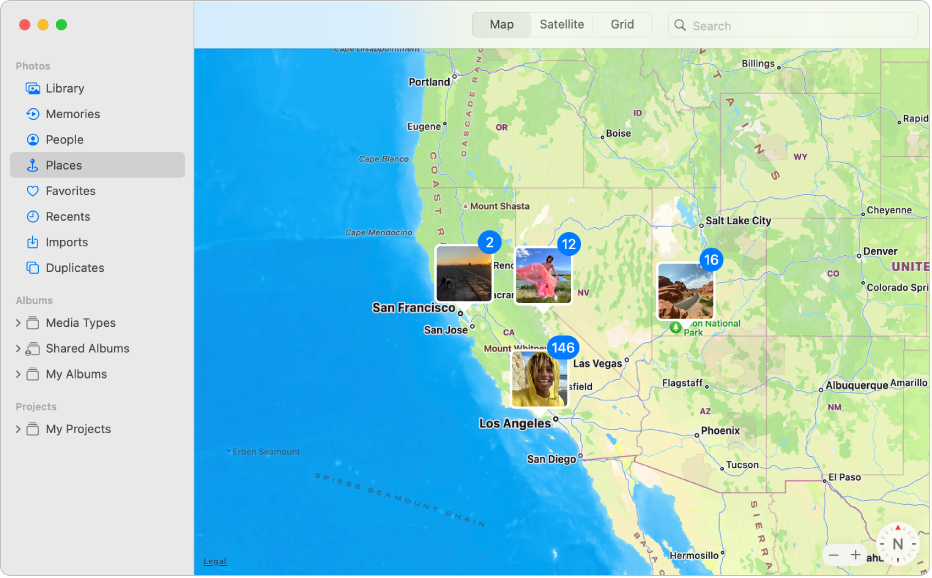
In the Photos app
 on your Mac, do one of the following:
on your Mac, do one of the following:Click Places in the sidebar.
Double-click a photo to view it individually, then scroll down to Places.
Click Library in the sidebar, click Days or Months in the toolbar, then click the More button
 on the day or month you want and choose Show Map.
on the day or month you want and choose Show Map.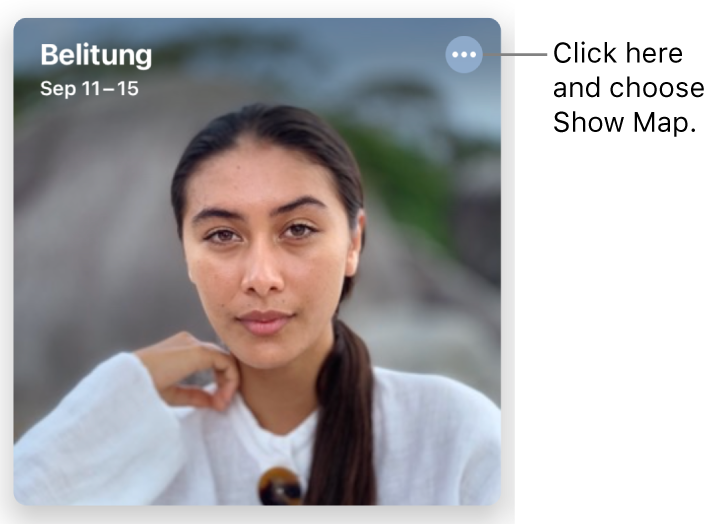
Do any of the following:
See photos on a larger map: Double-click the photo thumbnail. Double-click it again to zoom in or display it on a grid.
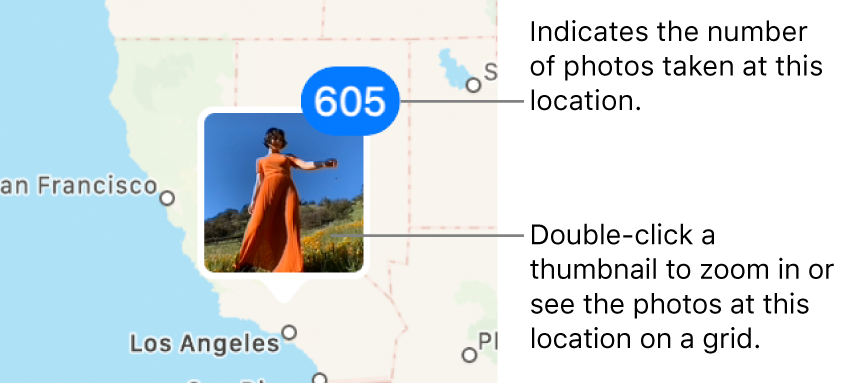
See other photos taken nearby: Click Nearby Photos.
Zoom in or out: Click the zoom buttons. Click and hold to zoom in or out continuously.
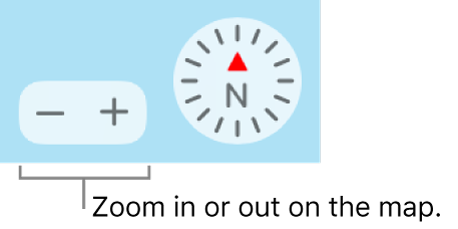
Reposition the map: Drag it.
Show the map in different formats or display the photos in a grid: Click Map or Satellite to show the map in different formats, or click Grid to see thumbnails of photos grouped by location.
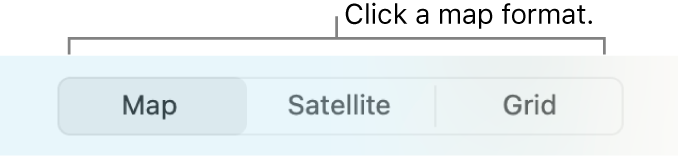
For information about adding or changing a photo’s location, see Add titles, captions, and more to photos.
