
Delete photos and videos or recover deleted ones on Mac
When you delete photos and videos from your library, they’re placed temporarily in Recently Deleted. After 30 days, they’re permanently deleted.
Note: When a photo is in Recently Deleted, it doesn’t appear anywhere else in Photos, like the photo library, People & Pets, or Recent Days.
Delete photos and videos
Go to the Photos app
 on your Mac.
on your Mac.Select the items you want to delete, then press the Delete key.
Click Delete.
The selected items are deleted from your library and placed in Recently Deleted. If you delete photos from an album, they’re removed from the album but remain in your library.
Note: Deleting photos and videos from a Smart Album (for example, Last Import, Favorites, or Videos) deletes them from your library.
Restore recently deleted items
After you delete an item, Recently Deleted appears in the sidebar. You can open it to view recently deleted items and restore them to your photo library. After 30 days, items deleted from your photo library are permanently deleted from Recently Deleted, and can’t be restored.
Go to the Photos app
 on your Mac.
on your Mac.Click Utilities in the sidebar, then click Recently Deleted.
Follow the onscreen instructions to unlock Recently Deleted.
Select the items you want to restore.
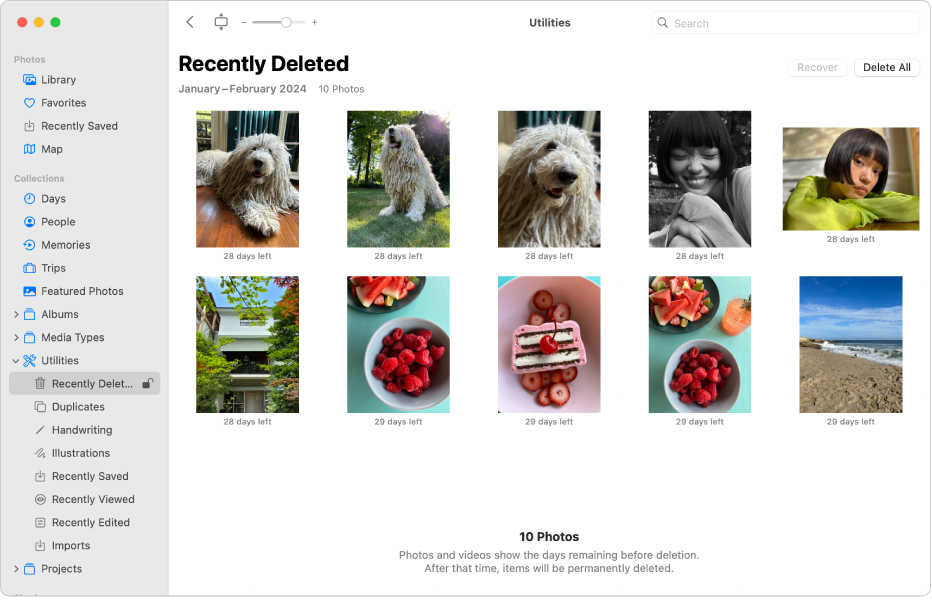
Click Recover.
If you use Time Machine to back up your computer, you may be able to recover items after they’re deleted permanently from your Mac or iCloud. See Restore a photo library from Time Machine.
Permanently delete photos or videos
Items in Recently Deleted are permanently deleted after 30 days, but you can delete them sooner.
Go to the Photos app
 on your Mac.
on your Mac.Click Utilities in the sidebar, then click Recently Deleted.
Follow the onscreen instructions to unlock Recently Deleted.
Select the items you want to delete.
Click Delete [number] Photos.
