
Editing basics in Photos on Mac
You can use the Photos editing tools to easily make simple changes to your photos and videos, such as rotating them or cropping them to get the best framing. You can also use over a dozen sophisticated adjustments to change exposure and color, remove marks or blemishes, eliminate red-eye, change white balance, and more.
You can duplicate photos and videos to try out adjustments, and copy adjustments to other photos. If you don’t like the changes you made, you can undo them.
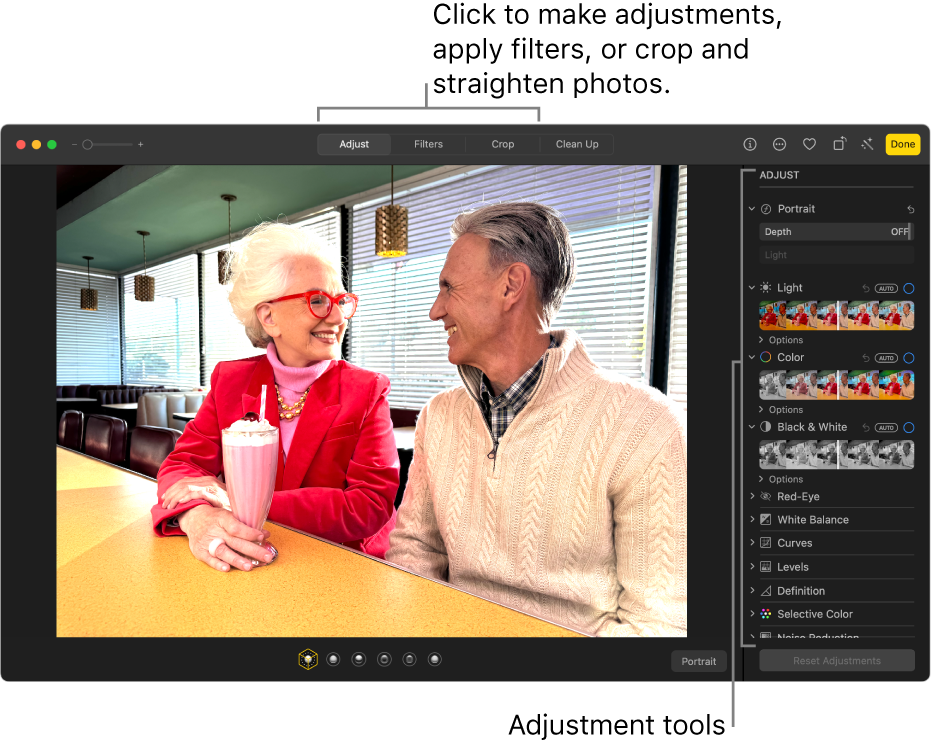
Edit a photo or video
Go to the Photos app
 on your Mac.
on your Mac.Do one of the following:
Double-click a photo or video thumbnail, then click Edit in the toolbar.
Select a photo or video thumbnail, then press Return.
Do any of the following:
When you’re finished editing, click Done or press Return.
When you change a photo or video, Photos keeps the original so that you can always undo your changes and revert to the original look.
Duplicate a photo
To create different versions of a photo or video, you duplicate it and work on the copy.
Go to the Photos app
 on your Mac.
on your Mac.Select the item you want to copy, then choose Image > Duplicate 1 Photo (or press Command-D).
If you’re duplicating a Live Photo, click Duplicate to include the video portion, or Duplicate as Still Photo to include just the still image.
Compare photos or videos before and after editing
While editing an item, you can compare the edited version with the original.
Go to the Photos app
 on your Mac.
on your Mac.Double-click a photo or video to open it, then click Edit in the toolbar.
To temporarily see the original image, press and hold the M key.
Release the M key to see the item with edits.
Copy and paste edits
After you edit a photo or video, you can copy the edits that you’ve made and paste them on other items. You can paste edits onto multiple items at a time.
Note: You can’t copy and paste the settings from the retouch tool, red-eye tool, crop tool, or third-party extensions.
Go to the Photos app
 on your Mac.
on your Mac.Select an item you’ve made adjustments to, then choose Image > Copy Edits.
Turn on the edits you want to copy, then click Copy.
Click the item you want to apply the adjustments to (or Command-click to select multiple items).
Choose Image > Paste Edits.
You can also Control-click an item in editing view and choose Copy Edits or Paste Edits.
Undo your changes
You can quickly remove changes to a photo or video.
Go to the Photos app
 on your Mac.
on your Mac.Do any of the following:
Undo the last change you made: Choose Edit > Undo, or press Command-Z.
Undo all your changes and restore the original image: Select the photo or video, then choose Image > Revert to Original.
