
Change a user’s login picture on Mac
You can change the picture that appears next to your user name or another user’s name in the login window on your Mac.
On your Mac, choose Apple menu

Open Users & Groups preferences for me
If the lock at the bottom left is locked
 , click it to unlock the preference pane.
, click it to unlock the preference pane.Select the user account on the left.
You can’t select an account for a user that’s currently logged in (indicated by a checkmark on the user’s picture). The user must log in and change their picture or log out so you can change it.
Do one of the following to the picture on the right:
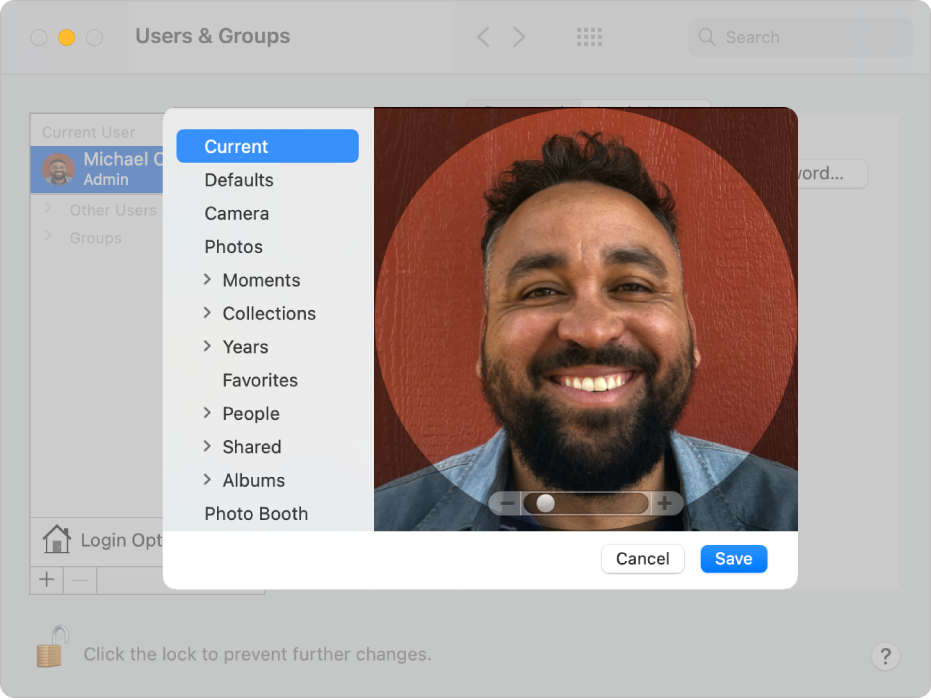
Drag an image file from the desktop or Finder
 onto the user’s picture.
onto the user’s picture.Click the picture, then do one of the following:
Use a picture included with macOS: Click Defaults, then select a picture, such as a flower.
Take your picture using your Mac: Click Camera, then when you’re ready, click Take Photo.
Use a picture from the Photos app: Click Photos. To see specific photos from a time, place, or album, click an arrow
 below Photos, then select a group of photos. Select a picture, then click Next.
below Photos, then select a group of photos. Select a picture, then click Next.
Adjust the picture.
Zoom in or out: Drag the slider left or right.
Move the picture: Drag the picture around within the circle.
When you’re ready, click Save.
