macOS User Guide
- Welcome
-
- Work across devices using Continuity
- Use iPhone as a webcam
- Use iPhone with Desk View
- Stream audio and video with AirPlay
- Use one keyboard and mouse to control Mac and iPad
- Hand off between devices
- Unlock your Mac with Apple Watch
- Make and receive phone calls on your Mac
- Sync music, books, and more between devices
-
- What is Family Sharing?
- Set up Family Sharing
- Add a user or group
- Set up Screen Time for a child
- Share purchases with your family
- Watch and listen together with SharePlay
- Share a Photo Library
- Collaborate on projects
- Find content shared with you
- Find your family and friends
- Play games with your friends
- Resources for your Mac
- Resources for your Apple devices
- Copyright

Open apps on Mac
You can have multiple apps open at the same time on your Mac, and leave them open. This is especially useful for apps you return to frequently, such as Safari or Mail.
The quickest way to open an app on your Mac is to click the app’s icon in the Dock.
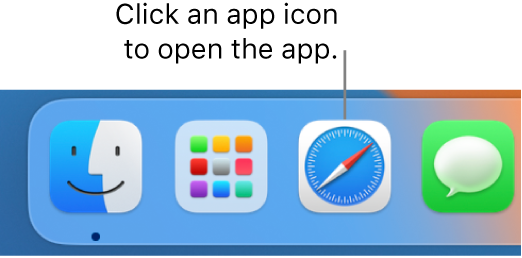
If the icon isn’t in the Dock, there are other ways to open the app on your Mac:
Click the Launchpad icon
 in the Dock, then click an app icon. See Use Launchpad to view and open apps.
in the Dock, then click an app icon. See Use Launchpad to view and open apps.Use Siri
 to open an app for you. Say something like “Open Calculator.” See Use Siri.
to open an app for you. Say something like “Open Calculator.” See Use Siri.Click Spotlight
 in the menu bar, enter an app’s name in the search field, then press Return. See Search with Spotlight.
in the menu bar, enter an app’s name in the search field, then press Return. See Search with Spotlight.If you recently used an app, choose Apple menu

Click the Finder icon
 in the Dock, click Applications in the sidebar of the Finder window, then double-click the app.
in the Dock, click Applications in the sidebar of the Finder window, then double-click the app.
