
Use Control Center on Mac
Control Center on Mac gives you quick access to key macOS settings—such as AirDrop, Wi-Fi, or Focus. You can customize Control Center to add other items, such as accessibility shortcuts, battery status, or fast user switching.
Privacy indicators, which can be dots or arrows, are located to the right of Control Center. An orange dot ![]() next to the Control Center icon
next to the Control Center icon ![]() in the menu bar indicates the microphone on your Mac is in use; a green dot
in the menu bar indicates the microphone on your Mac is in use; a green dot ![]() indicates a camera is in use; a purple dot
indicates a camera is in use; a purple dot ![]() indicates the system audio is being recorded; and an arrow
indicates the system audio is being recorded; and an arrow ![]() indicates your location is in use. Only one privacy indicator dot is shown at a time. For example, if both the microphone and a camera are in use, you see only a green dot.
indicates your location is in use. Only one privacy indicator dot is shown at a time. For example, if both the microphone and a camera are in use, you see only a green dot.
When you open Control Center, the top of the window may contain a field that shows which apps are using your microphone, location, camera, or system audio. You can click that field to open the Privacy window, which may have additional information (macOS 13.3 or later).
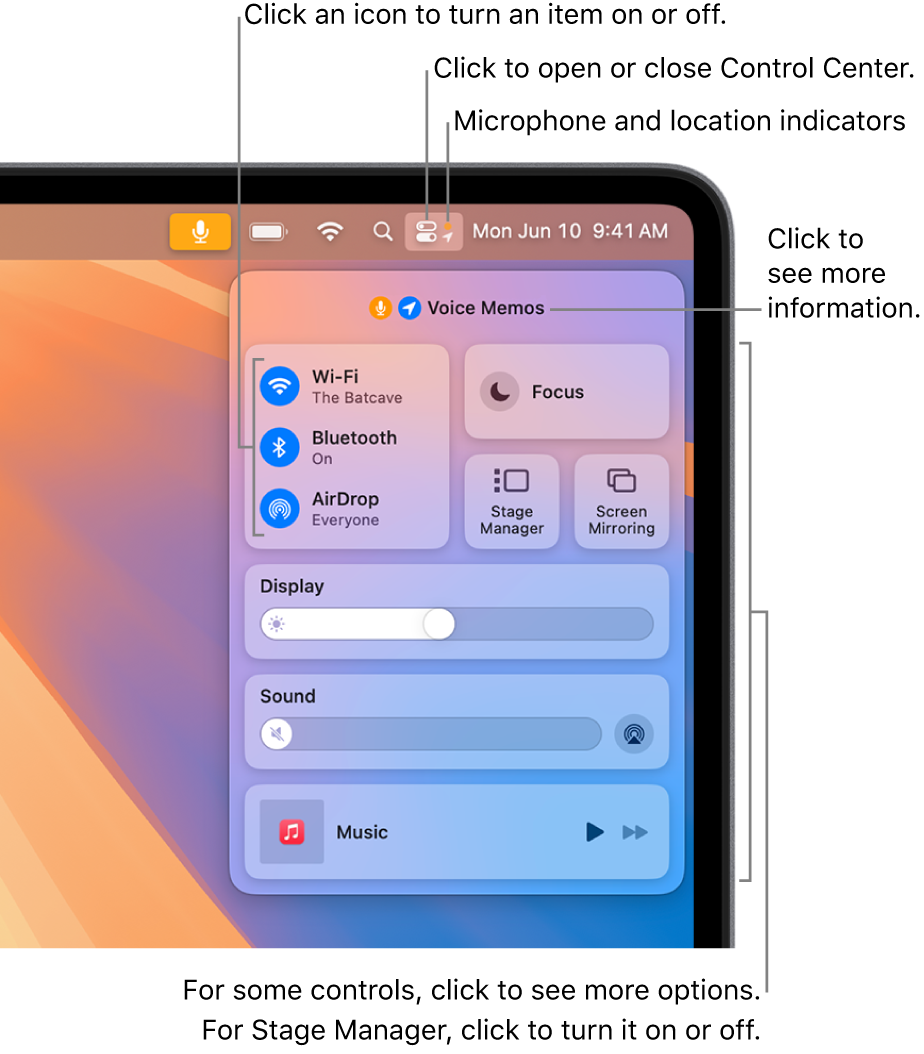
Use Control Center
On your Mac, click
 in the menu bar.
in the menu bar.Do any of the following with items in Control Center:
Drag a slider to increase or decrease a setting—for example, drag the Sound slider to adjust the volume on your Mac.
Click an icon to turn a feature on or off—for example, click AirDrop or Bluetooth® to turn it on or off.
Click an item (or its arrow
 ) to show more options—for example, click Focus to show your Focus list and turn a Focus on or off, or click Screen Mirroring to choose a target display.
) to show more options—for example, click Focus to show your Focus list and turn a Focus on or off, or click Screen Mirroring to choose a target display.
Tip: If you often use an item, you can drag it from Control Center to the menu bar, to keep it handy there. To remove the item from the menu bar, press and hold the Command key while you drag the item out of the menu bar.
Customize Control Center
On your Mac, choose Apple menu

 in the sidebar. (You may need to scroll down.)
in the sidebar. (You may need to scroll down.)Choose settings for the items in these sections.
Control Center Modules: The items in this section are always shown in Control Center; you can’t remove them. You can choose to also show them in the menu bar. Click the pop-up menu next to an item, then choose an option.
Other Modules: You can add the items in this section to Control Center and the menu bar. Turn each option below an item on or off. Some items may have additional settings available.
Menu Bar Only: You can choose options for the menu bar clock, and add other items (such as Spotlight, Siri, Time Machine, and VPN status) to the menu bar.
For more information about the individual options, see Change Control Center settings.
