Mac User Guide
- Welcome
- What’s new in macOS Sequoia
-
- Get started with Apple Intelligence
- Use Writing Tools
- Use Apple Intelligence in Mail
- Use Apple Intelligence in Messages
- Use Apple Intelligence with Siri
- Get webpage summaries
- Summarize an audio recording
- Use Apple Intelligence in Photos
- Summarize notifications and reduce interruptions
- Apple Intelligence and privacy
-
- Intro to Continuity
- Use AirDrop to send items to nearby devices
- Hand off tasks between devices
- Control your iPhone from your Mac
- Copy and paste between devices
- Stream video and audio with AirPlay
- Make and receive calls and text messages on your Mac
- Use your iPhone internet connection with your Mac
- Share your Wi-Fi password with another device
- Use iPhone as a webcam
- Insert sketches, photos, and scans from iPhone or iPad
- Unlock your Mac with Apple Watch
- Use your iPad as a second display
- Use one keyboard and mouse to control Mac and iPad
- Sync music, books, and more between devices
-
- Control what you share
- Set up your Mac to be secure
- Allow apps to see the location of your Mac
- Use Private Browsing
- Keep your data safe
- Understand passwords
- Change weak or compromised passwords
- Keep your Apple Account secure
- Use Mail Privacy Protection
- Use Sign in with Apple for apps and websites
- Find a missing device
- Resources for your Mac
- Resources for your Apple devices
- Copyright

Use Apple Intelligence in Messages on Mac
Apple Intelligence* in macOS 15.1 allows you to get through your messages even faster with summaries that show you the key points of each conversation, and Smart Reply, which helps you quickly craft a response.
Note: Apple Intelligence is available in macOS 15.1 on Mac models with M1 or later, with Siri and device language set to U.S. English. To get started, see Get started with Apple Intelligence.
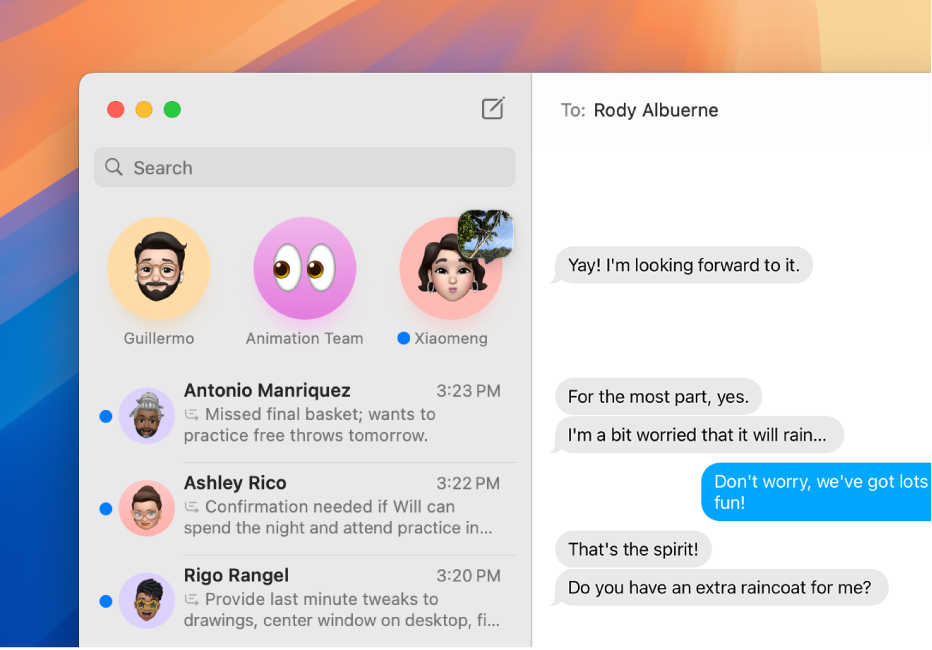
View message summaries
Go to the Messages app
 on your Mac.
on your Mac.Look under a conversation on the left side of the Messages window to see a summary of unread messages in that conversation.
Use Smart Reply in Messages
Go to the Messages app
 on your Mac.
on your Mac.Select a conversation, click the text field, then choose a suggested reply.
Apple Intelligence drafts a reply in the text field. To refine your reply, see Use Writing Tools with Apple Intelligence.
When you’re ready to send your reply, press Return on your keyboard.
Turn message summaries on or off
When you turn on Apple Intelligence, summaries of your message conversations appear automatically. To turn off summaries and instead see the most recent message in each conversation, follow these steps:
Go to the Messages app
 on your Mac.
on your Mac.Choose Messages > Settings, then click General.
Select or deselect “Summarize messages.”
