iPod touch User Guide
- Welcome
- Your iPod touch
- What’s new in iOS 14
-
- Wake and unlock
- Learn basic gestures
- Adjust the volume
- Change or turn off the sounds
- Access features from the Lock Screen
- Open apps
- Take a screenshot or screen recording
- Change or lock the screen orientation
- Change the wallpaper
- Search with iPod touch
- Use AirDrop to send items
- Perform quick actions
- Use and customize Control Center
- Add widgets
- Charge and monitor the battery
- Learn the meaning of the status icons
- Travel with iPod touch
-
- Calculator
-
- View maps
-
- Use Siri, Maps, and widgets to get directions
- Choose your preferred type of travel
- Get driving directions
- Report traffic incidents
- Get cycling directions
- Get walking directions
- Get transit directions
- Change audio settings for turn-by-turn directions
- Select other route options
- Get directions between places other than your current location
- Delete recently viewed directions
- Use Maps on your Mac to get directions
- Help correct and improve Maps
- Get rides
-
- View photos and videos
- Delete and hide photos and videos
- Edit photos and videos
- Edit Live Photos
- Organize photos in albums
- Search in Photos
- Share photos and videos
- View Memories
- Find people in Photos
- Browse photos by location
- Use iCloud Photos
- Share photos with iCloud Shared Albums
- Use My Photo Stream
- Import photos and videos
- Print photos
- Shortcuts
- Stocks
- Tips
- Weather
-
- Accessories for charging iPod touch
-
- Set up AirPods
- Charge AirPods
- Start and stop audio playback
- Change the AirPods volume
- Make and answer calls with AirPods
- Switch AirPods between devices
- Use Siri with AirPods
- Listen and respond to messages
- Share audio with AirPods and Beats headphones
- Change noise control modes
- Restart AirPods
- Change the name of your AirPods and other settings
- Use other Bluetooth headphones
- Use EarPods
- Check headphone sound levels
- HomePod and other wireless speakers
- External storage devices
- Magic Keyboard
- Printers
-
- Get started with accessibility features
-
-
- Turn on and practice VoiceOver
- Change your VoiceOver settings
- Learn VoiceOver gestures
- Operate iPod touch using VoiceOver gestures
- Control VoiceOver using the rotor
- Use the onscreen keyboard
- Write with your finger
- Use VoiceOver with an Apple external keyboard
- Use a braille display
- Type onscreen braille
- Customize gestures and keyboard shortcuts
- Use VoiceOver with a pointer device
- Use VoiceOver in apps
- Zoom
- Magnifier
- Display & Text Size
- Motion
- Spoken Content
- Audio Descriptions
-
- Copyright
View Memories in Photos on iPod touch
The Photos app ![]() scans your library to automatically create collections of photos and videos called Memories. Memories include photos and a movie, which is automatically edited for you and set to music. You can edit a Memory movie and share it with others. You can also make a Memory from an album you create.
scans your library to automatically create collections of photos and videos called Memories. Memories include photos and a movie, which is automatically edited for you and set to music. You can edit a Memory movie and share it with others. You can also make a Memory from an album you create.
Play a Memory movie
Tap the For You tab, then tap a Memory.
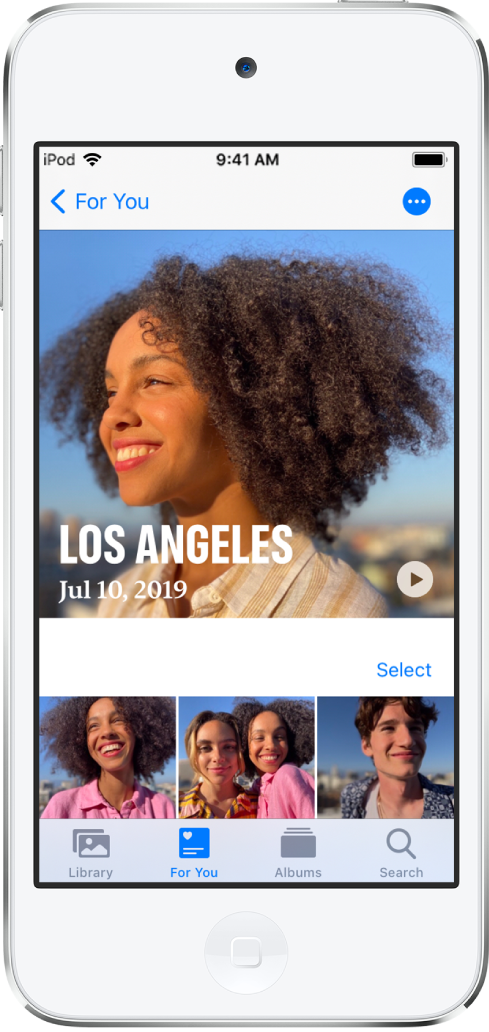
Tap the video at the top of the screen to play it.
To pause, tap the movie, then tap
 .
.To go forward or backward in the movie, tap the movie, then slide the frames at the bottom of the screen left or right.
To see a Memory movie from an event in Days or Months, tap ![]() in the top-right corner of the event, then tap Play Memory Movie.
in the top-right corner of the event, then tap Play Memory Movie.
Edit a Memory movie
While a Memory movie is playing, tap the screen to show customization options.
Do any of the following:
Change the mood: Swipe left or right through the moods to change the music and editing style.
Change the length: Swipe to change to short, medium, or long depending on the number of photos in the Memory.
Personalize the movie: Tap Edit at the top of the screen to add or delete specific photos, change the music, edit the title, and more.
Tap
 .
.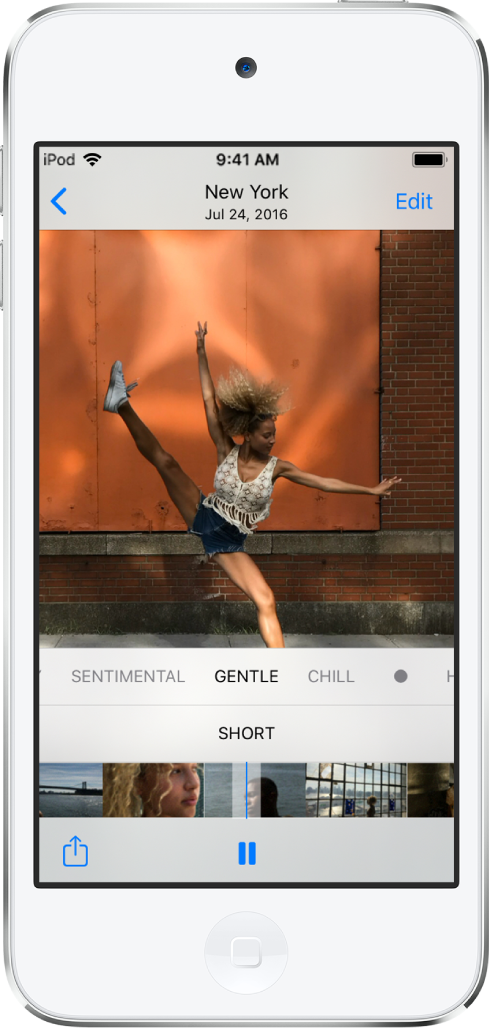
Create a Memory
You can create your own Memory from an event, a specific day in your library, or an album.
View photos in the Library tab by Days or Months, then tap
 . Or, open an album in the Albums tab, then tap
. Or, open an album in the Albums tab, then tap  .
.Tap Play Memory Movie.
While the movie plays, tap the screen, then tap Edit.
Tap OK, then make edits such as adding or deleting specific photos, changing the music, and editing the title.
Tap Done.
Delete a Memory
Tap the For You tab, then tap a Memory.
Tap
 , then tap Delete Memory or Suggest Fewer Memories Like This.
, then tap Delete Memory or Suggest Fewer Memories Like This.
Share a Memory
Tap the For You tab, then play the Memory you want to share.
While the movie plays, tap the screen, tap
 , then choose how you want to share.
, then choose how you want to share.
Add a Memory to Favorites
Tap the For You tab, then tap a Memory you want to mark as a favorite.
Tap
 , then tap Add to Favorite Memories.
, then tap Add to Favorite Memories.
To view your favorite Memories, tap See All, then tap Favorites.
Share photos from a Memory
Photos identifies the people in a Memory and makes it easy to share the photos in that Memory with them.
Tap the For You tab, then tap a Memory with photos you want to share.
Tap Select, then tap the photos you want to share.
Tap
 , then choose how you want to share them.
, then choose how you want to share them.Photos suggests sharing the photos with the people in them. You can choose who to share with, as well as add others.
