
Shop the Book Store and Audiobook Store in Books on Mac
You can search the Book Store or Audiobook Store for something specific, browse by category, or choose from lists curated by Apple Books editors. Books also displays recommendations based on your previous selections. After you find the item you want, you can buy or preorder it.
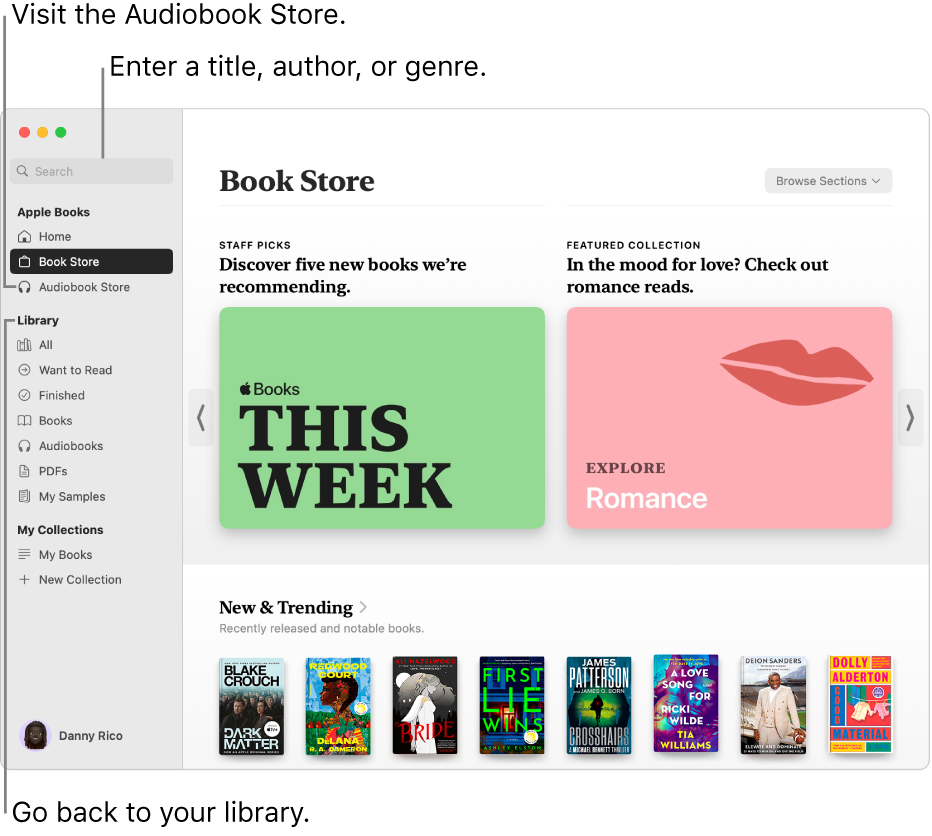
Note: You must sign in to your Apple Account in Books to get books or audiobooks. The Book Store and Audiobook Store aren’t available in all countries or regions.
Search for books or audiobooks
Go to the Books app
 on your Mac.
on your Mac.Click in the search field and start typing to see suggestions. You can search by title, author, genre, or publisher.
Select a suggestion, or press Return to search for what you typed and filter results.
Tip: Filter your results by choosing an option in the “Filter by” pop-up menu in the top-right corner.
Browse the Book Store and Audiobook Store
Go to the Books app
 on your Mac.
on your Mac.Click Book Store or Audiobook Store in the sidebar.
Scroll down, or click Sections in the top-right corner.
Choose a store section, like Top Charts or Book Clubs, or choose a genre, like History or Romance.
Buy or preorder books or audiobooks
Go to the Books app
 on your Mac.
on your Mac.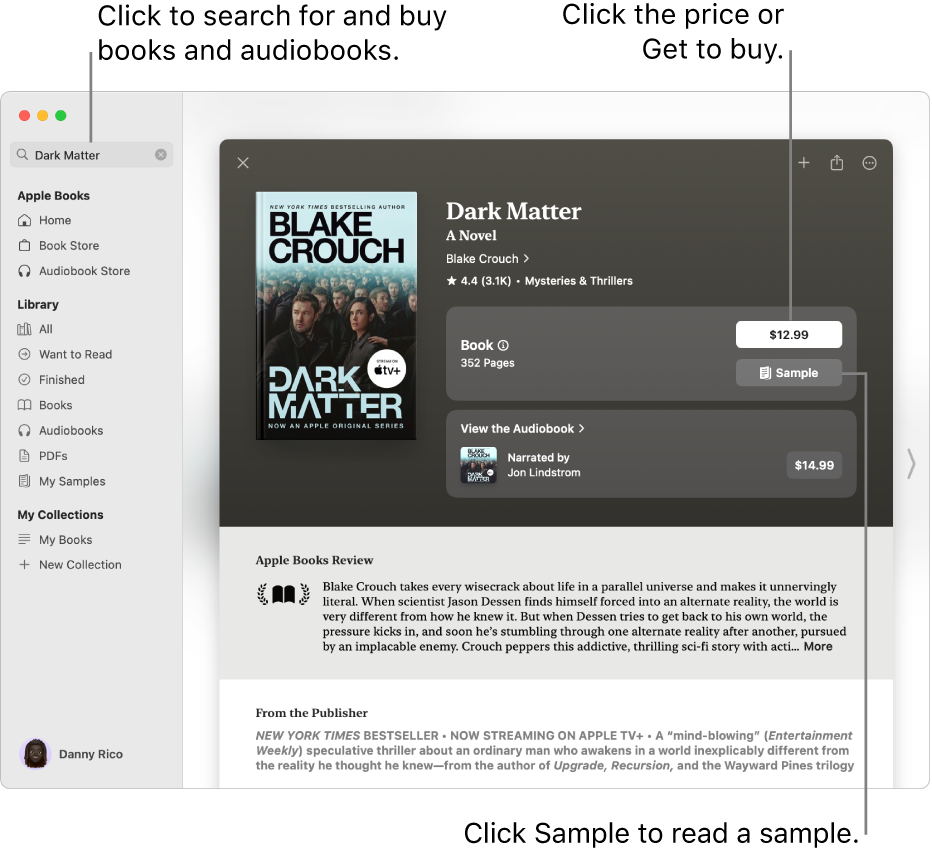
Click Book Store or Audiobook Store in the sidebar.
Search for or browse the sections to find a book or audiobook.
Select a title to view more information about it.
Click the price of the book or audiobook or the Get button to purchase it.
Note: If the price is dimmed, the item isn’t out yet. Click the price, then click Pre-Order.
Some books and audiobooks offer a free book sample or audiobook preview before you buy. If available, click Sample to read a few pages of a book, or Preview to listen to an excerpt of an audiobook. Samples and previews are added to the My Samples collection in your library.
Note: If you have Family Sharing set up, and Ask to Buy is set for your account, when you click to get a book or audiobook, the Family Sharing organizer is asked to approve the purchase.
