
Explore the Home tab in the Books app on Mac
The Home tab makes it easy to pick up where you left off in your current book so you can continue reading. It also includes sections based on books you’ve read and audiobooks you’ve listened to. Books in your Want to Read collection appear in their own section for easy access so that when you finish a book, you can quickly find another.
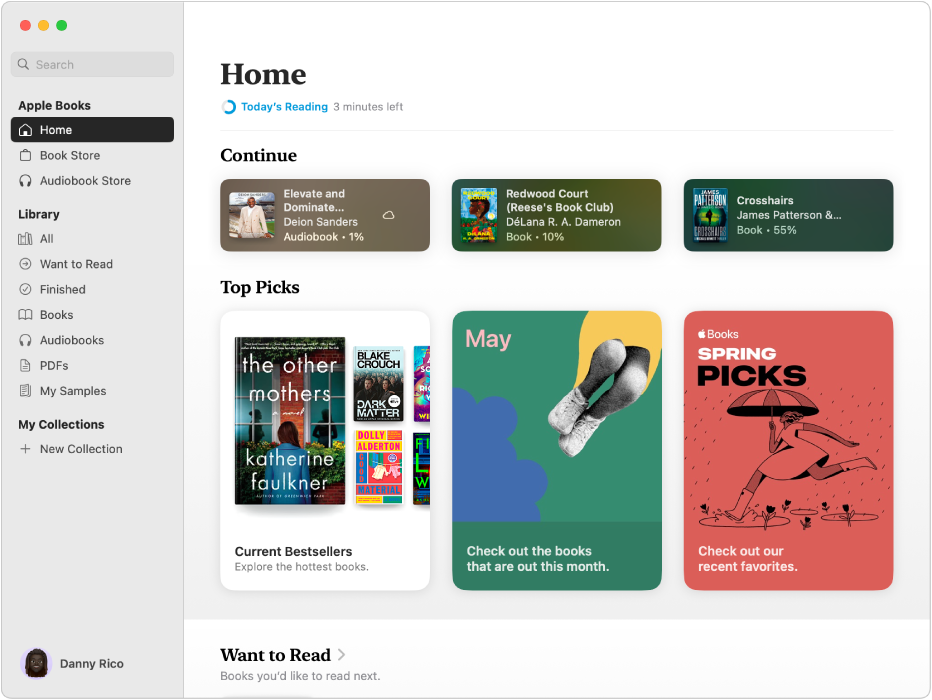
Note: You must sign in to your Apple Account in Books and have purchased at least one book or audiobook to see Top Picks and For You.
Find books or audiobooks in the Home tab
Go to the Books app
 on your Mac.
on your Mac.Click Home in the sidebar, then browse the sections to find a book or audiobook you want to read or listen to.
Click the title of the book or audiobook, then do any of the following:
Buy the book: Click the price of the book or audiobook or the Get button.
Sample or preview an item (if available): Click Sample for a book or Preview for an audiobook.
See more information: Scroll down to find a description, customer reviews, other books by the author, and more.
Improve book and audiobook recommendations in the Home tab
Go to the Books app
 on your Mac.
on your Mac.Click Home in the sidebar, then Control-click any book or audiobook.
Do any of the following:
Choose Suggest More to show more books and audiobooks similar to the one you selected.
Choose Suggest Less to show fewer books and audiobooks similar to the one you selected.
Tip: You can also Control-click an item to see other options, such as Share, Add to Collection, and more.
