Apple Watch User Guide
- Welcome
- What’s new
-
- Alarms
- App Store
- Blood Oxygen
- Calculator
- Calendar
- Camera Remote
- ECG
- Medications
- Memoji
- Music Recognition
- News
- Now Playing
- Reminders
- Remote
- Shortcuts
- Siren
- Stocks
- Stopwatch
- Tides
- Timers
- Tips
- Translate
- Vitals
- Voice Memos
- Walkie-Talkie
- World Clock
-
- VoiceOver
- Set up Apple Watch using VoiceOver
- Apple Watch basics with VoiceOver
- Apple Watch Mirroring
- Control nearby devices
- AssistiveTouch
- Use a braille display
- Use a Bluetooth keyboard
- Zoom
- Tell time with haptic feedback
- Adjust text size and other visual settings
- Adjust motor skills settings
- Set up and use RTT
- Accessibility audio settings
- Type to speak
- Auto-select focused app
- Use accessibility features with Siri
- The Accessibility Shortcut
- Copyright
Explore the Face Gallery on Apple Watch
The Face Gallery in the Apple Watch app is the easiest way to see all of the available watch faces. When you find one that looks interesting, you can customize it, choose complications, then add the face to your collection—all from the gallery.
Add a face in the Face Gallery
Go to the Apple Watch app on your iPhone.
Tap Face Gallery, tap a face, then choose the features and complications you want.
Tap Add.
The face is added to your collection and becomes the current face on your Apple Watch.
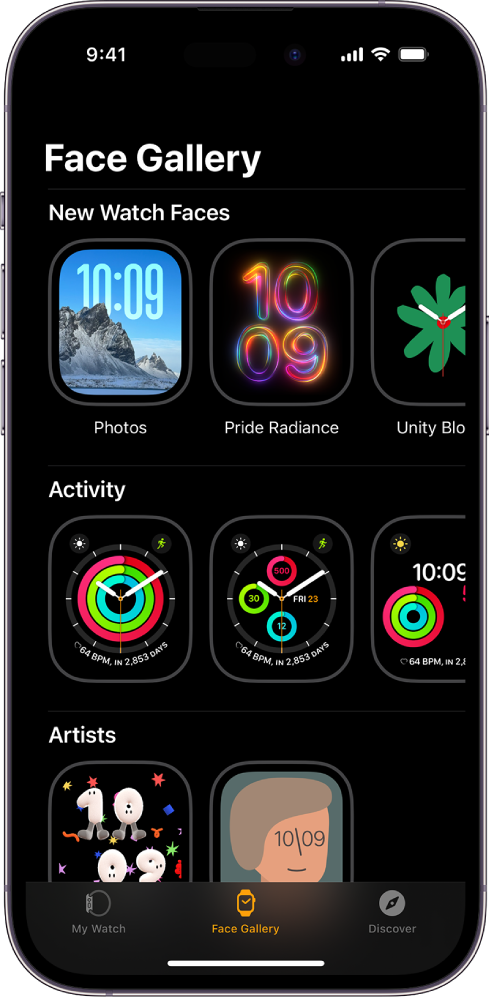
Choose features for a face
Go to the Apple Watch app on your iPhone.
Tap Face Gallery, tap a face, then tap a feature such as color or style.
As you play around with different options, the face at the top changes so you can make sure the design is just right.
Add complications in the Face Gallery
Go to the Apple Watch app on your iPhone.
Tap Face Gallery, tap a face, then tap a complication position, such as Top Left, Top Right, or Bottom.
Swipe to see which complications are available for that position, then tap the one you want.
If you decide you don’t want a complication in that position, scroll to the top of the list and tap Off.
For a complete list of available complications for each watch face, see Apple Watch faces and their features.
