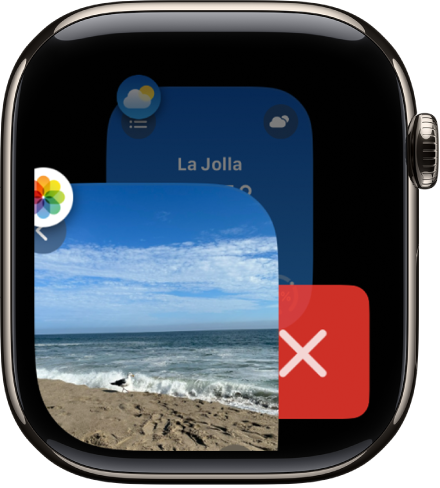Apple Watch User Guide
- Welcome
- What’s new
-
- Alarms
- App Store
- Blood Oxygen
- Calculator
- Calendar
- Camera Remote
- ECG
- Medications
- Memoji
- Music Recognition
- News
- Now Playing
- Reminders
- Remote
- Shortcuts
- Siren
- Stocks
- Stopwatch
- Tides
- Timers
- Tips
- Translate
- Vitals
- Voice Memos
- Walkie-Talkie
- World Clock
-
- VoiceOver
- Set up Apple Watch using VoiceOver
- Apple Watch basics with VoiceOver
- Apple Watch Mirroring
- Control nearby devices
- AssistiveTouch
- Use a braille display
- Use a Bluetooth keyboard
- Zoom
- Tell time with haptic feedback
- Adjust text size and other visual settings
- Adjust motor skills settings
- Set up and use RTT
- Accessibility audio settings
- Type to speak
- Auto-select focused app
- Use accessibility features with Siri
- The Accessibility Shortcut
- Copyright
Open apps on Apple Watch
The Home Screen lets you open any app on Apple Watch. The App Switcher gives you quick access to the apps you’ve most recently used.
Open apps from the Home Screen
From the watch face, press the Digital Crown to show the Home Screen.

Browse the apps on the Home Screen. To see more apps, turn the Digital Crown.
Tap an app to open it.
To return to the Home Screen from an app, press the Digital Crown once, then press it again to switch to the watch face.
Open an app from the App Switcher
Double-click the Digital Crown, then turn the Digital Crown to scroll through your most recently used apps.
Note: Apps that are currently running a session—a Maps navigation session or a Workout session, for example—appear at the top of the list of apps.
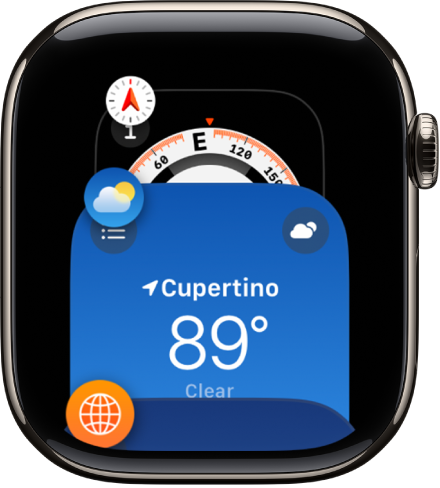
Tap an app to open it.
Remove an app from the App Switcher
Double-click the Digital Crown, then turn the Digital Crown to the app you want to remove. Swipe left on the app, then tap ![]() .
.