Create a custom workout on Apple Watch
You can create a custom workout on your Apple Watch to support your fitness goals. Modify time, calorie, and distance goals; set a pace for outdoor workouts; add warmup and cooldown times; and add work and recovery intervals, and more.
Create a custom workout
You can modify existing workouts and create just the workout you want.
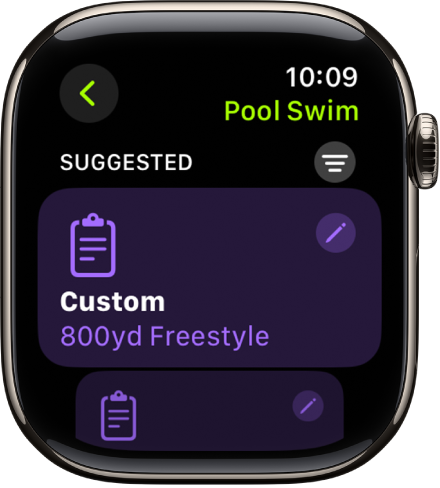
Go to the Workout app
 on your Apple Watch.
on your Apple Watch.Turn the Digital Crown to the workout you want to do.
Tap
 , then tap Create Workout.
, then tap Create Workout.Tap a goal such as Calories, Distance, or Time; choose a value; then tap Done.
Tap the edited goal to begin the workout.
You can also tap
 to save the edited workout, then tap the workout when you’re ready to begin.
to save the edited workout, then tap the workout when you’re ready to begin.
To remove edited goals from a workout, scroll to the workout, tap ![]() , tap
, tap ![]() next to the edited goal, scroll down, tap Delete Workout, then tap Delete.
next to the edited goal, scroll down, tap Delete Workout, then tap Delete.
Use the Up Next workout view
During a custom workout, you can use the Up Next workout view to see what’s remaining in your current interval and what’s coming next.
Go to the Workout app
 on your Apple Watch.
on your Apple Watch.During a workout, turn the Digital Crown to the Up Next workout view.
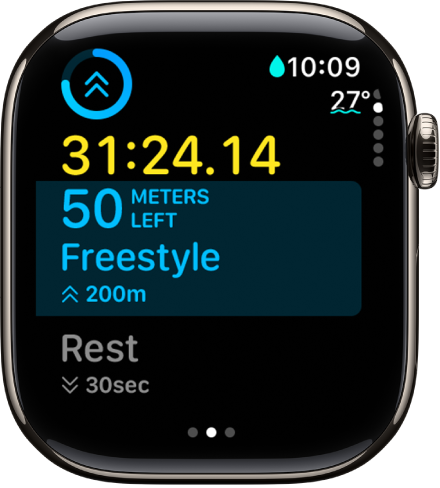
Add warmup, work, recovery, and cooldown intervals
You can tailor your workouts to include a warmup period, repeating work and recovery intervals, and a time to cool down.
Go to the Workout app
 on your Apple Watch.
on your Apple Watch.Turn the Digital Crown to the workout you want to do.
Tap
 , scroll to the bottom, then tap Create Workout.
, scroll to the bottom, then tap Create Workout.Tap Custom, where you can do the following:
Add a warmup period: Tap Warmup, then tap Time, Distance, or Open. You can also add a heart rate alert to the warmup period.
Add work and recovery intervals: Tap Add, tap Work or Recovery, then choose Time, Distance, or Open.
You can add multiple work and recovery intervals.
Add a cooldown period: Tap Cooldown, then tap Time, Distance, or Open. When you choose Open, you can also add a heart rate alert.
Name the workout: Tap Untitled below Custom Title, then enter a name.
Note: If you’re doing a stationary workout—Elliptical or Pilates, for example—Distance isn’t an option.
Tap Create Workout.
Note: The Create Workout button is active only if you’ve added a work or recovery interval.
To remove warmup or cooldown periods, tap ![]() next to the workout, tap
next to the workout, tap ![]() in the Custom tile, tap Warmup or Cooldown, tap Goal Type, then tap Skip. To remove a work or recovery interval, tap it, then tap Delete Interval.
in the Custom tile, tap Warmup or Cooldown, tap Goal Type, then tap Skip. To remove a work or recovery interval, tap it, then tap Delete Interval.
Custom workouts are available in all workout types except Multisport, and Open Water Swim.
Add alerts to a workout
You can receive a variety of alerts during a workout. For example, for an Outdoor Run workout, you can be alerted when your heart rate falls within 133 – 141 beats per minute.
To set up alerts, follow these steps.
Go to the Workout app
 on your Apple Watch.
on your Apple Watch.Turn the Digital Crown to the workout you want to do.
Tap
 , scroll down, then tap Preferences.
, scroll down, then tap Preferences.Tap an alert you want to receive, then configure the alert.
Alerts you add are used whenever you do that workout.
