Track daily activity with Apple Watch
The Activity app ![]() on your Apple Watch keeps track of your movement throughout the day and encourages you to meet your fitness goals. The app tracks how often you stand, how much you move, and how many minutes of exercise you do. Three rings in different colors summarize your progress. The goal is to sit less, move more, and get some exercise by completing each ring every day.
on your Apple Watch keeps track of your movement throughout the day and encourages you to meet your fitness goals. The app tracks how often you stand, how much you move, and how many minutes of exercise you do. Three rings in different colors summarize your progress. The goal is to sit less, move more, and get some exercise by completing each ring every day.
The Fitness app on your iPhone keeps a record of your activity. If you’ve tracked at least six months of activity, it displays daily trend data for active calories, exercise minutes, stand hours, stand minutes, walk distance, cardio fitness, walking pace, and more. In the Fitness app on iPhone, tap Summary, then scroll to Trends to see how you’re doing compared to your average activity.
Siri: On supported models, say something like: “How far have I walked today?” or “How are my Activity Rings?” (Not available in all languages or regions.)
Note: Your Apple Watch is not a medical device. For important information about using the wellness apps safely, see Important safety information for Apple Watch.
Get started
When you set up your Apple Watch, you’re asked if you’d like to configure the Activity app. If you choose not to, you can do so later when you open the Activity app for the first time.
Go to the Activity app
 on your Apple Watch.
on your Apple Watch.Use the Digital Crown to read the Move, Exercise, and Stand descriptions, then tap Get Started.
Check your progress
Go to the Activity app ![]() on your Apple Watch at any time to see how you’re doing. The Activity app displays three rings:
on your Apple Watch at any time to see how you’re doing. The Activity app displays three rings:
The red Move ring shows how many active calories you’ve burned.
The green Exercise ring shows how many minutes of brisk activity you’ve done.
The blue Stand ring shows how many times in the day you’ve stood and moved for at least one minute per hour.

If you specified that you use a wheelchair, the blue Stand ring becomes the Roll ring and shows how many times in the day you’ve rolled for at least one minute per hour.
Turn the Digital Crown to see your current totals—keep scrolling to see your progress for each of your rings, your total steps, total distance, flights climbed, and activity history.
An overlapping ring means you exceeded your goal. Tap ![]() to see how you’re doing for the week.
to see how you’re doing for the week.
See your weekly summary
Go to the Activity app
 on your Apple Watch.
on your Apple Watch.Tap
 .
.
The summary includes a daily average and weekly total of the progress you’ve taken toward closing your rings.
Check your activity history
Go to the Fitness app on your iPhone, then tap Summary.
Tap the Activity rings, tap
 , then tap a date.
, then tap a date.
Check your trends
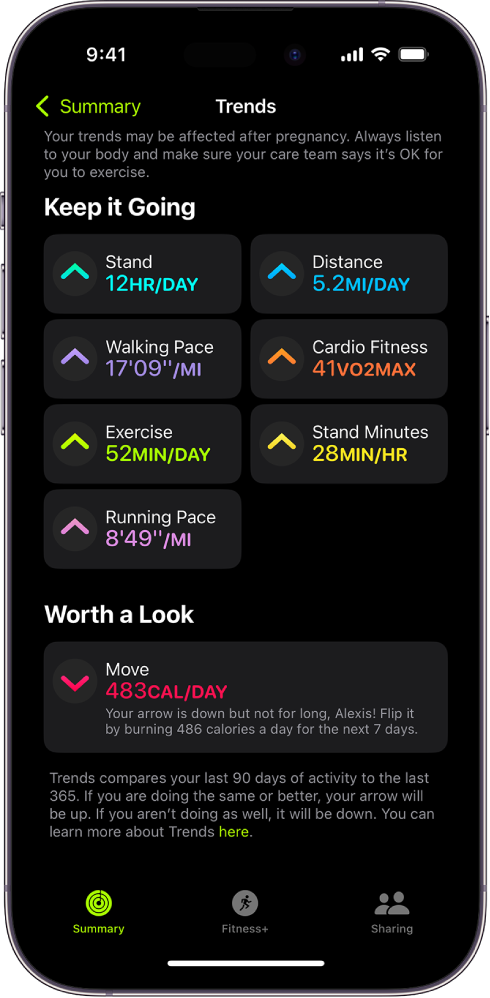
In the Fitness app on iPhone, the Trends area shows you daily trend data for active calories, exercise minutes, stand hours, walking distance, stand minutes, cardio fitness, walking pace, and running pace. Trends compares your last 90 days of activity to the last 365.
To see more detail, follow these steps:
Go to the Fitness app on your iPhone.
In the Trends area, tap a trend to see the history.
If the Trend arrow for a particular metric points up, then you’re maintaining or improving your fitness levels. If an arrow points down, your 90 day average for that metric has started to decline. To help motivate you to turn the trend around, you’ll receive coaching—“Walk an extra quarter of a mile a day,” for example.
See your awards
You can earn awards for personal records, streaks, and major milestones using your Apple Watch. To see all your awards, including Activity Competition awards and awards you’re making progress towards, follow these steps:
Go to the Activity app
 on your Apple Watch.
on your Apple Watch.Tap
 .
.Tap an award category (like Monthly Challenges), then tap an award to learn more about it.
You can also open the Fitness app on your iPhone, then tap Awards.
See Compete with your friends for more information about competitions.
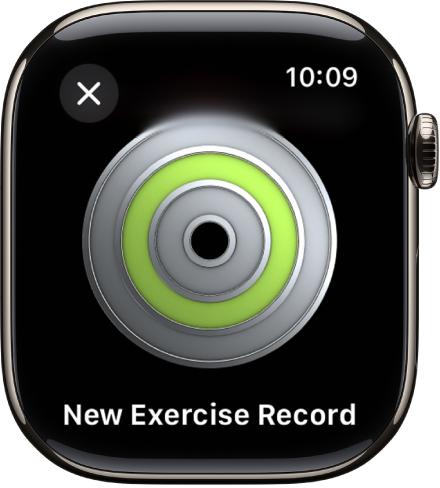
See your workout, meditation, and dive history
You can see data for workouts, meditations, and dives you’ve completed in Apple Fitness+, the Workout app, the Depth app, or compatible third-party apps—such as how long you worked out, your average heart rate, total calories burned, and more.
Go to the Activity app
 on your Apple Watch.
on your Apple Watch.Scroll to the bottom of the screen.
To review a workout, meditation, or dive, tap it.
Control activity reminders
Reminders can help when it comes to meeting goals. Your Apple Watch lets you know if you’re on track or falling behind your Activity goals. To choose which reminders and alerts you’d like to see, follow these steps:
Go to the Settings app
 on your Apple Watch.
on your Apple Watch.Tap Activity, then configure the notifications.
You can also open the Apple Watch app on your iPhone, tap My Watch, then tap Activity.
Suspend daily coaching
To turn off activity reminders, follow these steps:
Go to the Settings app
 on your Apple Watch.
on your Apple Watch.Tap Activity, then turn off Daily Coaching.
You can also open the Apple Watch app on your iPhone, tap My Watch, tap Activity, then turn off Daily Coaching.
