
Use the VoiceOver braille panel on Mac
The braille panel simulates a refreshable braille display, and includes a language translation of the braille.
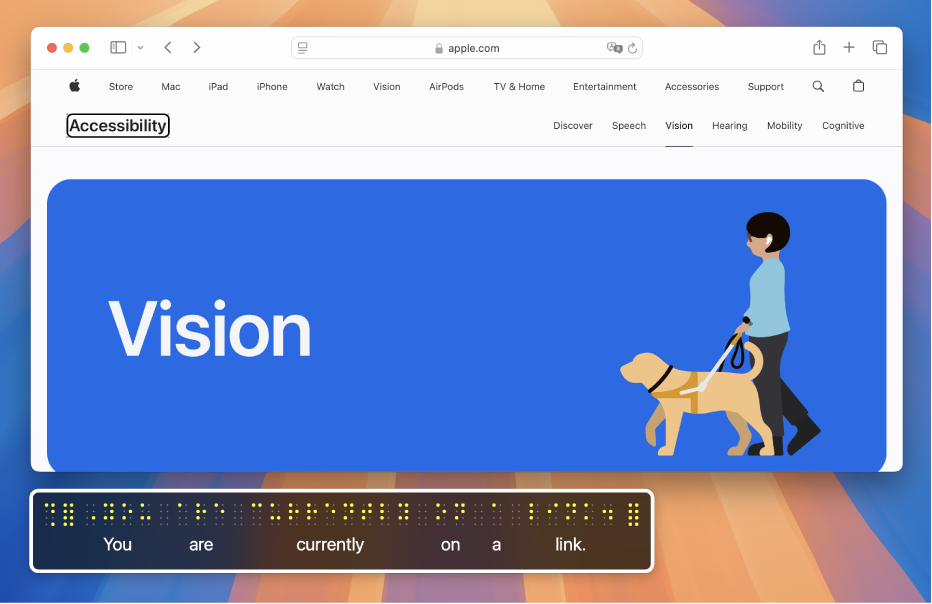
Note: VO represents the VoiceOver modifier that you press with additional keys to enter VoiceOver commands. By default, you can press Control and Option together or just press Caps Lock.
Show or hide the panel
Do one of the following:
Open VoiceOver Utility (press VO-Fn-F8 when VoiceOver is on), click the Visuals category, click Panels and Menus, then choose an option from the Show Braille Panel pop-up menu.
Automatic is set by default, and shows the panel whenever you connect a refreshable braille display with your Mac.
Press VO-Fn-Command-F9 to show or hide the panel.
This command changes the setting in VoiceOver Utility to On or Off. If you want the panel to be shown whenever you connect a display, choose that setting again in VoiceOver Utility.
To show or hide the braille panel, the caption panel, and the VoiceOver cursor, press VO-Fn-Command-F11.
Move or resize the panel
Press VO-Shift-Fn-F9 until you hear the action you want to perform.
For example, if you hear “resizing” but you want to move the braille panel, press the keys again to hear “moving.”
Press the VoiceOver modifier with the arrow keys to move or resize the braille panel.
When you’re done, press the Escape key or Fn-Tab.
A resized braille panel can show more cells than may be on the connected braille display. In this case, cells that are on the connected braille display are yellow in the braille panel, and cells that aren’t on the connected braille display are white.
The braille panel displays what’s on the screen even when you mute speech.
Download this guide in Braille Ready Format: BRF (English)
