
Split a movie into clips in QuickTime Player on Mac
You can split a movie into as many clips as you like. After you split a movie into clips, you can edit it by rearranging or deleting clips.
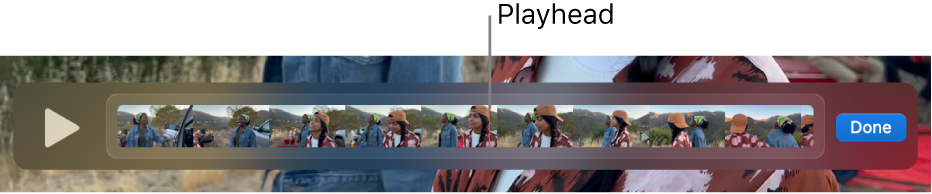
In the QuickTime Player app
 on your Mac, open the movie you want to split into clips, then choose View > Show Clips.
on your Mac, open the movie you want to split into clips, then choose View > Show Clips.Move the playhead (the red vertical line) to the place where you want to split the clip (or use the Touch Bar), then choose Edit > Split Clip.
Your movie splits into two clips. Repeat until you have as many clips as you want.
Tip: Press the left or right arrow key to move the playhead in small increments to the position you want. You can press and hold Option, then press the arrow keys to move the playhead to the beginning or end of the clip.
When you’re finished, click Done.
To save your changes, choose File > Save. If the Save command is dimmed, click the red close button in the upper left, enter information about the clip, then click Save.
To save an individual part of a clip, split the clip, delete the parts you don’t want, then save the new clip. To see how a clip was split previously, choose View > Show Clips.
