Pages User Guide for Mac
- Welcome
- What’s new in Pages 14.2
-
- Use iCloud Drive with Pages
- Export to Word, PDF, or another file format
- Open an iBooks Author book in Pages
- Reduce the document file size
- Save a large document as a package file
- Restore an earlier version of a document
- Move a document
- Delete a document
- Lock a document
- Password-protect a document
- Create and manage custom templates
- Copyright

Duplicate pages or sections in Pages on Mac
You can quickly reuse content by duplicating a page (in a page layout document) or a section (in a word-processing document).
Click
 in the toolbar, then choose Page Thumbnails.
in the toolbar, then choose Page Thumbnails.Do one of the following:
Select an individual page in a page layout document: Control-click the page thumbnail you want to to copy.
Select multiple pages in a page layout document: Command-click the page thumbnails you want to copy, release the Command key, then Control-click one of the selected thumbnails.
Select a section in a world-processing document: Control-click a page thumbnail in the section you want to copy (a background color appears behind any other page thumbnails that belong to that section).
In the shortcut menu, choose Duplicate.
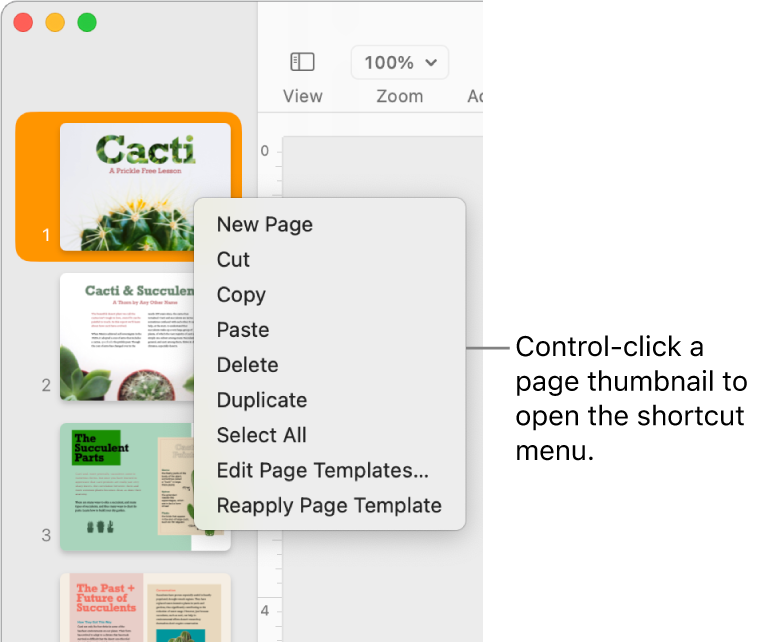
The duplicate page or section is added after original selection.
Tip: You can also duplicate any portion of content (a single paragraph or page instead of a whole section, for instance) by copying and pasting the content into a new location.
