Unlock your Mac and approve tasks with Apple Watch
When you’re wearing your Apple Watch, you can use it to automatically unlock your MacBook Pro and approve authentication tasks—such as entering passwords, unlocking notes and preferences, and authorizing installations—without having to type a password. These features use strong encryption to provide secure communication between your Apple Watch and MacBook Pro.
To use the Auto Unlock and Approve with Apple Watch features:
Sign in to your Mac and Apple Watch with the same Apple ID.
Make sure your Apple Watch is unlocked and running watchOS 3 or later to automatically unlock your Mac; approving authentication requests requires watchOS 6.
Turn on two-factor authentication (see below).
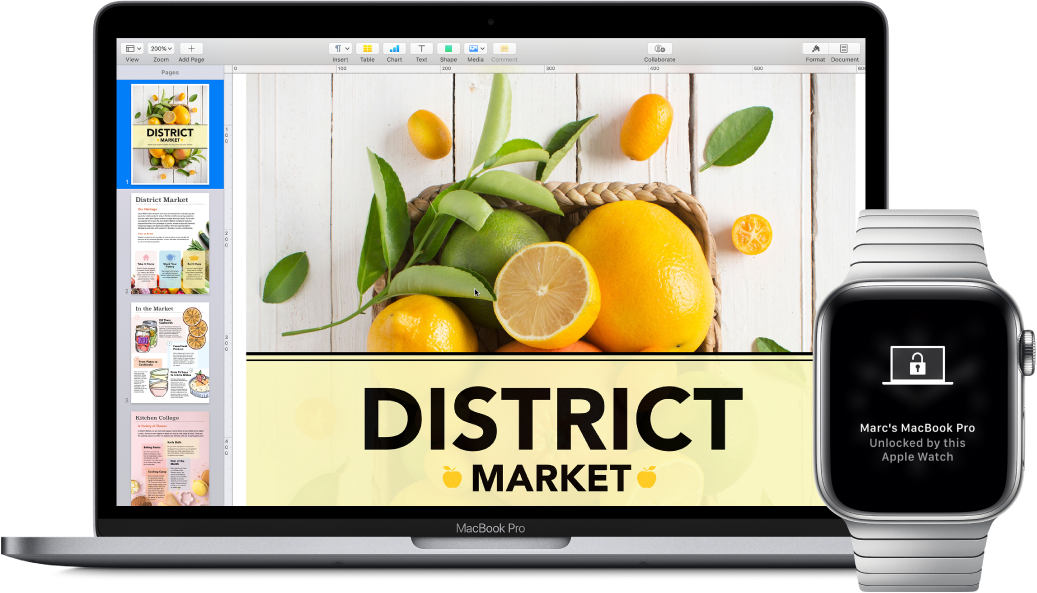
Set up two-factor authentication for your Apple ID. To turn on two-factor authentication, go to Apple menu ![]() > System Preferences > Apple ID > Password & Security, then select Set Up Two-Factor Authentication. See the Apple Support article Two-factor authentication for Apple ID.
> System Preferences > Apple ID > Password & Security, then select Set Up Two-Factor Authentication. See the Apple Support article Two-factor authentication for Apple ID.
Make sure “Disable automatic login” is also selected. (You won’t see this option if you’re using FileVault, but you can still use the Auto Unlock and Approve with Apple Watch features.)
Set up Auto Unlock and Approve with Apple Watch. Sign in to all your devices with the same Apple ID, then click the System Preferences icon ![]() in the Dock, or choose Apple menu
in the Dock, or choose Apple menu ![]() > System Preferences. If your Apple Watch has watchOS 6 installed, click Security & Privacy, then select “Use your Apple Watch to unlock apps and your Mac.” If your Apple Watch has watchOS 3 to watchOS 5 installed, select “Allow your Apple Watch to unlock your Mac”—you can’t approve tasks.
> System Preferences. If your Apple Watch has watchOS 6 installed, click Security & Privacy, then select “Use your Apple Watch to unlock apps and your Mac.” If your Apple Watch has watchOS 3 to watchOS 5 installed, select “Allow your Apple Watch to unlock your Mac”—you can’t approve tasks.
Note: These features work only when your Apple Watch is authenticated with a passcode. You authenticate your Apple Watch each time you put it on, so no extra steps are required after you enter your passcode.
Skip the sign-in. Walk up to your sleeping MacBook Pro wearing your authenticated Apple Watch on your wrist, and lift the cover or press a key to wake your MacBook Pro—Apple Watch unlocks it so you can get right to work.
Approve with Apple Watch. If you’re prompted for a password, double-click the side button on your Apple Watch to authenticate your password on your Mac. You can view your passwords in Safari, approve app installations, unlock a locked note, and more (requires watchOS 6).
Learn more. See Unlock your Mac and approve tasks with Apple Watch in the macOS User Guide.
