 Calendar
Calendar
Never miss an appointment with Calendar. Keep track of your busy schedule by creating multiple calendars, and manage them all in one place.
Create events. Click ![]() to add a new event, or double-click anywhere in a day. You can also use Spotlight to add a new event quickly. To invite someone, double-click the event, click the Add Invitees section, then type an email address. Calendar lets you know when your invitees reply.
to add a new event, or double-click anywhere in a day. You can also use Spotlight to add a new event quickly. To invite someone, double-click the event, click the Add Invitees section, then type an email address. Calendar lets you know when your invitees reply.
Ask Siri. Say something like: “Set up a meeting with Mark at nine in the morning.”
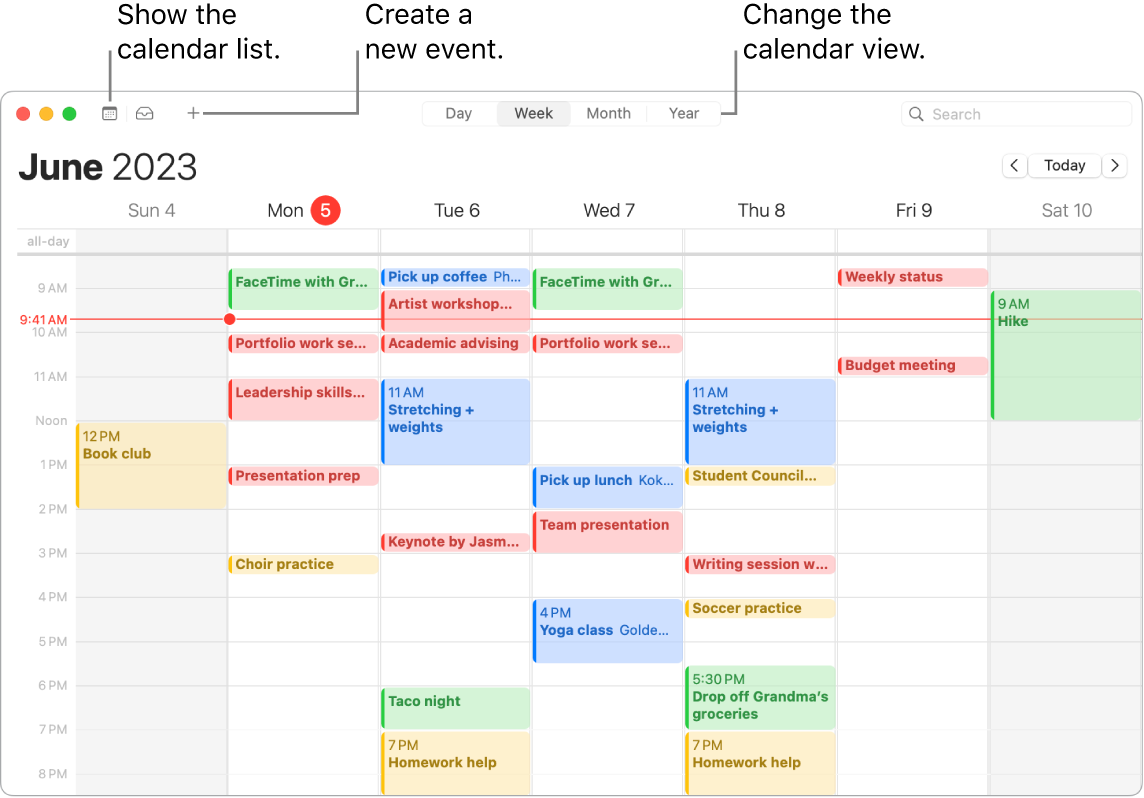
Tip: If you add a location to an event, Calendar shows you a map, estimated travel time and time to leave, and even the weather forecast.
A calendar for every part of your life. Create separate calendars—for example, for home, work, and school—each with its own color. Choose File > New Calendar to create a calendar, then Control-click each calendar to choose a new color.
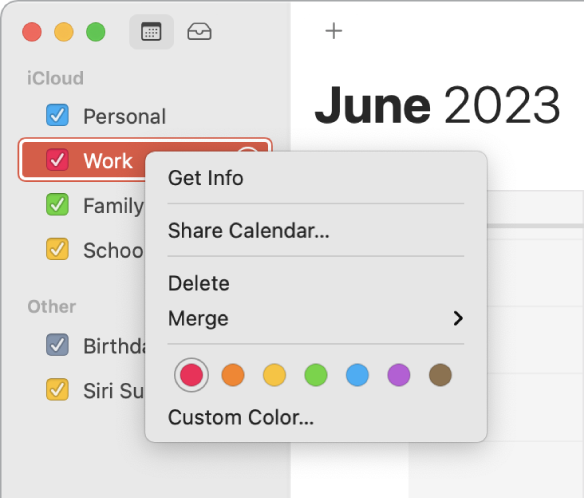
Add holiday calendars. View holiday calendars from different regions around the world. Choose File > New Holiday Calendar, then choose a holiday calendar you want to add.
See all your calendars—or just a few. Click the Calendars button to see a list of all your calendars; click the ones you want to see in the window.
Filter your calendars with Focus. Choose which calendars to show during a particular Focus. For example, have a calendar with assignment due dates that turns on only while studying. Choose Apple Menu > System Settings, then click Focus in the sidebar. Select a Focus on the right, click ![]() , and choose Add Filter under Focus Filters. To learn more about adding or customizing a Focus, see Set up a Focus on Mac.
, and choose Add Filter under Focus Filters. To learn more about adding or customizing a Focus, see Set up a Focus on Mac.
Share across your devices and with others. When you’re signed in to iCloud, your calendars are kept up to date on all your Macintosh computers, iOS devices, iPadOS devices, and Apple Watch that are signed in with the same Apple ID. You can also share calendars with other iCloud users.
Learn more. See the Calendar User Guide.
