Important safety information for your Mac
WARNING: Failure to follow these safety instructions could result in fire, electric shock, or other injuries, or damage to your Mac Pro or other property. Read all safety information below before using your Mac Pro.
Handling. Set up your Mac Pro on a hard, stable work surface that allows for adequate air circulation under and around the computer. Don’t block the front or back of the computer, and never push objects into the ventilation openings. Your Mac Pro can be damaged if dropped, burned, punctured, or crushed, or if it comes in contact with liquids, oils, and lotions.
Important: Do not attempt to operate your Mac Pro with its cover removed. Doing so will affect cooling and may damage components.
Connect an Apple Pro Display XDR. If you connect a Pro Display XDR to your Mac Pro, read the safety and handling information in the Getting Started with Apple Pro Display XDR guide.
Install Mac Pro in a rack. Read the information below before installing Mac Pro in a rack.
The rack must have adequate strength and stability to support the contents of the rack while each subassembly is being used in its intended operational position and while each component is extended for installation or servicing.
Consideration should be given to how the rack will be used. For example, caution against sliding out more than one component at a time; doing so may create a stability hazard.
When installing Mac Pro, the rack is at risk of tipping over and causing personal injury. Before extending the rack to the installation position, read the installation instructions that came with the rack.
Don’t put any load on top of Mac Pro while it’s in the installation or servicing position.
Don’t leave Mac Pro in the installation or servicing position.
Liquid exposure. Keep your Mac Pro away from sources of liquid, such as drinks, oils, lotions, washbasins, bathtubs, shower stalls, and so on. Protect your Mac Pro from dampness, humidity, or wet weather, such as rain, snow, and fog.
Power. The only way to turn off power completely is to unplug the power cord. Make sure at least one end of the power cord is within easy reach so that you can unplug your Mac Pro when you need to. Unplug the power cord (by pulling the plug, not the cord) and disconnect all cables if any of the following conditions exists:
You want to install memory, GPU modules, or expansion cards.
The power cord or plug becomes frayed or otherwise damaged.
You spill something into the case.
Your Mac Pro is exposed to rain or excess moisture.
Your Mac Pro has been dropped, or the case has been damaged.
You suspect that your Mac Pro needs service or repair.
You want to clean the case (use only the recommended procedure, described later in this document).
WARNING: Mac Pro incorporates an interlock circuit that helps to protect you from hazardous energy and injury from moving fan blades when the fan is operating at high speeds. Do not attempt to defeat the interlock circuitry.
Power specifications:
Line voltage: 100 to 125 V AC @ 12 A
Line voltage: 220 to 240 V AC @ 6 A
Maximum continuous power: 1280 W @ 108 to 125 V or 220 to 240 V
Maximum continuous power: 1180 W @ 100 to 107 V
Frequency: 50 to 60 Hz, single phase
Note: A line voltage of at least 108 V is required for maximum power.
WARNING: Your AC cord has a three-wire grounding plug (a plug that has a grounding pin). This plug fits only a grounded AC outlet. If you’re unable to insert the plug into an outlet because the outlet isn’t grounded, contact a licensed electrician to replace the outlet with a properly grounded one. Do not defeat the purpose of the grounding pin.
Hearing loss. Listening to sound at high volumes may damage your hearing. Background noise, as well as continued exposure to high volume levels, can make sounds seem quieter than they actually are. Use only compatible earbuds, headphones, or earpieces with your Mac Pro. Turn on the audio and check the volume before inserting anything into your ear. See the Apple Support article Sound and Hearing.
WARNING: To prevent possible hearing damage, do not listen at high volume levels for long periods.
Repairing. Your Mac Pro contains several user-serviceable parts including memory, GPU modules, and expansion cards. If a hardware failure can be verified remotely, Apple may be able to send you a part so you can complete the repair without having to take your computer to a service provider. If your Mac Pro is damaged, malfunctions, or comes in contact with liquid, you have several options for repair. Contact Apple or an Apple Authorized Service Provider for technical support and to help facilitate carry-in or onsite repairs. Under certain circumstances, it may be possible for you to complete the repair yourself with parts provided by Apple. You can find information about getting service at support.apple.com/mac/repair/service.
Coin Cell Battery. Do not ingest the battery. Chemical Burn Hazard. If the coin cell battery is swallowed, it can cause severe internal burns in just two hours and can lead to death. Keep new and used batteries away from children and pets. If the top cover cannot be replaced, stop using the computer and keep it away from children. If you think that batteries might have been swallowed or placed inside any part of anyone’s body, seek immediate medical attention.
WARNING: The coin cell battery may need to be replaced during the life of the product. Replace it only with the same type (BR1632A) of battery, observing the correct polarity. There is a risk of fire or electric shock, if the battery is replaced by an incorrect type.
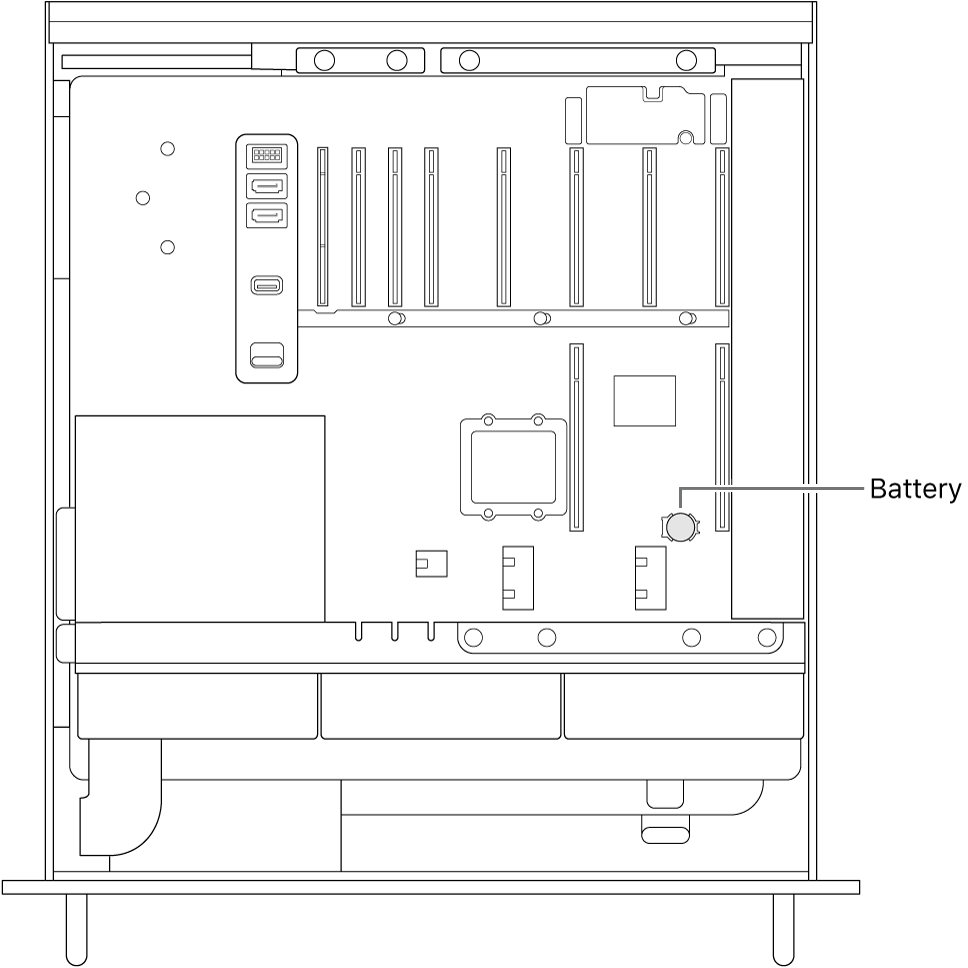
Navigation. Maps, directions, and location-based apps depend on data services. These data services are subject to change and may not be available in all areas, resulting in maps, directions, or location-based information that may be unavailable, inaccurate, or incomplete. Compare the location-based information provided to your surroundings and defer to posted signs to resolve any discrepancies. Do not use these services while performing activities that require your full attention. Always comply with posted signs and the applicable laws and regulations in the areas where you are using navigation, and always use common sense.
Medical device interference. Mac Pro contains components and radios that emit electromagnetic fields. These electromagnetic fields may interfere with medical devices, such as pacemakers and defibrillators. Consult your physician and medical device manufacturer for information specific to your medical device and whether you need to maintain a safe distance of separation between your Mac Pro and your medical device (more than 6 inches or 15 cm apart). If you suspect Mac Pro is interfering with your medical device, stop using Mac Pro and consult your physician and your medical device manufacturer.
Medical conditions. If you have a medical condition that you believe could be affected by using Mac Pro (for example, seizures, blackouts, eyestrain, or headaches), consult with your physician prior to using Mac Pro.
Repetitive motion. When you perform repetitive activities such as typing or playing games on Mac Pro, you may experience discomfort in your hands, arms, wrists, shoulders, neck, or other parts of your body. If you experience discomfort, stop using Mac Pro and consult a physician.
High-consequence activities. Mac Pro is not intended for use where the failure of the computer could lead to death, personal injury, or severe environmental damage.
Explosive and other atmospheric conditions. Using Mac Pro in any area with a potentially explosive atmosphere may be hazardous—particularly in areas where the air contains high levels of flammable chemicals, vapors, or particles such as grain, dust, or metal powders. Exposing Mac Pro to environments having high concentrations of industrial chemicals, including near evaporating liquified gasses such as helium, may damage or impair Mac Pro functionality. Obey all signs and instructions.
